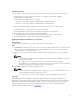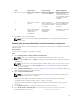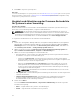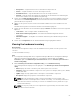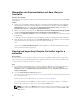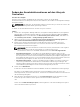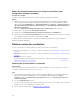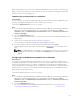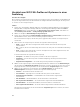Users Guide
Table Of Contents
- Dell Lifecycle Controller Integration Version 3.2 for Microsoft System Center Configuration Manager User's Guide
- Introduction to Dell Lifecycle Controller Integration (DLCI) for Microsoft System Center Configuration Manager
- Use case scenarios
- Common prerequisites
- Editing and exporting the BIOS configuration profile of a system
- Vergleich und Aktualisierung der Firmware-Bestandsliste
- Creating, editing, and saving a RAID profile of a system
- Deploying operating system on collection
- Exportieren von Serverprofilen auf die iDRAC vFlash-Karte oder die Netzwerkfreigabe
- Importieren des Serverprofils von iDRAC vFlash-Karte oder Netzwerkfreigabe
- Anzeigen und Exportieren von Lifecycle Controller-Protokollen
- Arbeit mit NIC- oder CNA-Profilen
- Working with Fibre Channel profiles
- Selecting Fibre Channel storage area network in boot sequence
- Using Dell Lifecycle Controller Integration
- Lizenzierung für DLCI
- Dell Deployment Toolkit
- Dell driver Cab files
- Configuring target systems
- Auto-Ermittlung und Handshake
- Anwenden von Treibern auf die Tasksequenz
- Erstellen einer Tasksequenz
- Erstellen einer Dell-spezifischen Tasksequenz
- Erstellen einer benutzerdefinierten Tasksequenz.
- Bearbeiten einer Tasksequenz
- Konfiguration der Tasksequenz-Schritte zur Anwendung des Betriebssystemabbilds und des Treiberpakets
- Anwenden des Betriebssystemabbilds
- Hinzufügen von Dell Treiberpaketen
- Deploying a task sequence
- Tasksequenz-Datenträger erstellen (Startfähiges ISO-Image)
- System Viewer utility
- Configuration utility
- Starten der Integrated Dell Remote Access Controller-Konsole
- Task Viewer
- Weitere Tasks, die Sie mit Dell Lifecycle Controller Integration durchführen können
- Configuring security
- Validierung eines durch Dell ab Werk ausgestellten Client-Zertifikats auf dem Integrated Dell Remote Access Controller für die automatische Ermittlung
- Vorautorisierung von Systemen für Auto-Ermittlung
- Ändern der von Dell Lifecycle Controller Integration für Configuration Manager verwendeten Administrator-Anmeldeinformationen
- Verwenden der graphischen Benutzeroberfläche
- Verwenden des Array Builder
- Using the Configuration Utility
- Creating a Lifecycle Controller boot media
- Configuring hardware and deploying the operating system
- Deploying operating systems
- Hardware configuration and OS deployment workflow
- Aktualisierung der Firmware während der BS-Bereitstellung
- Configuring hardware during OS deployment
- RAID-Konfiguration
- Applying a NIC or CNA profile on a collection
- Applying FC HBA profiles and FC SAN boot attributes on a collection
- Applying an integrated Dell Remote Access Controller profile on a collection
- Exporting the system profiles before and after hardware configuration
- Vergleich und Aktualisierung der Firmware-Bestandsliste für Systeme in einer Sammlung.
- Viewing the hardware inventory
- Überprüfen der Kommunikation mit dem Lifecycle Controller
- Viewing and exporting Lifecycle Controller logs for a collection
- Ändern der Anmeldeinformationen auf den Lifecycle Controllern
- Platform restore for a collection
- Vergleich von NIC/CNA-Profilen mit Systemen in einer Sammlung
- Verwenden des Server-Import-Dienstprogramms
- Using the System Viewer Utility
- Viewing and editing BIOS configuration
- Anzeigen und Konfigurieren von RAID
- Konfiguration von iDRAC-Profilen für ein System
- NICs und CNAs für ein System konfigurieren
- Configuring FC HBA cards for a system
- Vergleich und Aktualisierung der Firmware-Bestandsliste
- Vergleich des Hardware-Konfigurationsprofils
- Lifecycle Controller-Protokolle anzeigen
- Anzeigen der Hardwarebestandsaufnahme für das System.
- Platform restore for a system
- Comparing FC HBA profile against a target system
- Fehlerbehebung
- Konfigurieren der Dell Provisioning-Webdienste auf IIS
- Dell Auto-Discovery Network Setup Specification
- Fehlerbehebung beim Anzeigen und Exportieren von Lifecycle Controller-Protokollen
- Deploying the operating system on Dell’s 13th generation of PowerEdge servers using WinPE 3.0
- Probleme und Lösungen
- ESXi- oder RHEL-Bereitstellung auf Windows-Systemen wird zu ESXi- oder RHEL-Sammlungen verschoben, aber nicht aus Windows Managed Collection entfernt
- Relevante Dokumentation und Ressourcen
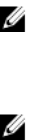
• Komponente – zeigt die auf dem Server vorhandenen Komponenten an.
• Version – zeigt die Firmware-Versionen der Komponenten an.
• Grundlinienversion – zeigt die Grundlinienversionen der Komponenten an.
• Zustand – zeigt den Status der Firmware an und gibt an, ob die Firmware Ihrer Sammlung auf
dem neusten Stand ist oder eine Aktualisierung benötigt.
5. Klicken Sie auf In Zwischenablage kopieren um die Informationen in Zwischenablage zu kopieren
oder klicken Sie auf Zu CSV exportieren, um die Informationen im CSV-Format (durch Kommas
getrennte Werte) zu exportieren.
6. Wählen Sie die Systeme aus, die Sie mit neuer Firmware aktualisieren wollen und klicken Sie auf
Weiter.
Der Bildschirm zeigt den Fortschritt des Firmware-Herunterladevorgangs an.
7. Klicken Sie nach Abschluss des Herunterladevorgangs auf Weiter und wählen Sie einer der folgenden
Optionen:
• Jetzt starten – zum sofortigen Starten der Aktualisierung.
• Beim nächsten Startvorgang starten – zum Starten der Aktualisierung beim nächsten
Systemstart.
• Aktualisierungsplan – zur Angabe eines Datums und Planung einer Aktualisierung zu diesem
Datum.
8. Klicken Sie auf Fertigstellen, um den Firmwareaktualisierungsvorgang abzuschließen.
Viewing the hardware inventory
About this task
You can use the Configuration Utility to view the hardware inventory details of all the systems in the
collection.
To view the hardware inventory:
Steps
1. In Configuration Manager 2012 SP2, Configuration Manager 2012 R2 SP1, Configuration Manager
2012 R2, Configuration Manager 2012 SP1, or Configuration Manager 2012, under Device
Collections, right-click All Dell Lifecycle Controller Servers and select Dell Lifecycle Controller →
Launch Config Utility.
2. On the Dell Lifecycle Controller Configuration Utility, select Hardware Inventory.
The following details are displayed on the right pane of the Dell Lifecycle Controller Configuration
Utility:
• Name: displays the name of the Dell system, which is part of the collection.
• Hardware: displays the hardware components of the system. For example, Memory, CPU, iDRAC,
and FC HBA cards.
• FQDD: displays the fully qualified device description of the hardware component.
• Description: displays the properties of the hardware component.
NOTE: When the Configuration Utility is fetching the hardware inventory details of the
collection, and there is a disruption in the network connectivity, close the utility and launch it
again when the network connectivity is restored. The hardware inventory details do not get
refreshed automatically.
NOTE: For the yx1x systems, the Slot Length and Slot Type fields may show the status as Not
Applicable instead of Unknown.
55