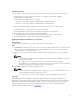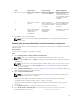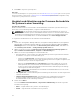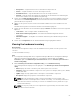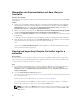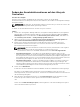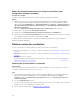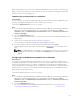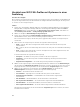Users Guide
Table Of Contents
- Dell Lifecycle Controller Integration Version 3.2 for Microsoft System Center Configuration Manager User's Guide
- Introduction to Dell Lifecycle Controller Integration (DLCI) for Microsoft System Center Configuration Manager
- Use case scenarios
- Common prerequisites
- Editing and exporting the BIOS configuration profile of a system
- Vergleich und Aktualisierung der Firmware-Bestandsliste
- Creating, editing, and saving a RAID profile of a system
- Deploying operating system on collection
- Exportieren von Serverprofilen auf die iDRAC vFlash-Karte oder die Netzwerkfreigabe
- Importieren des Serverprofils von iDRAC vFlash-Karte oder Netzwerkfreigabe
- Anzeigen und Exportieren von Lifecycle Controller-Protokollen
- Arbeit mit NIC- oder CNA-Profilen
- Working with Fibre Channel profiles
- Selecting Fibre Channel storage area network in boot sequence
- Using Dell Lifecycle Controller Integration
- Lizenzierung für DLCI
- Dell Deployment Toolkit
- Dell driver Cab files
- Configuring target systems
- Auto-Ermittlung und Handshake
- Anwenden von Treibern auf die Tasksequenz
- Erstellen einer Tasksequenz
- Erstellen einer Dell-spezifischen Tasksequenz
- Erstellen einer benutzerdefinierten Tasksequenz.
- Bearbeiten einer Tasksequenz
- Konfiguration der Tasksequenz-Schritte zur Anwendung des Betriebssystemabbilds und des Treiberpakets
- Anwenden des Betriebssystemabbilds
- Hinzufügen von Dell Treiberpaketen
- Deploying a task sequence
- Tasksequenz-Datenträger erstellen (Startfähiges ISO-Image)
- System Viewer utility
- Configuration utility
- Starten der Integrated Dell Remote Access Controller-Konsole
- Task Viewer
- Weitere Tasks, die Sie mit Dell Lifecycle Controller Integration durchführen können
- Configuring security
- Validierung eines durch Dell ab Werk ausgestellten Client-Zertifikats auf dem Integrated Dell Remote Access Controller für die automatische Ermittlung
- Vorautorisierung von Systemen für Auto-Ermittlung
- Ändern der von Dell Lifecycle Controller Integration für Configuration Manager verwendeten Administrator-Anmeldeinformationen
- Verwenden der graphischen Benutzeroberfläche
- Verwenden des Array Builder
- Using the Configuration Utility
- Creating a Lifecycle Controller boot media
- Configuring hardware and deploying the operating system
- Deploying operating systems
- Hardware configuration and OS deployment workflow
- Aktualisierung der Firmware während der BS-Bereitstellung
- Configuring hardware during OS deployment
- RAID-Konfiguration
- Applying a NIC or CNA profile on a collection
- Applying FC HBA profiles and FC SAN boot attributes on a collection
- Applying an integrated Dell Remote Access Controller profile on a collection
- Exporting the system profiles before and after hardware configuration
- Vergleich und Aktualisierung der Firmware-Bestandsliste für Systeme in einer Sammlung.
- Viewing the hardware inventory
- Überprüfen der Kommunikation mit dem Lifecycle Controller
- Viewing and exporting Lifecycle Controller logs for a collection
- Ändern der Anmeldeinformationen auf den Lifecycle Controllern
- Platform restore for a collection
- Vergleich von NIC/CNA-Profilen mit Systemen in einer Sammlung
- Verwenden des Server-Import-Dienstprogramms
- Using the System Viewer Utility
- Viewing and editing BIOS configuration
- Anzeigen und Konfigurieren von RAID
- Konfiguration von iDRAC-Profilen für ein System
- NICs und CNAs für ein System konfigurieren
- Configuring FC HBA cards for a system
- Vergleich und Aktualisierung der Firmware-Bestandsliste
- Vergleich des Hardware-Konfigurationsprofils
- Lifecycle Controller-Protokolle anzeigen
- Anzeigen der Hardwarebestandsaufnahme für das System.
- Platform restore for a system
- Comparing FC HBA profile against a target system
- Fehlerbehebung
- Konfigurieren der Dell Provisioning-Webdienste auf IIS
- Dell Auto-Discovery Network Setup Specification
- Fehlerbehebung beim Anzeigen und Exportieren von Lifecycle Controller-Protokollen
- Deploying the operating system on Dell’s 13th generation of PowerEdge servers using WinPE 3.0
- Probleme und Lösungen
- ESXi- oder RHEL-Bereitstellung auf Windows-Systemen wird zu ESXi- oder RHEL-Sammlungen verschoben, aber nicht aus Windows Managed Collection entfernt
- Relevante Dokumentation und Ressourcen
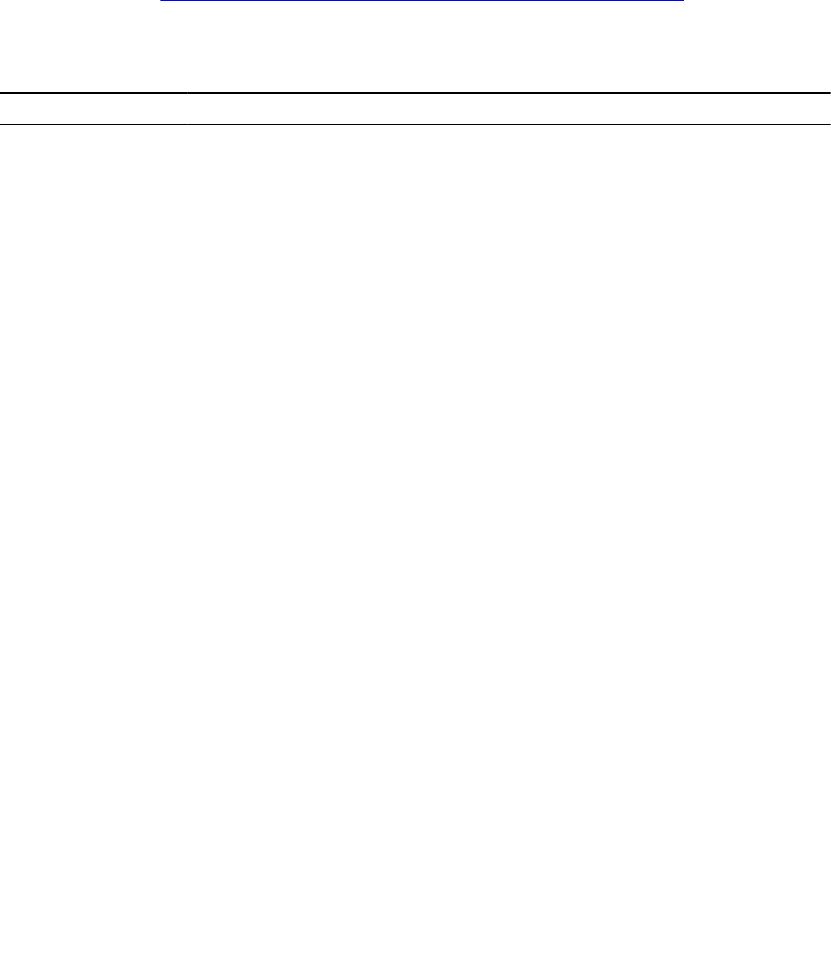
Applying an integrated Dell Remote Access Controller profile on a collection
About this task
To configure iDRAC and apply an iDRAC profile on a collection:
Steps
1. Click Browse and select the iDRAC profile that you created using the System Viewer utility. This
profile is applied during the hardware configuration process. For more information on creating
iDRAC profiles, see
Erstellen eines Integrated Dell Remote Access Controller-Profils.
2. After you select an iDRAC profile, you can validate if the configuration is applied based on the
following parameters:
Table 6. iDRAC profile settings
S.No Target Server Profile Settings What is Applicable
1. Rack and Tower
systems
All four types of
attributes are
configured.
All attributes in the
iDRAC profile.
2. Blade systems All four types of
attributes are
configured.
• All attributes in
Common IP settings.
• All attributes in IPv4
settings.
• Only vLAN ID and
vLAN priority
attributes from
Advanced LAN
settings.
3. Rack, Tower, or Blade
system with Static IP
address
IPv4 Configuration
attributes only.
IPv4 address source is
updated.
4. Rack, Tower, or Blade
systems
LAN Settings attributes
only.
Applied only to Rack
and Tower systems and
not to Blade systems.
5. Rack, Tower, or Blade
systems
Advanced LAN Settings
attributes only.
All Advanced LAN
Settings attributes are
applied to Rack and
Tower systems.
Only vLAN ID and vLAN
priority attributes are
applied to Blade
systems.
6. Rack, Tower, or Blade
systems
Common IP
Configuration attributes
only.
Common IP
Configuration attributes.
7. Rack, Tower, or Blade
systems without iDRAC6
enterprise card
LAN Settings with NIC
mode set to Dedicated.
Nothing is applied as
this attribute needs the
iDRAC6 enterprise card.
52