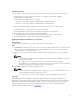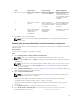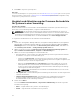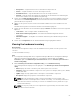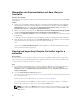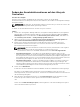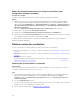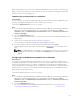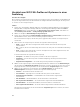Users Guide
Table Of Contents
- Dell Lifecycle Controller Integration Version 3.2 for Microsoft System Center Configuration Manager User's Guide
- Introduction to Dell Lifecycle Controller Integration (DLCI) for Microsoft System Center Configuration Manager
- Use case scenarios
- Common prerequisites
- Editing and exporting the BIOS configuration profile of a system
- Vergleich und Aktualisierung der Firmware-Bestandsliste
- Creating, editing, and saving a RAID profile of a system
- Deploying operating system on collection
- Exportieren von Serverprofilen auf die iDRAC vFlash-Karte oder die Netzwerkfreigabe
- Importieren des Serverprofils von iDRAC vFlash-Karte oder Netzwerkfreigabe
- Anzeigen und Exportieren von Lifecycle Controller-Protokollen
- Arbeit mit NIC- oder CNA-Profilen
- Working with Fibre Channel profiles
- Selecting Fibre Channel storage area network in boot sequence
- Using Dell Lifecycle Controller Integration
- Lizenzierung für DLCI
- Dell Deployment Toolkit
- Dell driver Cab files
- Configuring target systems
- Auto-Ermittlung und Handshake
- Anwenden von Treibern auf die Tasksequenz
- Erstellen einer Tasksequenz
- Erstellen einer Dell-spezifischen Tasksequenz
- Erstellen einer benutzerdefinierten Tasksequenz.
- Bearbeiten einer Tasksequenz
- Konfiguration der Tasksequenz-Schritte zur Anwendung des Betriebssystemabbilds und des Treiberpakets
- Anwenden des Betriebssystemabbilds
- Hinzufügen von Dell Treiberpaketen
- Deploying a task sequence
- Tasksequenz-Datenträger erstellen (Startfähiges ISO-Image)
- System Viewer utility
- Configuration utility
- Starten der Integrated Dell Remote Access Controller-Konsole
- Task Viewer
- Weitere Tasks, die Sie mit Dell Lifecycle Controller Integration durchführen können
- Configuring security
- Validierung eines durch Dell ab Werk ausgestellten Client-Zertifikats auf dem Integrated Dell Remote Access Controller für die automatische Ermittlung
- Vorautorisierung von Systemen für Auto-Ermittlung
- Ändern der von Dell Lifecycle Controller Integration für Configuration Manager verwendeten Administrator-Anmeldeinformationen
- Verwenden der graphischen Benutzeroberfläche
- Verwenden des Array Builder
- Using the Configuration Utility
- Creating a Lifecycle Controller boot media
- Configuring hardware and deploying the operating system
- Deploying operating systems
- Hardware configuration and OS deployment workflow
- Aktualisierung der Firmware während der BS-Bereitstellung
- Configuring hardware during OS deployment
- RAID-Konfiguration
- Applying a NIC or CNA profile on a collection
- Applying FC HBA profiles and FC SAN boot attributes on a collection
- Applying an integrated Dell Remote Access Controller profile on a collection
- Exporting the system profiles before and after hardware configuration
- Vergleich und Aktualisierung der Firmware-Bestandsliste für Systeme in einer Sammlung.
- Viewing the hardware inventory
- Überprüfen der Kommunikation mit dem Lifecycle Controller
- Viewing and exporting Lifecycle Controller logs for a collection
- Ändern der Anmeldeinformationen auf den Lifecycle Controllern
- Platform restore for a collection
- Vergleich von NIC/CNA-Profilen mit Systemen in einer Sammlung
- Verwenden des Server-Import-Dienstprogramms
- Using the System Viewer Utility
- Viewing and editing BIOS configuration
- Anzeigen und Konfigurieren von RAID
- Konfiguration von iDRAC-Profilen für ein System
- NICs und CNAs für ein System konfigurieren
- Configuring FC HBA cards for a system
- Vergleich und Aktualisierung der Firmware-Bestandsliste
- Vergleich des Hardware-Konfigurationsprofils
- Lifecycle Controller-Protokolle anzeigen
- Anzeigen der Hardwarebestandsaufnahme für das System.
- Platform restore for a system
- Comparing FC HBA profile against a target system
- Fehlerbehebung
- Konfigurieren der Dell Provisioning-Webdienste auf IIS
- Dell Auto-Discovery Network Setup Specification
- Fehlerbehebung beim Anzeigen und Exportieren von Lifecycle Controller-Protokollen
- Deploying the operating system on Dell’s 13th generation of PowerEdge servers using WinPE 3.0
- Probleme und Lösungen
- ESXi- oder RHEL-Bereitstellung auf Windows-Systemen wird zu ESXi- oder RHEL-Sammlungen verschoben, aber nicht aus Windows Managed Collection entfernt
- Relevante Dokumentation und Ressourcen
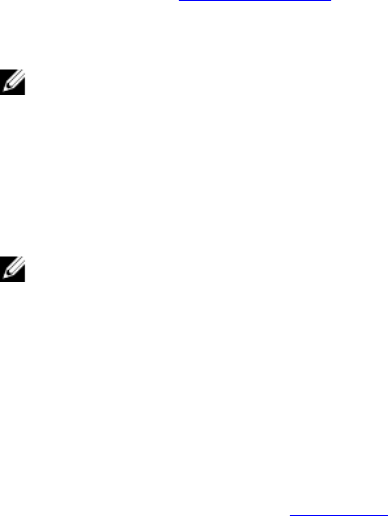
Creating a CSV file
You can create or edit a CSV file in any CSV editor. In the CSV file, list values in the following format:
• Separate values by using comma as the delimiter. For example: <ServiceTag>, <FQDD>,
<AttributeName>, <AttributeValue>
• Include attributes in separate lines. For example:
– New line: <ServiceTag>, <FQDD>, <AttributeName>, <AttributeValue>
– New line: <ServiceTag>, <FQDD>, <AttributeName>, <AttributeValue>
Provide the following FC SAN boot attributes for each HBA as mentioned in the CSV format:
• BootScanSelection — Specify the boot scan selection attribute.
• FirstFCTargetWWPN — Specify the first FC target world wide port name attribute.
• FirstFCTargetLUN — Specify the first FC target LUN attribute.
• SecondFCTargetWWPN — Specify the second FC target world wide port name attribute.
• SecondFCTargetLUN — Specify the second FC target LUN attribute.
Applying FC SAN boot attributes on a collection
About this task
To apply SAN boot attributes on a collection, perform the following steps:
Steps
1. Click Browse to navigate to the location where you have saved the CSV file that you created in a CSV
editor. This profile is applied during the hardware configuration process. For more information on
creating CSV files, see Creating a CSV file.
2. After you select a CSV file, the FC SAN boot attribute values are applied to the servers and adapter
ports.
NOTE:
• The FC SAN boot attribute values are applied to the target servers and adapter ports that are
specified in the CSV file.
• If a target server is not specified in the CSV file, a warning message is prompted.
• If an additional server is added to the CSV file that is not present in the collection, a warning
message is prompted and the added server is not configured.
3. Click Next to apply the FC SAN boot attribute values.
NOTE:
• After the Hardware configuration task is complete, you can check manually whether the FC
SAN boot attribute settings are applied to a server.
• If you select a server to boot from a SAN device, skip the operating system installation.
Next steps
While applying FC HBA configuration settings and SAN boot attributes, the status and progress of
applying the configuration settings is displayed in the DLCI task viewer. If there is a failure while applying
an FC HBA profile and SAN boot attributes, relevant log files are created and the status of the task is
displayed on the task viewer. For more information about the status of the FC HBA and SAN boot
attribute settings configuration task, see Task Viewer.
51