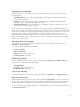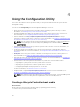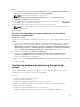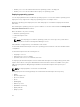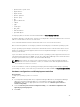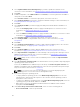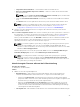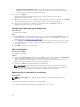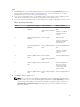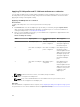Users Guide
Table Of Contents
- Dell Lifecycle Controller Integration Version 3.2 for Microsoft System Center Configuration Manager User's Guide
- Introduction to Dell Lifecycle Controller Integration (DLCI) for Microsoft System Center Configuration Manager
- Use case scenarios
- Common prerequisites
- Editing and exporting the BIOS configuration profile of a system
- Vergleich und Aktualisierung der Firmware-Bestandsliste
- Creating, editing, and saving a RAID profile of a system
- Deploying operating system on collection
- Exportieren von Serverprofilen auf die iDRAC vFlash-Karte oder die Netzwerkfreigabe
- Importieren des Serverprofils von iDRAC vFlash-Karte oder Netzwerkfreigabe
- Anzeigen und Exportieren von Lifecycle Controller-Protokollen
- Arbeit mit NIC- oder CNA-Profilen
- Working with Fibre Channel profiles
- Selecting Fibre Channel storage area network in boot sequence
- Using Dell Lifecycle Controller Integration
- Lizenzierung für DLCI
- Dell Deployment Toolkit
- Dell driver Cab files
- Configuring target systems
- Auto-Ermittlung und Handshake
- Anwenden von Treibern auf die Tasksequenz
- Erstellen einer Tasksequenz
- Erstellen einer Dell-spezifischen Tasksequenz
- Erstellen einer benutzerdefinierten Tasksequenz.
- Bearbeiten einer Tasksequenz
- Konfiguration der Tasksequenz-Schritte zur Anwendung des Betriebssystemabbilds und des Treiberpakets
- Anwenden des Betriebssystemabbilds
- Hinzufügen von Dell Treiberpaketen
- Deploying a task sequence
- Tasksequenz-Datenträger erstellen (Startfähiges ISO-Image)
- System Viewer utility
- Configuration utility
- Starten der Integrated Dell Remote Access Controller-Konsole
- Task Viewer
- Weitere Tasks, die Sie mit Dell Lifecycle Controller Integration durchführen können
- Configuring security
- Validierung eines durch Dell ab Werk ausgestellten Client-Zertifikats auf dem Integrated Dell Remote Access Controller für die automatische Ermittlung
- Vorautorisierung von Systemen für Auto-Ermittlung
- Ändern der von Dell Lifecycle Controller Integration für Configuration Manager verwendeten Administrator-Anmeldeinformationen
- Verwenden der graphischen Benutzeroberfläche
- Verwenden des Array Builder
- Using the Configuration Utility
- Creating a Lifecycle Controller boot media
- Configuring hardware and deploying the operating system
- Deploying operating systems
- Hardware configuration and OS deployment workflow
- Aktualisierung der Firmware während der BS-Bereitstellung
- Configuring hardware during OS deployment
- RAID-Konfiguration
- Applying a NIC or CNA profile on a collection
- Applying FC HBA profiles and FC SAN boot attributes on a collection
- Applying an integrated Dell Remote Access Controller profile on a collection
- Exporting the system profiles before and after hardware configuration
- Vergleich und Aktualisierung der Firmware-Bestandsliste für Systeme in einer Sammlung.
- Viewing the hardware inventory
- Überprüfen der Kommunikation mit dem Lifecycle Controller
- Viewing and exporting Lifecycle Controller logs for a collection
- Ändern der Anmeldeinformationen auf den Lifecycle Controllern
- Platform restore for a collection
- Vergleich von NIC/CNA-Profilen mit Systemen in einer Sammlung
- Verwenden des Server-Import-Dienstprogramms
- Using the System Viewer Utility
- Viewing and editing BIOS configuration
- Anzeigen und Konfigurieren von RAID
- Konfiguration von iDRAC-Profilen für ein System
- NICs und CNAs für ein System konfigurieren
- Configuring FC HBA cards for a system
- Vergleich und Aktualisierung der Firmware-Bestandsliste
- Vergleich des Hardware-Konfigurationsprofils
- Lifecycle Controller-Protokolle anzeigen
- Anzeigen der Hardwarebestandsaufnahme für das System.
- Platform restore for a system
- Comparing FC HBA profile against a target system
- Fehlerbehebung
- Konfigurieren der Dell Provisioning-Webdienste auf IIS
- Dell Auto-Discovery Network Setup Specification
- Fehlerbehebung beim Anzeigen und Exportieren von Lifecycle Controller-Protokollen
- Deploying the operating system on Dell’s 13th generation of PowerEdge servers using WinPE 3.0
- Probleme und Lösungen
- ESXi- oder RHEL-Bereitstellung auf Windows-Systemen wird zu ESXi- oder RHEL-Sammlungen verschoben, aber nicht aus Windows Managed Collection entfernt
- Relevante Dokumentation und Ressourcen
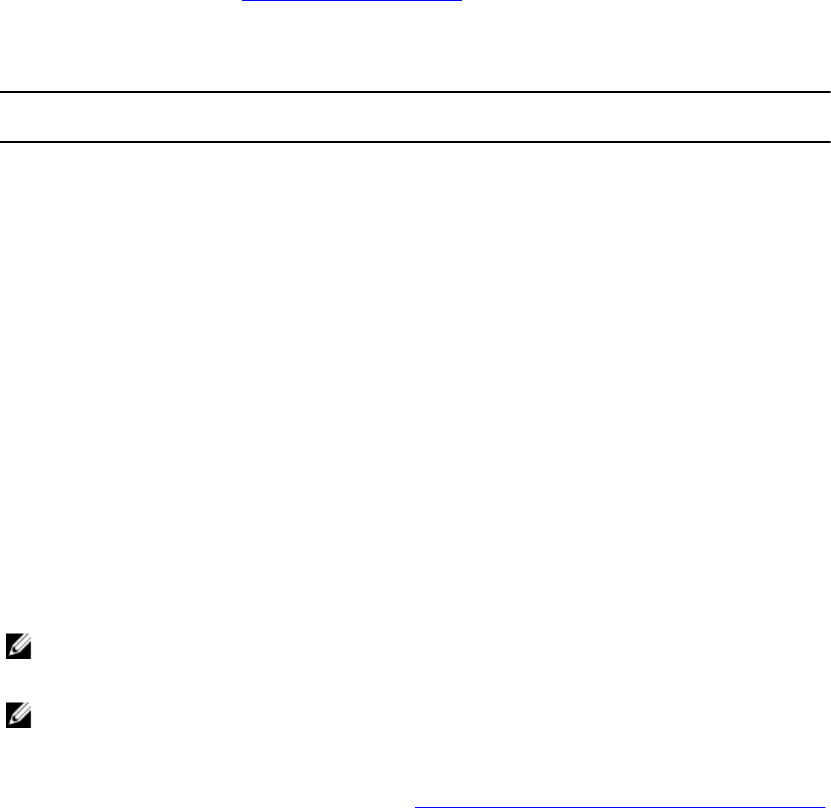
Applying FC HBA profiles and FC SAN boot attributes on a collection
You can apply FC HBA profiles, and FC SAN boot attributes from Configuration utility. You can create a
FC HBA profile in the System Viewer utility, and provide the FC SAN boot attributes as a CSV file while
applying the settings in Configuration utility.
Applying a FC HBA profile on a collection
About this task
To apply a FC HBA profile on a collection, perform the following steps:
Steps
1. Click Browse and select the FC adapter port profile that you created by using the System Viewer
utility. This profile is applied during the hardware configuration process. For more information on
creating FC HBA profiles, see Creating an FC HBA profile.
2. After you select FC adapter port profile, you can validate if the configuration is applied based on the
following rules mentioned in Table 5:
Table 5. FC HBA profile settings
S.No Target system FC adapter port profile
setting
What is applied
1 One adapter port More than one adapter
port is configured
FC adapter port profile
settings are applied on
the matched ports.
2 More than one adapter
port
More than one adapter
port is configured
Each adapter port in
the target system is
matched against the FC
adapter port profile and
FC adapter port profile
settings are applied on
the matched adapter
ports.
3 More than one adapter
port
One adapter port is
configured
Each adapter port in
the target system is
matched against the FC
adapter port profile and
if match occurs, profile
is applied on the
adapter port.
NOTE: A match is based on location, slot number, and port number.
3. Click Next to configure an FC HBA profile.
NOTE: If any of the FC HBA attributes are not available from Lifecycle Controller, those
attributes are not applied on FC adapter port.
Next steps
After the Hardware configuration task is complete, use Comparing FC HBA profile against a target system
in System Viewer to check if the attributes have been applied successfully.
50