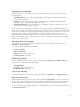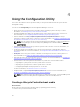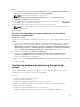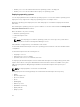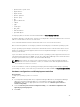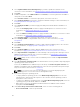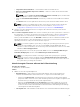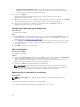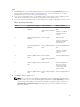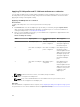Users Guide
Table Of Contents
- Dell Lifecycle Controller Integration Version 3.2 for Microsoft System Center Configuration Manager User's Guide
- Introduction to Dell Lifecycle Controller Integration (DLCI) for Microsoft System Center Configuration Manager
- Use case scenarios
- Common prerequisites
- Editing and exporting the BIOS configuration profile of a system
- Vergleich und Aktualisierung der Firmware-Bestandsliste
- Creating, editing, and saving a RAID profile of a system
- Deploying operating system on collection
- Exportieren von Serverprofilen auf die iDRAC vFlash-Karte oder die Netzwerkfreigabe
- Importieren des Serverprofils von iDRAC vFlash-Karte oder Netzwerkfreigabe
- Anzeigen und Exportieren von Lifecycle Controller-Protokollen
- Arbeit mit NIC- oder CNA-Profilen
- Working with Fibre Channel profiles
- Selecting Fibre Channel storage area network in boot sequence
- Using Dell Lifecycle Controller Integration
- Lizenzierung für DLCI
- Dell Deployment Toolkit
- Dell driver Cab files
- Configuring target systems
- Auto-Ermittlung und Handshake
- Anwenden von Treibern auf die Tasksequenz
- Erstellen einer Tasksequenz
- Erstellen einer Dell-spezifischen Tasksequenz
- Erstellen einer benutzerdefinierten Tasksequenz.
- Bearbeiten einer Tasksequenz
- Konfiguration der Tasksequenz-Schritte zur Anwendung des Betriebssystemabbilds und des Treiberpakets
- Anwenden des Betriebssystemabbilds
- Hinzufügen von Dell Treiberpaketen
- Deploying a task sequence
- Tasksequenz-Datenträger erstellen (Startfähiges ISO-Image)
- System Viewer utility
- Configuration utility
- Starten der Integrated Dell Remote Access Controller-Konsole
- Task Viewer
- Weitere Tasks, die Sie mit Dell Lifecycle Controller Integration durchführen können
- Configuring security
- Validierung eines durch Dell ab Werk ausgestellten Client-Zertifikats auf dem Integrated Dell Remote Access Controller für die automatische Ermittlung
- Vorautorisierung von Systemen für Auto-Ermittlung
- Ändern der von Dell Lifecycle Controller Integration für Configuration Manager verwendeten Administrator-Anmeldeinformationen
- Verwenden der graphischen Benutzeroberfläche
- Verwenden des Array Builder
- Using the Configuration Utility
- Creating a Lifecycle Controller boot media
- Configuring hardware and deploying the operating system
- Deploying operating systems
- Hardware configuration and OS deployment workflow
- Aktualisierung der Firmware während der BS-Bereitstellung
- Configuring hardware during OS deployment
- RAID-Konfiguration
- Applying a NIC or CNA profile on a collection
- Applying FC HBA profiles and FC SAN boot attributes on a collection
- Applying an integrated Dell Remote Access Controller profile on a collection
- Exporting the system profiles before and after hardware configuration
- Vergleich und Aktualisierung der Firmware-Bestandsliste für Systeme in einer Sammlung.
- Viewing the hardware inventory
- Überprüfen der Kommunikation mit dem Lifecycle Controller
- Viewing and exporting Lifecycle Controller logs for a collection
- Ändern der Anmeldeinformationen auf den Lifecycle Controllern
- Platform restore for a collection
- Vergleich von NIC/CNA-Profilen mit Systemen in einer Sammlung
- Verwenden des Server-Import-Dienstprogramms
- Using the System Viewer Utility
- Viewing and editing BIOS configuration
- Anzeigen und Konfigurieren von RAID
- Konfiguration von iDRAC-Profilen für ein System
- NICs und CNAs für ein System konfigurieren
- Configuring FC HBA cards for a system
- Vergleich und Aktualisierung der Firmware-Bestandsliste
- Vergleich des Hardware-Konfigurationsprofils
- Lifecycle Controller-Protokolle anzeigen
- Anzeigen der Hardwarebestandsaufnahme für das System.
- Platform restore for a system
- Comparing FC HBA profile against a target system
- Fehlerbehebung
- Konfigurieren der Dell Provisioning-Webdienste auf IIS
- Dell Auto-Discovery Network Setup Specification
- Fehlerbehebung beim Anzeigen und Exportieren von Lifecycle Controller-Protokollen
- Deploying the operating system on Dell’s 13th generation of PowerEdge servers using WinPE 3.0
- Probleme und Lösungen
- ESXi- oder RHEL-Bereitstellung auf Windows-Systemen wird zu ESXi- oder RHEL-Sammlungen verschoben, aber nicht aus Windows Managed Collection entfernt
- Relevante Dokumentation und Ressourcen
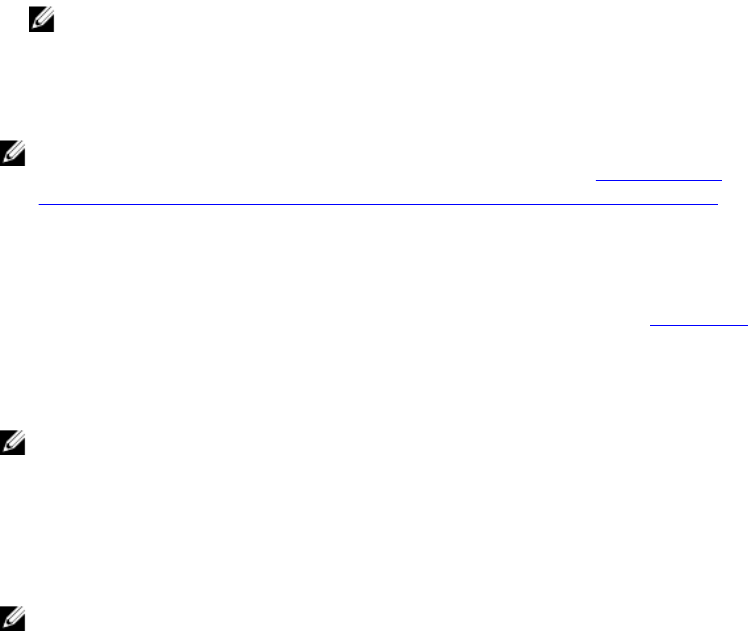
• Stage ISO to vFlash and Reboot — Downloads the ISO to vFlash and reboots.
• Reboot to vFlash (ISO Must be present on vFlash) — Reboots to vFlash. Ensure that the ISO is
present in the vFlash.
NOTE: To use the Reboot to vFlash (ISO Must be present on vFlash) option, the label name
of the partition created on vFlash must be ISOIMG.
• Select the Use Network ISO as Fallback check box if you want the network ISO to be a fallback
step.
• Click Browse and select the path where the Dell Lifecycle Controller bootable media is saved.
NOTE: If you have set a default share location for the Lifecycle Controller boot media, the
default location populates automatically. For more information, see Einstellen eines
freigegebenen Standard-Speicherorts für den Lifecycle Controller-Startdatenträger.
19. Type the user name and password for accessing the share where the Dell Lifecycle Controller
bootable media is located.
20. Click Reboot Targeted Collection. This selection sends the jobs for each system in the collection to
the Task Viewer. To view the current tasks in the queue and their status, open the Task Viewer by
clicking the Dell icon on the task bar. For more information on Task Viewer, see Task Viewer.
After a system with iDRAC receives the WS-MAN command, it reboots to Windows PE and runs the
advertised task sequence. It then automatically boots to the Lifecycle Controller boot media,
depending on the boot order you created in the task sequence.
NOTE: If you want to update a system after you deploy the operating system, and the system
services are still unavailable, then you can reset the iDRAC using the iDRAC web-based
interface. For more information, see the Dell Lifecycle Controller Remote Services User’s Guide
available at dell.com/support/home.
After the deployment is successful, the system with iDRAC moves to the Managed Dell Lifecycle
Controller (OS Deployed) collection under All Dell Lifecycle Controller Servers.
NOTE: If you change the hostname of the target systems after you deploy the operating
system, the system continues to appear under the Managed Dell Lifecycle Controller (OS
Deployed) collection on the Configuration Manager console. You do not need to re-discover
the system when you change the hostname.
Aktualisierung der Firmware während der BS-Bereitstellung
Info über diese Aufgabe
So aktualisieren Sie die Firmware:
Schritte
1. Wählen Sie eine der folgenden Optionen:
• Dell PDK-Katalog – zum Festlegen eines Dell PDK-Katalogs, den Sie zum Vergleich der
Firmware-Bestandsaufnahme verwenden können. So legen Sie einen PDK-Katalog fest:
– Klicken Sie auf Durchsuchen, um zum Speicherort zu wechseln, an dem Sie den Katalog
gespeichert haben. Stellen Sie sicher, dass der Katalog auf der CIFS-Freigabe verfügbar ist, auf
die der Dell Lifecycle Controller des Systems zugreifen kann.
– Geben Sie den Benutzernamen und das Kennwort auf der CIFS-Freigabe ein, wo sich Ihr
Katalog befindet, falls Sie die Firmware-Bestandsaufnahme vom Katalog aus aktualisieren
wollen. Sie müssen keinen Benutzernamen und kein Kennwort beim Anzeigen des Katalogs
oder Vergleich mit demselben angeben.
• FTP: ftp.dell.com - zum Verbinden mit der Dell FTP-Site und Herunterladen der Aktualisierungen.
47