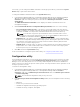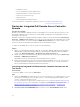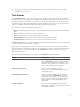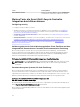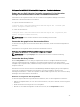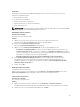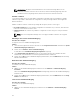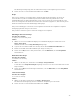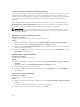Users Guide
Table Of Contents
- Dell Lifecycle Controller Integration Version 3.2 for Microsoft System Center Configuration Manager User's Guide
- Introduction to Dell Lifecycle Controller Integration (DLCI) for Microsoft System Center Configuration Manager
- Use case scenarios
- Common prerequisites
- Editing and exporting the BIOS configuration profile of a system
- Vergleich und Aktualisierung der Firmware-Bestandsliste
- Creating, editing, and saving a RAID profile of a system
- Deploying operating system on collection
- Exportieren von Serverprofilen auf die iDRAC vFlash-Karte oder die Netzwerkfreigabe
- Importieren des Serverprofils von iDRAC vFlash-Karte oder Netzwerkfreigabe
- Anzeigen und Exportieren von Lifecycle Controller-Protokollen
- Arbeit mit NIC- oder CNA-Profilen
- Working with Fibre Channel profiles
- Selecting Fibre Channel storage area network in boot sequence
- Using Dell Lifecycle Controller Integration
- Lizenzierung für DLCI
- Dell Deployment Toolkit
- Dell driver Cab files
- Configuring target systems
- Auto-Ermittlung und Handshake
- Anwenden von Treibern auf die Tasksequenz
- Erstellen einer Tasksequenz
- Erstellen einer Dell-spezifischen Tasksequenz
- Erstellen einer benutzerdefinierten Tasksequenz.
- Bearbeiten einer Tasksequenz
- Konfiguration der Tasksequenz-Schritte zur Anwendung des Betriebssystemabbilds und des Treiberpakets
- Anwenden des Betriebssystemabbilds
- Hinzufügen von Dell Treiberpaketen
- Deploying a task sequence
- Tasksequenz-Datenträger erstellen (Startfähiges ISO-Image)
- System Viewer utility
- Configuration utility
- Starten der Integrated Dell Remote Access Controller-Konsole
- Task Viewer
- Weitere Tasks, die Sie mit Dell Lifecycle Controller Integration durchführen können
- Configuring security
- Validierung eines durch Dell ab Werk ausgestellten Client-Zertifikats auf dem Integrated Dell Remote Access Controller für die automatische Ermittlung
- Vorautorisierung von Systemen für Auto-Ermittlung
- Ändern der von Dell Lifecycle Controller Integration für Configuration Manager verwendeten Administrator-Anmeldeinformationen
- Verwenden der graphischen Benutzeroberfläche
- Verwenden des Array Builder
- Using the Configuration Utility
- Creating a Lifecycle Controller boot media
- Configuring hardware and deploying the operating system
- Deploying operating systems
- Hardware configuration and OS deployment workflow
- Aktualisierung der Firmware während der BS-Bereitstellung
- Configuring hardware during OS deployment
- RAID-Konfiguration
- Applying a NIC or CNA profile on a collection
- Applying FC HBA profiles and FC SAN boot attributes on a collection
- Applying an integrated Dell Remote Access Controller profile on a collection
- Exporting the system profiles before and after hardware configuration
- Vergleich und Aktualisierung der Firmware-Bestandsliste für Systeme in einer Sammlung.
- Viewing the hardware inventory
- Überprüfen der Kommunikation mit dem Lifecycle Controller
- Viewing and exporting Lifecycle Controller logs for a collection
- Ändern der Anmeldeinformationen auf den Lifecycle Controllern
- Platform restore for a collection
- Vergleich von NIC/CNA-Profilen mit Systemen in einer Sammlung
- Verwenden des Server-Import-Dienstprogramms
- Using the System Viewer Utility
- Viewing and editing BIOS configuration
- Anzeigen und Konfigurieren von RAID
- Konfiguration von iDRAC-Profilen für ein System
- NICs und CNAs für ein System konfigurieren
- Configuring FC HBA cards for a system
- Vergleich und Aktualisierung der Firmware-Bestandsliste
- Vergleich des Hardware-Konfigurationsprofils
- Lifecycle Controller-Protokolle anzeigen
- Anzeigen der Hardwarebestandsaufnahme für das System.
- Platform restore for a system
- Comparing FC HBA profile against a target system
- Fehlerbehebung
- Konfigurieren der Dell Provisioning-Webdienste auf IIS
- Dell Auto-Discovery Network Setup Specification
- Fehlerbehebung beim Anzeigen und Exportieren von Lifecycle Controller-Protokollen
- Deploying the operating system on Dell’s 13th generation of PowerEdge servers using WinPE 3.0
- Probleme und Lösungen
- ESXi- oder RHEL-Bereitstellung auf Windows-Systemen wird zu ESXi- oder RHEL-Sammlungen verschoben, aber nicht aus Windows Managed Collection entfernt
- Relevante Dokumentation und Ressourcen
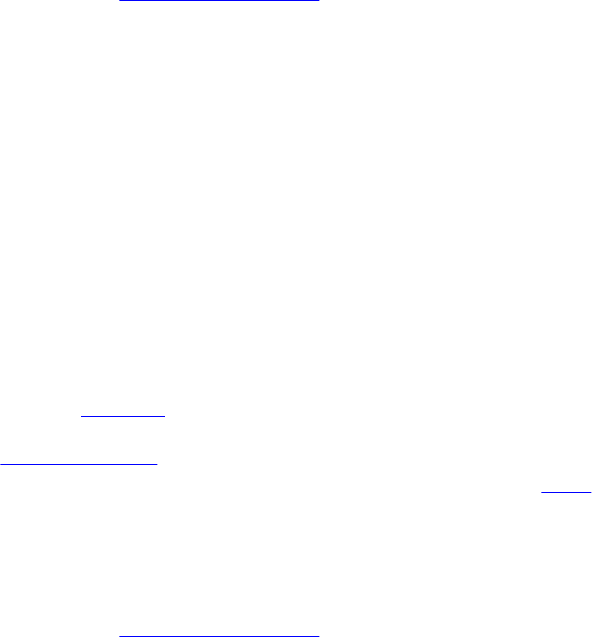
Sie können auch Konfigurationsregeln anwenden, die auf den auf dem Server erkannten RAID-Profilen
basieren. So können Sie für verschiedene Server verschiedene Konfigurationen definieren, auch wenn die
erkannte Hardware identisch ist.
Creating a RAID Profile using Array Builder
About this task
To create a RAID Profile:
You can also import an existing profile and modify the configurations using the Array Builder. For more
information on importing a profile, see Importieren eines Profils.
Steps
1. Launch the System Viewer utility, click RAID Configuration → Create RAID Profile.
When you launch the Array Builder, a default embedded controller is created.
2. Type the configuration rule name in the Configuration rule name field.
3. Select the Error handling rule from the drop-down menu. You can choose from:
• Fail the task if any controller does not match a configuration rule — Reports a failure if any of
the detected controllers are not configurable by a rule.
• Fail the task only if the first controller does not match a configuration rule — Reports a failure if
the first controller detected (usually the embedded controller) is not configurable by a rule.
• Fail the task only if none of the array controllers match a configuration rule — Reports a failure
only if all of the controllers in the system fail to match a rule; in other words, none of the
controllers are configured. This rule also fails if a controller does not have sufficient disks to
configure a RAID.
4. You can:
• Add new controllers and define rules for them, or edit the default controller and define the rules.
For more information, see Controller.
• Add or edit variable conditions for the default controller or the controller that you add. For more
information, see Variable conditions.
• Create new arrays from a variable condition, if required. For more information, see Arrays.
• You can create an array, add additional disks, hot spares, or global hot spares to the array.
5. Click Save to save the profile as a .XML file.
Example
You can also import an existing profile and modify the configurations using the Array Builder. For more
information on importing a profile, see Importieren eines Profils.
Über die Erstellung mit Array Builder
Wenn Sie das mittels des Array Builder erstellte RAID-Profil als Teil der Betriebssystembereitstellung von
DLCI für Configuration Manager benutzen, erkennt es den/die vorhandenen Controller sowie die jeweils
damit verbundenen Festplatten auf dem Server. Dann versucht es, die vom Dienstprogramm erkannte(n)
physische(n) Konfiguration(en) den logischen Konfigurationen, die Sie in den Konfigurationsregeln
definiert haben, anzupassen. Diese Array-Konfigurationsregeln werden mithilfe eines grafischen,
logischen Layouts definiert, das Ihnen die Visualisierung der Konfiguration Ihrer Array Controller
ermöglicht. Die Regeln werden in der Reihenfolge angewendet, wie sie in der Array Builder-Struktur
angeordnet sind. So können Sie sehen, welche Regeln Priorität haben.
36