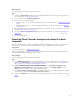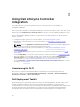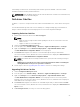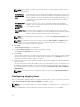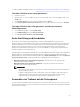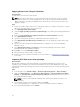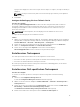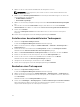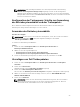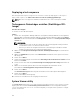Users Guide
Table Of Contents
- Dell Lifecycle Controller Integration Version 3.2 for Microsoft System Center Configuration Manager User's Guide
- Introduction to Dell Lifecycle Controller Integration (DLCI) for Microsoft System Center Configuration Manager
- Use case scenarios
- Common prerequisites
- Editing and exporting the BIOS configuration profile of a system
- Vergleich und Aktualisierung der Firmware-Bestandsliste
- Creating, editing, and saving a RAID profile of a system
- Deploying operating system on collection
- Exportieren von Serverprofilen auf die iDRAC vFlash-Karte oder die Netzwerkfreigabe
- Importieren des Serverprofils von iDRAC vFlash-Karte oder Netzwerkfreigabe
- Anzeigen und Exportieren von Lifecycle Controller-Protokollen
- Arbeit mit NIC- oder CNA-Profilen
- Working with Fibre Channel profiles
- Selecting Fibre Channel storage area network in boot sequence
- Using Dell Lifecycle Controller Integration
- Lizenzierung für DLCI
- Dell Deployment Toolkit
- Dell driver Cab files
- Configuring target systems
- Auto-Ermittlung und Handshake
- Anwenden von Treibern auf die Tasksequenz
- Erstellen einer Tasksequenz
- Erstellen einer Dell-spezifischen Tasksequenz
- Erstellen einer benutzerdefinierten Tasksequenz.
- Bearbeiten einer Tasksequenz
- Konfiguration der Tasksequenz-Schritte zur Anwendung des Betriebssystemabbilds und des Treiberpakets
- Anwenden des Betriebssystemabbilds
- Hinzufügen von Dell Treiberpaketen
- Deploying a task sequence
- Tasksequenz-Datenträger erstellen (Startfähiges ISO-Image)
- System Viewer utility
- Configuration utility
- Starten der Integrated Dell Remote Access Controller-Konsole
- Task Viewer
- Weitere Tasks, die Sie mit Dell Lifecycle Controller Integration durchführen können
- Configuring security
- Validierung eines durch Dell ab Werk ausgestellten Client-Zertifikats auf dem Integrated Dell Remote Access Controller für die automatische Ermittlung
- Vorautorisierung von Systemen für Auto-Ermittlung
- Ändern der von Dell Lifecycle Controller Integration für Configuration Manager verwendeten Administrator-Anmeldeinformationen
- Verwenden der graphischen Benutzeroberfläche
- Verwenden des Array Builder
- Using the Configuration Utility
- Creating a Lifecycle Controller boot media
- Configuring hardware and deploying the operating system
- Deploying operating systems
- Hardware configuration and OS deployment workflow
- Aktualisierung der Firmware während der BS-Bereitstellung
- Configuring hardware during OS deployment
- RAID-Konfiguration
- Applying a NIC or CNA profile on a collection
- Applying FC HBA profiles and FC SAN boot attributes on a collection
- Applying an integrated Dell Remote Access Controller profile on a collection
- Exporting the system profiles before and after hardware configuration
- Vergleich und Aktualisierung der Firmware-Bestandsliste für Systeme in einer Sammlung.
- Viewing the hardware inventory
- Überprüfen der Kommunikation mit dem Lifecycle Controller
- Viewing and exporting Lifecycle Controller logs for a collection
- Ändern der Anmeldeinformationen auf den Lifecycle Controllern
- Platform restore for a collection
- Vergleich von NIC/CNA-Profilen mit Systemen in einer Sammlung
- Verwenden des Server-Import-Dienstprogramms
- Using the System Viewer Utility
- Viewing and editing BIOS configuration
- Anzeigen und Konfigurieren von RAID
- Konfiguration von iDRAC-Profilen für ein System
- NICs und CNAs für ein System konfigurieren
- Configuring FC HBA cards for a system
- Vergleich und Aktualisierung der Firmware-Bestandsliste
- Vergleich des Hardware-Konfigurationsprofils
- Lifecycle Controller-Protokolle anzeigen
- Anzeigen der Hardwarebestandsaufnahme für das System.
- Platform restore for a system
- Comparing FC HBA profile against a target system
- Fehlerbehebung
- Konfigurieren der Dell Provisioning-Webdienste auf IIS
- Dell Auto-Discovery Network Setup Specification
- Fehlerbehebung beim Anzeigen und Exportieren von Lifecycle Controller-Protokollen
- Deploying the operating system on Dell’s 13th generation of PowerEdge servers using WinPE 3.0
- Probleme und Lösungen
- ESXi- oder RHEL-Bereitstellung auf Windows-Systemen wird zu ESXi- oder RHEL-Sammlungen verschoben, aber nicht aus Windows Managed Collection entfernt
- Relevante Dokumentation und Ressourcen
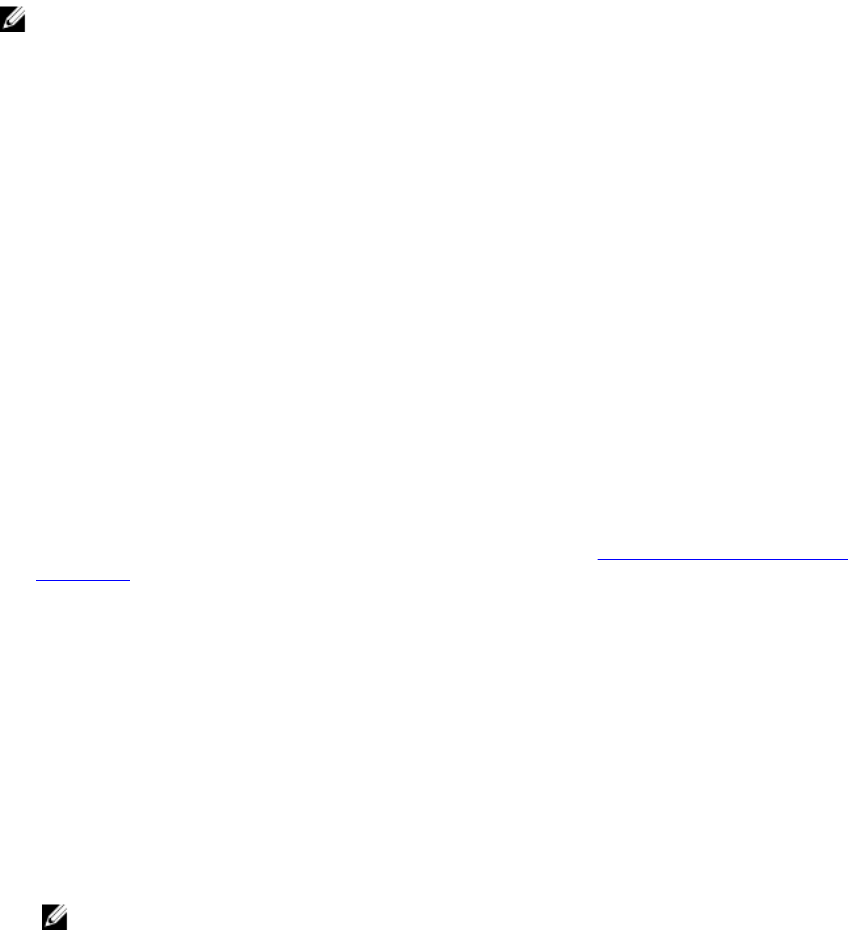
Applying drivers from Lifecycle Controller
About this task
To apply drivers from the Lifecycle Controller:
NOTE: If you edit the task sequence to which drivers are exposed from the Lifecycle Controller
option checked, the errors in step 7 might not be reflected in the step status and in the Missing
Objects dialog box. Configure the Apply Drivers from Dell Lifecycle Controller option before you
apply the changes.
Steps
1. Create a new task sequence if there is no existing task sequence, or edit the task sequence to which
drivers are exposed from the Lifecycle Controller.
2. Select Apply Operating System Images.
3. Under the Apply operating system from a captured image, select and verify the image package and
image.
4. Clear the Use an unattended or sysprep answer file for a custom installation check box.
5. Select Apply Windows Settings.
6. Type the licensing model, product key, administrator password, and time zone.
7. Select Apply Drivers from Dell Lifecycle Controller and select an operating system from the drop-
down list.
8. Type the user name and password with administrator credentials to access the Configuration
Manager console.
9. Select Apply Driver Package. Click Browse and select a driver package from the list of driver
packages available in Configuration Manager.
10. Click OK to close the Task Sequence Editor.
11. Advertise the task sequence that you have edited.
12. Create a Lifecycle Controller Boot Media. For more information, see Creating a Lifecycle Controller
boot media.
Importing DLCI Dell server driver packages
About this task
DLCI provides a wizard to create driver packages in Configuration Manager, based on the server-
operating system combination from the drivers available in the Dell Systems Management Tools and
Documentation DVD. These packages are used in the task sequences that are used for operating system
deployment.
Steps
1. In the left pane, select Software Library → Overview→Operating Systems → Driver Packages.
2. Right-click Driver Packages, select DLCI Server Driver Package → Import Dell DLCI Server Driver
Package. The Dell DLCI Server Driver Package Import Wizard is displayed asking for the location of
the Systems Management DVD.
NOTE: If you have downloaded an ISO image, then create a physical disk or mount it on a
virtual drive.
3. Select the drive in which you inserted the DVD and click Next.
A list of driver packages for a combination of servers and operating systems is displayed.
4. Select the required packages and click Finish.
26