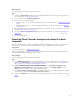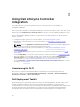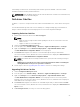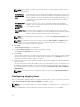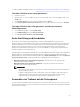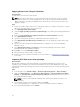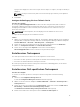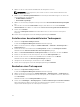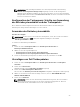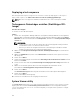Users Guide
Table Of Contents
- Dell Lifecycle Controller Integration Version 3.2 for Microsoft System Center Configuration Manager User's Guide
- Introduction to Dell Lifecycle Controller Integration (DLCI) for Microsoft System Center Configuration Manager
- Use case scenarios
- Common prerequisites
- Editing and exporting the BIOS configuration profile of a system
- Vergleich und Aktualisierung der Firmware-Bestandsliste
- Creating, editing, and saving a RAID profile of a system
- Deploying operating system on collection
- Exportieren von Serverprofilen auf die iDRAC vFlash-Karte oder die Netzwerkfreigabe
- Importieren des Serverprofils von iDRAC vFlash-Karte oder Netzwerkfreigabe
- Anzeigen und Exportieren von Lifecycle Controller-Protokollen
- Arbeit mit NIC- oder CNA-Profilen
- Working with Fibre Channel profiles
- Selecting Fibre Channel storage area network in boot sequence
- Using Dell Lifecycle Controller Integration
- Lizenzierung für DLCI
- Dell Deployment Toolkit
- Dell driver Cab files
- Configuring target systems
- Auto-Ermittlung und Handshake
- Anwenden von Treibern auf die Tasksequenz
- Erstellen einer Tasksequenz
- Erstellen einer Dell-spezifischen Tasksequenz
- Erstellen einer benutzerdefinierten Tasksequenz.
- Bearbeiten einer Tasksequenz
- Konfiguration der Tasksequenz-Schritte zur Anwendung des Betriebssystemabbilds und des Treiberpakets
- Anwenden des Betriebssystemabbilds
- Hinzufügen von Dell Treiberpaketen
- Deploying a task sequence
- Tasksequenz-Datenträger erstellen (Startfähiges ISO-Image)
- System Viewer utility
- Configuration utility
- Starten der Integrated Dell Remote Access Controller-Konsole
- Task Viewer
- Weitere Tasks, die Sie mit Dell Lifecycle Controller Integration durchführen können
- Configuring security
- Validierung eines durch Dell ab Werk ausgestellten Client-Zertifikats auf dem Integrated Dell Remote Access Controller für die automatische Ermittlung
- Vorautorisierung von Systemen für Auto-Ermittlung
- Ändern der von Dell Lifecycle Controller Integration für Configuration Manager verwendeten Administrator-Anmeldeinformationen
- Verwenden der graphischen Benutzeroberfläche
- Verwenden des Array Builder
- Using the Configuration Utility
- Creating a Lifecycle Controller boot media
- Configuring hardware and deploying the operating system
- Deploying operating systems
- Hardware configuration and OS deployment workflow
- Aktualisierung der Firmware während der BS-Bereitstellung
- Configuring hardware during OS deployment
- RAID-Konfiguration
- Applying a NIC or CNA profile on a collection
- Applying FC HBA profiles and FC SAN boot attributes on a collection
- Applying an integrated Dell Remote Access Controller profile on a collection
- Exporting the system profiles before and after hardware configuration
- Vergleich und Aktualisierung der Firmware-Bestandsliste für Systeme in einer Sammlung.
- Viewing the hardware inventory
- Überprüfen der Kommunikation mit dem Lifecycle Controller
- Viewing and exporting Lifecycle Controller logs for a collection
- Ändern der Anmeldeinformationen auf den Lifecycle Controllern
- Platform restore for a collection
- Vergleich von NIC/CNA-Profilen mit Systemen in einer Sammlung
- Verwenden des Server-Import-Dienstprogramms
- Using the System Viewer Utility
- Viewing and editing BIOS configuration
- Anzeigen und Konfigurieren von RAID
- Konfiguration von iDRAC-Profilen für ein System
- NICs und CNAs für ein System konfigurieren
- Configuring FC HBA cards for a system
- Vergleich und Aktualisierung der Firmware-Bestandsliste
- Vergleich des Hardware-Konfigurationsprofils
- Lifecycle Controller-Protokolle anzeigen
- Anzeigen der Hardwarebestandsaufnahme für das System.
- Platform restore for a system
- Comparing FC HBA profile against a target system
- Fehlerbehebung
- Konfigurieren der Dell Provisioning-Webdienste auf IIS
- Dell Auto-Discovery Network Setup Specification
- Fehlerbehebung beim Anzeigen und Exportieren von Lifecycle Controller-Protokollen
- Deploying the operating system on Dell’s 13th generation of PowerEdge servers using WinPE 3.0
- Probleme und Lösungen
- ESXi- oder RHEL-Bereitstellung auf Windows-Systemen wird zu ESXi- oder RHEL-Sammlungen verschoben, aber nicht aus Windows Managed Collection entfernt
- Relevante Dokumentation und Ressourcen
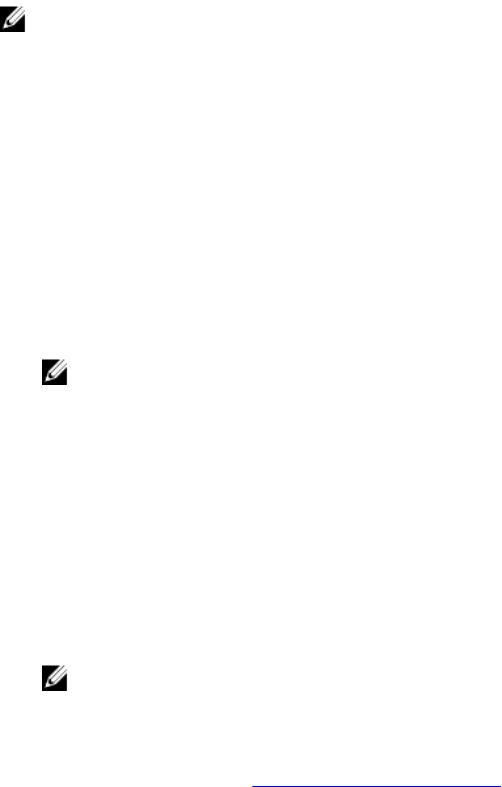
Verwendung von DTK können Sie Betriebssysteme auf Dell-Systemen im BIOS- oder UEFI (Unified
Extensible Firmware Interface)-Modus installieren.
ANMERKUNG: Wenn die Ordner mit den für den Start erforderlichen Treibern nicht vorhanden sind,
zeigt der Assistent eine Fehlermeldung an.
Dell driver Cab files
A cabinet (.cab) file is a compressed file that contains other distribution files, such as drivers and system
files.
The Dell driver CAB file provides new levels of flexibility for creating and deploying customized boot
images on Dell PowerEdge servers with deployment tools such as Configuration Manager.
Importing Dell driver Cab files
1. Download the latest DTK cab file from dell.com/support.
NOTE:
• Make sure that you import a DTK cab file packages from the site server and not from the
admin console.
• Support for DTK self-executable zip file.
2. Launch the Configuration Manager Console.
3. In the left pane, select Software Library → Overview → Application Management → Packages.
4. Right-click Packages and select DLCI Server Deployment → Import DLCI Dell Driver Cabs.
The DLCI WinPE Driver Configuration Wizard screen is displayed.
5. Click Browse and navigate to the cab file or self-extractable zip file that you downloaded.
The selected cab file version, Windows PE version, and architecture is displayed in Cab Selection for
Import section on DLCI WinPE Driver Configuration Wizard.
NOTE: If the WinPE drivers are already installed on this system, then the following message is
displayed:
WinPE drivers are already present on this system, importing Cab file will be overwriting the
existing WinPE drivers. Are you sure you want to continue?
6. Follow steps 7 to 11 in the Upgrading Dell driver Cab files section for creating a boot image.
Upgrading Dell driver Cab files
1. Launch Configuration Manager Console.
2. In the left pane, select Software Library → Overview → Application Management → Packages.
3. Right-click Packages and select DLCI Server Deployment → Import DLCI Dell Driver Cabs.
The DLCI WinPE Driver Configuration Wizard screen is displayed. If there is an existing cab file
package on the server, then the cab file version, Windows PE version, and architecture is displayed
under Cab Selection for Import section.
4. Click Browse and navigate to the cab file self-extractable zip file that you downloaded. Click Next.
The selected cab file version, Windows PE version, and architecture is displayed in Cab Selection for
Import section.
5. In Boot Image Selection, select any one of the following options:
23