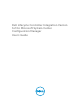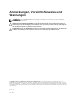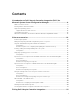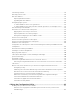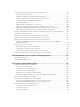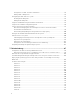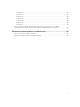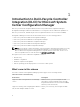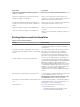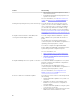Dell Lifecycle Controller Integration Version 3.
Anmerkungen, Vorsichtshinweise und Warnungen ANMERKUNG: Eine ANMERKUNG liefert wichtige Informationen, mit denen Sie den Computer besser einsetzen können. VORSICHT: Ein VORSICHTSHINWEIS macht darauf aufmerksam, dass bei Nichtbefolgung von Anweisungen eine Beschädigung der Hardware oder ein Verlust von Daten droht, und zeigt auf, wie derartige Probleme vermieden werden können.
Contents 1 Introduction to Dell Lifecycle Controller Integration (DLCI) for Microsoft System Center Configuration Manager.............................................8 What's new in this release..................................................................................................................... 8 Existing features and functionalities..................................................................................................... 9 Supported operating systems..............................
Lizenzierung für DLCI......................................................................................................................... 22 Dell Deployment Toolkit.....................................................................................................................22 Dell driver Cab files............................................................................................................................. 23 Importing Dell driver Cab files..........................................
Configuring hardware and deploying the operating system............................................................ 43 Deploying operating systems....................................................................................................... 44 Hardware configuration and OS deployment workflow............................................................. 45 Aktualisierung der Firmware während der BS-Bereitstellung......................................................
Konfigurieren von NIC- und iSCSI-Parametern........................................................................... 72 Editing a NIC or CNA profile......................................................................................................... 73 Configuring FC HBA cards for a system............................................................................................. 73 Creating an FC HBA profile.............................................................................................
Problem 16.................................................................................................................................... 92 Problem 17.....................................................................................................................................92 Problem 18.................................................................................................................................... 92 Problem 19................................................................
Introduction to Dell Lifecycle Controller Integration (DLCI) for Microsoft System Center Configuration Manager 1 Dell Lifecycle Controller Integration (DLCI) for Microsoft System Center Configuration Manager (Configuration Manager) enables the administrators to leverage the remote enablement capabilities of Dell Lifecycle Controller, available as part of the Integrated Dell Remote Access Controller (iDRAC).
New feature Description Support for configuring Storage area network (SAN) boot attributes Allows you to configure SAN boot attributes. Support for exporting the system profiles before and after hardware configuration Allows you to back up the system profiles for a collection of systems by exporting the profile to an iDRAC vFlash card or a network share.
Feature Functionality • • Importing the saved system profiles from an external share/vFlash. Configuring Part Replacement properties for a system or a collection. For more information, see Platform restore for a system and Platform restore for a collection. Viewing and exporting the Lifecycle Controller logs You can view the Lifecycle Controller logs of a system or a collection in a readable format and save or export the logs to a .CSV file.
Feature Functionality repository using Dell Repository Manager (DRM). For more information, see: • Vergleich und Aktualisierung der FirmwareBestandsliste. • Vergleich und Aktualisierung der FirmwareBestandsliste für Systeme in einer Sammlung.. Importing Dell Servers and System Variables You can import Dell servers, that are not autodiscovered by DLCI for Configuration Manager. The imported servers appear under the All Dell Lifecycle Controller Servers.
Feature Functionality Support Unified Extensible Firmware Interface (UEFI) boot mode This feature supports configuration of UEFI boot mode and BIOS attribute settings. For more information, see Changing the BIOS or UEFI boot sequence and hard disk drive sequence. Task Viewer This feature enables you to track the status of the tasks handled by DLCI for Configuration Manager. For more information, see Task Viewer.
Configuration Manager WinPE-Version Betriebssystem Configuration Manager 2012 R2 5.0 • • • Windows Server 2008 R2* Windows Server 2012 Windows Server 2012 R2 Configuration Manager 2012 SP1 4.0 • • Windows Server 2008 R2* Windows Server 2012 Configuration Manager 2012 3.0 • • Windows Server 2008 Windows Server 2008 R2 Legende: * – Support für Windows Server 2008 R2 finden Sie unter support.microsoft.com/kb/2853726.
Use case scenarios 2 This section describes typical use cases and tasks that you can perform with DLCI for Microsoft System Center Configuration Manager (Configuration Manager). Common prerequisites Before working on the user scenarios, it is recommended that you complete the following prerequisites. • In Configuration Manager 2012, make sure that the system is discovered and present under Assets and Compliance → Device Collections → All Dell Lifecycle Controller Servers.
6. Save the profile as a .XML file to any folder location on the local system. Vergleich und Aktualisierung der Firmware-Bestandsliste Sie können Dell Lifecycle Controller Integration für Configuration Manager für das Vergleichen und Aktualisieren der Firmware-Bestandsliste eines einzelnen Systems, oder einer Sammlung von Systemen verwenden.
2. Select RAID Configuration on the System Viewer utility to load the RAID configuration of the system. For more information, see Anzeigen und Konfigurieren von RAID. 3. Launch Array Builder to create a RAID profile. For more information, see Creating a RAID Profile using Array Builder. 4. (Optional) Import and edit an existing profile. For more information, see Importieren eines Profils. 5. Save the newly created RAID profile as a .XML file to any folder location on the local system.
Exportieren von Serverprofilen auf die iDRAC vFlashKarte oder die Netzwerkfreigabe Sie können das Serverprofil für ein einzelnes System als Image-Datei sichern, oder indem Sie für eine Sammlung von Systemen das Serverprofil auf eine iDRAC-vFlash-Karte, oder auf eine externe Quelle, bzw. Netzwerkfreigabe exportieren.
Steps 1. To export the system profile of a single target system, launch the System Viewer utility. To export the system profiles of a collection of systems, launch the Config Utility. For more information, see System Viewer utility or Configuration utility. 2. Select the Platform Restore on the System Viewer utility or the Config Utility. 3. For a single system, see Exportieren des Systemprofils. 4. For a collection, see Exporting the system profiles in a collection.
Workflow for importing server profile About this task The following steps outline the workflow sequence: Steps 1. To import the system profile of a single target system, launch the System Viewer utility. To import the system profiles of a collection of systems, launch the Config Utility. For more information, see System Viewer utility or Configuration utility. 2. Select the Platform Restore on the System Viewer utility or the Config Utility. 3. For a single system, see Importieren des Systemprofils. 4.
Steps 1. To view the Lifecycle Controller logs of a single target system, launch the System Viewer utility. To view the Lifecycle Controller logs of a collection of systems, launch the Config Utility. For more information, see System Viewer utility or Configuration utility. 2. Select View Lifecycle Controller Logs on the System Viewer utility or the Config Utility. 3. For a single system, see Lifecycle Controller-Protokolle anzeigen. 4.
About this task The following steps outline the workflow sequence: Steps 1. Launch the System Viewer utility on the Configuration Manager console for a particular system. For more information, see System Viewer utility. 2. In the left pane, select FC HBA Configuration. 3. Select one of the following options: • Create a profile — to create a new FC HBA profile. For more information, see Creating an FC HBA profile. • 4. Edit an existing profile — to edit an existing FC HBA profile.
Using Dell Lifecycle Controller Integration 3 This chapter discusses the various operations that you can perform after you install DLCI on Configuration Manager. Before you begin using DLCI for Configuration Manager, ensure that the target system is auto-discovered and present in the All Dell Lifecycle Controller Servers collection on the Configuration Manager console.
Verwendung von DTK können Sie Betriebssysteme auf Dell-Systemen im BIOS- oder UEFI (Unified Extensible Firmware Interface)-Modus installieren. ANMERKUNG: Wenn die Ordner mit den für den Start erforderlichen Treibern nicht vorhanden sind, zeigt der Assistent eine Fehlermeldung an. Dell driver Cab files A cabinet (.cab) file is a compressed file that contains other distribution files, such as drivers and system files.
NOTE: Make sure that you import a 64-bit cab file before selecting x64 boot images in any of the following options. Use Boot Image from WAIK/ADK tools Select this option to create both x64 and x86 Dell boot images. The source for the boot image creation is obtained from Windows Automated Installation Kit (WAIK) or Windows Assessment and Deployment Kit (ADK), depending on the configuration, and all the Windows PE custom install packages are added to the boot image.
To enable CSIOR on multiple systems, see Konfigurieren der Teilersatzeigenschaften für eine Sammlung. To enable CSIOR for earlier server generations: 1. Restart the system. 2. During Power-on Self-Test (POST), when the system prompts you to enter the iDRAC Utility, press < E>. 3. Select System Services from the options available and press . 4. Select Collect System Inventory on Restart and press the right or down keys and set it to Enabled.
Applying drivers from Lifecycle Controller About this task To apply drivers from the Lifecycle Controller: NOTE: If you edit the task sequence to which drivers are exposed from the Lifecycle Controller option checked, the errors in step 7 might not be reflected in the step status and in the Missing Objects dialog box. Configure the Apply Drivers from Dell Lifecycle Controller option before you apply the changes. Steps 1.
A progress bar displays the status of the import. After the import is complete, the import summary is displayed. NOTE: The import of drivers may take more time and the progress bar may not be updated immediately. 5. Click Close. Anzeigen der Bedingung für einen Fallback-Schritt Info über diese Aufgabe Die Bedingung DriversNotAppliedFromLC (Treiber nicht über LC angewendet) wird von DLCI für Configuration Manager automatisch hinzugefügt, während eine Tasksequenz erstellt wird.
5. Wählen Sie das zu verwendende Startabbild aus der Dropdown-Liste aus. ANMERKUNG: Es wird empfohlen, dass Sie das von Ihnen erstellte benutzerdefinierte DellStartabbild verwenden. 6. Wählen Sie unter Betriebssysteminstallation den Betriebssysteminstallationstyp aus. Es stehen die folgenden Optionen zur Verfügung: • 7. BS WIM-Abbild verwenden • BS-Installation per Skript Wählen Sie ein Betriebssystempaket im Drop-Down-Menü Zu verwendendes Betriebssystempaket aus. 8.
ANMERKUNG: Beim erstmaligen Bearbeiten einer Tasksequenz wird die Fehlermeldung Windows und Configuration Manager-Setup angezeigt. Erstellen Sie das Configuration Manager-Client-Aktualisierungspaket, um den Fehler zu beheben. Lesen Sie die Configuration Manager 2012-Dokumentation auf technet.microsoft.com, um weitere Informationen über das Erstellen von Paketen zu erhalten.
Deploying a task sequence After saving the task sequence, assign it to the collection of servers by deploying it. For the steps to deploy a task sequence, visit www.technet.microsoft.com/en-in/library/gg712694.aspx NOTE: DLCI does not support the Standalone Media method to create Task Sequence Media. Tasksequenz-Datenträger erstellen (Startfähiges ISOImage) Info über diese Aufgabe So erstellen Sie eine ISO-Tasksequenz: Schritte 1.
If necessary, you can change the iDRAC credentials of the target system before you launch the System Viewer utility to perform the various tasks. To change the iDRAC credentials and launch the System Viewer utility: 1. In Configuration Manager 2012 SP2, Configuration Manager 2012 R2 SP1, Configuration Manager 2012 R2, Configuration Manager 2012 SP1, or Configuration Manager 2012 under Device Collections, right-click a Dell yx1x system or later and select Dell Lifecycle Controller → Launch System Viewer.
• Hardware Inventory • Session Credentials, Verify Communication • Modify Credentials on Lifecycle Controllers • View Lifecycle Controller Logs • Platform Restore • Network Adapter Comparison Report For more information on using the Configuration Utility, see Using the Configuration Utility.
3. Provide the credentials to login to the iDRAC console and view or edit the details of the iDRAC configuration of the system. Task Viewer Beim Task Viewer handelt es sich um eine asynchrone Komponente, die in der Taskleiste versteckt ist und den Status von Tasks anzeigt, die von iDRAC für Configuration Manager bearbeitet werden. Alle Tasks werden im Task Viewer angezeigt. z. B.
Taste Action (Aktion) Zur Taskleiste senden Klicken Sie auf diese Option, um den Task Viewer zu minimieren und ihn zur Taskleiste zu senden. Weitere Tasks, die Sie mit Dell Lifecycle Controller Integration durchführen können Configuring security To configure security for DLCI, you must: • • • Validate a Dell factory-issued Client Certificate on (iDRAC).
C:\Program Files (x86)\Dell\DPS\ProvisionWS\bin\import.exe –CheckAuthorization true. Ändern der von Dell Lifecycle Controller Integration für Configuration Manager verwendeten Administrator-Anmeldeinformationen Verwenden Sie die folgenden Befehle, um die von DLCI für Configuration Manager verwendeten Administrator-Anmeldeinformationen zu ändern: So legen Sie den Benutzernamen fest: C:\Program Files (x86)\Dell\DPS\ProvisionWS\bin\import.
Sie können auch Konfigurationsregeln anwenden, die auf den auf dem Server erkannten RAID-Profilen basieren. So können Sie für verschiedene Server verschiedene Konfigurationen definieren, auch wenn die erkannte Hardware identisch ist. Creating a RAID Profile using Array Builder About this task To create a RAID Profile: You can also import an existing profile and modify the configurations using the Array Builder. For more information on importing a profile, see Importieren eines Profils. Steps 1.
Controller Controllerelements enthalten Variablenbedingungselemente. Controller entsprechen einem von mehreren Konfigurationstypen: • Der integrierte Controller • Ein Controller in Steckplatz „X“ • Jeder Controller mit „X“ Laufwerken • Jeder Controller mit „X“ oder mehr Laufwerken • Alle anderen Controller ANMERKUNG: Wenn die Laufwerke auf Nicht-RAID eingestellt sind, werden die vorhandenen RAIDs gelöscht, wenn die Variablenbedingung nicht erfüllt ist.
ANMERKUNG: Auf dem Server wird mindestens ein Controller benötigt. Wenn nur ein Controller vorhanden ist und Sie diesen entfernen, wird eine Meldung angezeigt, dass der Standard-Controller eingefügt wurde, da der letzte Controller entfernt worden ist. Variable conditions To provide the ability to use the same RAID configuration in multiple logical configurations, variable evaluation is provided so that a different configuration for arrays and logical drives can be applied to different situations.
Eine Meldung wird angezeigt, dass alle verbundenen Arrays und Festplatten gelöscht werden. 2. Klicken Sie zum Löschen auf Ja und zum Abbrechen auf Nein. Arrays Array-Knoten enthalten sowohl RAID-Arrays und Nicht-RAID-Laufwerksgruppen, die durch die unterschiedlichen Symbole für RAID-Arrays und Nicht-RAID-Laufwerke gekennzeichnet sind. Standardmäßig wird eine Nicht-RAID-Gruppe erstellt, wenn ein Controller erstellt wird.
Logische Laufwerke (auch virtuelle Festplatten genannt) Logische Laufwerke sind auf RAID-Arrays und Nicht-RAID-Gruppen vorhanden. Sie können diese durch Angabe der Größe (in GB) konfigurieren oder für die Verwendung des gesamten vorhandenen (oder verbleibenden) Arrayspeicherplatzes konfigurieren. Standardmäßig wird ein einziges logisches Laufwerk für alle neuen Arrays erstellt und für die Verwendung des gesamten verfügbaren Speicherplatzes eingestellt.
Festplatten (Array-Festplatten) Festplatten können Teil von Arrays (oder der nicht-RAID-Festplattenknoten) sein. Es gibt folgende Festplattentypen: • Standardfestplatten – Dies sind die grundlegenden, nicht definierten Festplattentypen, die den Speicher auf Arrays bilden. • Hotspares – Diese Festplatten bieten Online-Redundanzen, falls eine RAID-Festplatte ausfällt, während Sie einem bestimmten Array zugewiesen wird.
Using the Configuration Utility 4 This section describes the various operations that you can perform with the Dell Lifecycle Controller Configuration Utility. You can use the Config Utility from the Configuration Manager console to: • Create a new Lifecycle Controller boot media to deploy operating systems remotely. For more information, see Creating a Lifecycle Controller boot media. • Configure hardware and deploy the operating system on the target systems in the collection.
Steps 1. In Configuration Manager 2012, under Device Collections, right-click All Dell Lifecycle Controller Servers and select Dell Lifecycle Controller → Launch Config Utility. NOTE: You can launch Config Utility for any collection. 2. In the Dell Lifecycle Controller Configuration Utility window, select Create new Lifecycle Controller Boot Media on the left-hand pane. 3. Click Browse and select the bootable ISO that you created.
• Enables you to select the advertisement and the operating system to be deployed. • Enables you to select the bootable media to deploy the operating system. Deploying operating systems You can deploy Windows and non-Windows operating systems on a collection and the operating system deployment is only supported for deploying operating systems on multiple servers. During the operating system deployment, the status and progress of installation is displayed in the DLCI task viewer.
• @network-file-system-client • @performance • @perl-runtime • @server-platform • @server-policy • pax • python-dmidecode • oddjob • sgpio • certmonger • pam_krb5 • krb5-workstation • perl-DBD-SQLite For deploying ESXi, use the Dell customized ISO available at dell.com/support/home. Provide the ISO share on an NFS share. This share is used by DLCI to extract the ISO and create a custom ISO. The custom ISOs are saved on the same share.
4. Select Update Firmware from a Dell Repository if you want to update the Firmware on the collection. For more information, see Aktualisierung der Firmware während der BS-Bereitstellung. 5. Click Next. 6. In BIOS Configuration, select BIOS or UEFI and click Browse, to select the path where the BIOS or UEFI profile is saved. Click Next. Select Continue on Error to continue the deployment, even if there is an error. 7. Select Configure Hardware if you want to change the hardware settings.
• Stage ISO to vFlash and Reboot — Downloads the ISO to vFlash and reboots. • Reboot to vFlash (ISO Must be present on vFlash) — Reboots to vFlash. Ensure that the ISO is present in the vFlash. NOTE: To use the Reboot to vFlash (ISO Must be present on vFlash) option, the label name of the partition created on vFlash must be ISOIMG. • Select the Use Network ISO as Fallback check box if you want the network ISO to be a fallback step.
• 2. Firmware-Bestandsaufnahme-Profil – zum Vergleich mit einem vorhandenen Profil und Aktualisieren der Firmware des Systems. Klicken Sie auf Durchsuchen und navigieren Sie zum Speicherort, in dem Sie das Profil gespeichert haben. Klicken Sie auf Weiter. Der Bildschirm zeigt die Firmwaredetails der Server in der Sammlung an und auch die Grundlinienversion der Firmware. 3. Wählen Sie die Server aus, die Sie mit neuer Firmware aktualisieren wollen und klicken Sie auf Weiter.
Steps 1. Click Browse and select the NIC/CNA profile that you created using the System Viewer utility. This profile is applied during the hardware configuration process. For more information on creating NIC/CNA profiles, see Erstellen eines NIC oder CNA-Profils. 2. If you select a simple NIC profile you can validate if all the settings in the profile are applied on the target system by launching the Unified Server Configurator on the target system. 3.
Applying FC HBA profiles and FC SAN boot attributes on a collection You can apply FC HBA profiles, and FC SAN boot attributes from Configuration utility. You can create a FC HBA profile in the System Viewer utility, and provide the FC SAN boot attributes as a CSV file while applying the settings in Configuration utility. Applying a FC HBA profile on a collection About this task To apply a FC HBA profile on a collection, perform the following steps: Steps 1.
Creating a CSV file You can create or edit a CSV file in any CSV editor. In the CSV file, list values in the following format: • Separate values by using comma as the delimiter. For example: , , , • Include attributes in separate lines.
Applying an integrated Dell Remote Access Controller profile on a collection About this task To configure iDRAC and apply an iDRAC profile on a collection: Steps 1. Click Browse and select the iDRAC profile that you created using the System Viewer utility. This profile is applied during the hardware configuration process. For more information on creating iDRAC profiles, see Erstellen eines Integrated Dell Remote Access Controller-Profils. 2.
3. S.No Target Server Profile Settings What is Applicable 8. Rack, Tower, or Blade systems LAN Settings with NIC mode set to Shared. Attribute is applied only to Rack and Tower systems and only if the host operating system is configured for NIC teaming. 9. Rack, Tower, or Blade systems IPv4 Configuration where IP range specified is less than the number of systems. Nothing is applied and an error is displayed in the OS deployment workflow. 10.
7. Click Next to export the system profiles. Next steps To restore the backup files or system profiles, use the Platform restore for a system option on the System Viewer to import a system profile or Platform restore for a collection option on the Configuration Utility to import the system profiles in a collection. Vergleich und Aktualisierung der Firmware-Bestandsliste für Systeme in einer Sammlung.
• Komponente – zeigt die auf dem Server vorhandenen Komponenten an. • Version – zeigt die Firmware-Versionen der Komponenten an. • Grundlinienversion – zeigt die Grundlinienversionen der Komponenten an. • 5. 6. Zustand – zeigt den Status der Firmware an und gibt an, ob die Firmware Ihrer Sammlung auf dem neusten Stand ist oder eine Aktualisierung benötigt.
Überprüfen der Kommunikation mit dem Lifecycle Controller Info über diese Aufgabe Verwenden Sie die folgenden Schritte, um die Anmeldeinformationen der ermittelten Systeme mit iDRAC zu überprüfen: Schritte 1.
Ändern der Anmeldeinformationen auf den Lifecycle Controllern Info über diese Aufgabe Befolgen Sie auf Systemen mit iDRAC die nachstehenden Schritte, um die WS-MANAnmeldeinformationen zu überprüfen und/oder zu modifizieren, die mit DLCI für Configuration Manager konfiguriert wurden: ANMERKUNG: Wir empfehlen, die Anmeldeinformationen auf dem Lifecycle Controller sowie in der Configuration Manager-Datenbank gleichzeitig zu ändern.
Ändern der Anmeldeinformationen von Lifecycle Controllern in der Configuration Manager-Datenbank Info über diese Aufgabe So ändern Sie die Anmeldeinformationen in der Configuration Manager-Datenbank: Schritte 1.
When the backup files for a collection are created, the backup file for each system is created with the prefix you specify, followed by the service tag of the system. This format is to manage the backup files created to ease out the restoring process. Importing the system profiles in a collection About this task You can import the system profiles/backup files that you have created. This option is applicable only if you have created backup images/profiles of the systems in the collection.
Vergleich von NIC/CNA-Profilen mit Systemen in einer Sammlung Info über diese Aufgabe Diese Funktion ermöglicht Ihnen das Erzeugen eines Vergleichsreport, der enthält wie ein NIC/CNA-Profil auf Systeme angewendet wird, und das Identifizieren etwaiger Nichtübereinstimmungen der Zielsysteme. So erstellen Sie einen Vergleichsreport: Schritte 1.
7. Wählen Sie eine beliebige der Partitionen aus und klicken Sie auf Schnittstellendetails anzeigen. Der Bildschirm „Schnittstellendetails“ zeigt Details zu NIC- und iSCSI-Attributen an. Es werden die folgenden Details angezeigt: • Attribute – die Liste der NIC- oder iSCSI-Attribute. • Systemwert – der auf dem System vorhandene Attributwert. • Angewendeter Wert – aus dem Profil angewendeter Attributwert.
Verwenden des Server-ImportDienstprogramms 5 Dieser Abschnitt beschreibt die verschiedenen Aktivitäten, die Sie unter Verwendung des Server-ImportDienstprogramms durchführen können. Dieses Dienstprogramm wird installiert, wenn Sie DLCI für Configuration Manager installieren. Weitere Informationen zur Installation von Dell Lifecycle Controller Integration für Configuration Manager finden Sie im Installationshandbuch.
• 4. 5. Führen Sie IP-Adressen in separaten Zeilen auf. Zum Beispiel: – Neue Zeile: 172.16.1.1 – Neue Zeile: 72.16.1.5 – Neue Zeile: 172.16.1.45 Geben Sie unter Sammlungsname den Namen der Sammlung ein. Stellen Sie sicher, dass Sie den einzigartigen Namen der Sammlung angeben. Wenn Sie den vorhandenen Sammlungsnamen angeben, wird die folgende Fehlermeldung angezeigt: ist bereits vorhanden. Klicken Sie auf Weiter.
, = , =. Zum Beispiel: , InstallOSVer=Win2K3,CountDisks=5 , InstallOSVer=Win2K8,CountDisks=4 , CountDisks=4,RAIDController=H700 5. Klicken Sie auf Weiter. Der Bildschirm zeigt einen Vergleichsreport der bereits im System vorhandenen Variablenwerte und der in der .CSV-Datei vorhandenen Variablenwerte an.
Using the System Viewer Utility 6 This chapter describes the operations that you can perform with the System Viewer Utility. You can use the System Viewer Utility to: • View and edit the hardware configuration. For more information, see Viewing and editing BIOS configuration. • View and edit the RAID configuration. For more information, see Anzeigen und Konfigurieren von RAID. • Create and edit iDRAC configuration profiles for your system.
NOTE: • Applying boot sequence across target systems works only if the target systems have the same, equal, or less number of boot devices as it appears on the profile. • In Configuration Manager 2012, Operating system Deployment using UEFI boot mode is not supported. Erstellen eines neuen Profils Info über diese Aufgabe So erstellen Sie ein neues Profil: Schritte 1. Wählen Sie im Bildschirm BIOS-Konfiguration die Option Ein neues Profil erstellen und klicken Sie auf Weiter.
Schritte 1. Wählen Sie im Bildschirm BIOS-Konfiguration die Option Ein neues Profil erstellen oder Ein vorhandenes Profil bearbeiten aus und klicken Sie auf Durchsuchen, um nach dem Profil zu suchen. 2. Klicken Sie in der Registerkarte BIOS-Attribute auf Attribut hinzufügen. 3. Geben Sie in das Feld Attributname im benutzerdefinierten Attributeditor einen Namen für das Attribut ein. Ein Wert in diesem Feld ist obligatorisch. 4.
NOTE: • For 13th generation of Dell PowerEdge servers, you can view the BIOS attributes and boot sequence of the currently saved boot mode only. • Click Reset to reset any changes made. • The following task sequence works: Boot Mode with Boot Sequence followed by any of these configuration tasks, NIC, or RAID; Optionally included with iDRAC configuration tasks.
• IPv4-Konfiguration ANMERKUNG: Weitere Informationen zu den verschiedenen Parametern, die für die obigen Attribute eingestellt werden können, finden Sie im Dell Lifecycle Controller Version 1.6 User’s Guide (Dell Lifecycle Controller Version 1.6-Benutzerhandbuch) und im Dell Lifecycle Controller 2 Version 1.4.0 verfügbar unter dell.com/support/home. 5. Klicken Sie auf die Registerkarte Benutzer. Das Raster ruft die Liste der iDRAC-Benutzer vom System ab und zeigt diese an. 6.
The grid retrieves the list of iDRAC users on the existing profile and displays them. 6. You can add a user account or edit an existing user account. For more information, see step 6 and step 7 in Erstellen eines Integrated Dell Remote Access Controller-Profils. 7. Click Save As Profile to save the modified iDRAC configuration profile.
Klicken Sie auf OK und konfigurieren Sie einige der Adapter, bevor Sie das Profil speichern. Wenn Sie einige der Adapter, aber nicht alle konfiguriert haben, wird die folgende Meldung angezeigt: You have not configured all adapters and settings. Are you sure you want to save the profile? Klicken Sie auf OK, um mit dem Speichern des Profils fortzufahren, oder klicken Sie auf Abbrechen, um alle Adapter zu konfigurieren.
• 6. Einstellungen von Port kopieren – zum Kopieren der Porteinstellungen eines Ports, der bereits konfiguriert wurde. Fahren Sie mit Schritt 7 fort, wenn Sie die Porteinstellungen kopieren. Sie müssen die Merkmale für jede Partition auf dem Port auswählen, geben Sie die Bandbreite ein und konfigurieren Sie die Einstellungen für jedes Merkmal. Ein Port kann bis zu vier Partitionen haben, wobei jeder Partition ein Merkmal zugewiesen wird.
diese Option aktivieren, müssen Sie die CHAP-ID und den CHAP-Geheimschlüssel im iSCSIInitiator-Parameter Konfigurationsbildschirm eingeben. • Gegenseitige CHAP-Authentifizierung – Aktivieren oder deaktivieren Sie die CHAP-Zwei-WegeAuthentifizierung zwischen Systemen innerhalb eines Netzwerks während der Ermittlung eines iSCSI-Ziels. • iSCSI über DHCP – Aktivieren oder deaktivieren Sie die Ermittlung des iSCSI-Ziels über DHCP.
The options to create a new profile or edit an existing profile are displayed. 2. Select Create a New Profile and click Next. The FC HBA Configuration screen is displayed. 3. Click Add to add an FC HBA adapter port. 4. In the Add Adapter dialog box, specify the following details: • Select the adapter port location as Embedded or Mezzanine from the drop-down list. • Specify the slot number and port number. The adapter port is now added to the FC HBA Configuration screen. 5.
6. If you want to remove any of the adapter ports from the profile, select the FC HBA adapter port and click Remove. 7. Click Save as profile to save the modified FC HBA profile. Vergleich und Aktualisierung der Firmware-Bestandsliste Info über diese Aufgabe Mit dieser Funktion können Sie aktuelle Firmware-Versionen für spezifische Systeme anzeigen, vergleichen und aktualisieren.
Die CMC-Firmware kann nicht direkt über die DLCI-Konsole aktualisiert werden. Der CMC kann nicht über den Katalog aktualisiert werden, Sie können den CMC jedoch über die .bin- oder .cmc-Datei im DRM-Repository aktualisieren. • Komponente – zeigt die Komponentennamen an. • Version – zeigt die Firmware-Versionen der Komponenten an. • Grundlinienversion – zeigt die Grundlinienversionen der Komponenten an.
• 3. Grau – zeigt an, dass entweder das von Ihnen konfigurierte Profil nicht konfiguriert wurde, oder dass das Attribut im Zielsystem fehlt. Auf dem Bildschirm Hardwarekonfigurationsprofil vergleichen werden folgende Optionen angezeigt: • Attributname: Diese Option führt abhängig vom von Ihnen ausgewählten Profil die BIOS- oder iDRAC-Attribute auf. • Systemwert: Mit dieser Option können Sie den aktuellen Wert des BIOS- oder iDRAC-Attributs auflisten.
Spalte Beschreibung Kategorie Die Kategorie des Lifecycle ControllerProtokolls. Zum Beispiel Konfigurationsdienst, iDRAC, Bestandsliste, usw. ID Dies ist die Kennung (ID), die einer Fehlermeldung zugewiesen wurde. Klicken Sie auf den Hyperlink, um mehr Informationen über den Fehler und die empfohlene Maßnahme zu erhalten. Sie können das aktuellste Verzeichnis der Fehlermeldungen in regelmäßigen zeitlichen Abständen von der Dell Support-Website unter dell.com/support/manuals herunterladen.
Wenn alle Datensätze geladen wurden, wird die folgende Meldung angezeigt: There are no more records to be displayed. 4. Um die Protokolle auf der Basis des von Ihnen eingegebenen Texts zu filtern, müssen Sie Angaben im Feld Suchen eingeben. • Wenn Sie die Suchzeichenfolge nicht eingeben, werden alle protokollierten Informationen angezeigt. Protokolle werden auf der Basis der Informationen gefiltert, die nur unter der Beschreibung verfügbar sind. • 5.
Downloading and updating the 13th generation message registry About this task To download the 13th generation Message Registry on the system where you have installed DLCI for Configuration Manager: Steps 1. Visit delltechcenter.com/LC. 2. In the Dell Event / Error Message Reference section, click Dell Message Registry - English (2.2). 3. Click the iDRAC8 with Lifecycle Controller Dell Event / Error Message Registry 2.2 download link. 4. Extract the MSG_REG_2.20.20.20.zip file to an empty folder. 5.
• Configure Part Replacement properties for a system. For more information, see Konfigurieren der Teilersatzeigenschaften für eine Sammlung. Vorbedingungen für das Exportieren oder Importieren eines Systemprofils Sie müssen die Firmware auf die folgenden Versionen aktualisieren: • iDRAC-Firmware für Blade-Systeme ab Version 3.30. • iDRAC-Firmware für Rack- und Tower-Systeme ab Version 1.80. • Lifecycle Controller-Firmware auf Version 1.5 oder höher.
zwischengespeichert und Sie können den vorhandenen Speicherort aus dem Drop-DownFeld auswählen. – Benutzername: Geben Sie den Benutzernamen für den Zugriff auf den freigegebenen Speicherort an. Sie müssen den Benutzernamen im folgenden Format angeben: Domäne \ . Diese Informationen werden nach der ersten Sicherung ebenfalls zwischengespeichert. Sie können für spätere Sicherungen den gleichen Namen verwenden.
Importieren des Systemprofils Info über diese Aufgabe Diese Funktion ermöglicht das Importieren der Firmware- und Konfigurationssicherung eines Systems und die Wiederherstellung auf dem gleichen System, auf dem die Sicherung erstellt wurde. Sie können diese Funktion nur dann verwenden, wenn Sie zuvor ein Sicherungsimage des Systemprofils erstellt haben. ANMERKUNG: Wenn Sie die Hauptplatine des Systems ersetzen, dann stellen Sie sicher, dass Sie die Hardware erneut in der gleichen Position installieren.
ANMERKUNG: Dieser Vorgang stellt keine Inhalte wieder her, die sich während der Sicherung auf dem virtuellen Laufwerk befunden haben. Zum Beispiel, Betriebssystem. Dieser Vorgang erstellt nur ein leeres virtuelles Laufwerk und legt die Attribute fest. 6. Klicken Sie auf Weiter. 7. Klicken Sie auf Fertigstellen, um das Importieren der Sicherungsdatei zu starten und den Task an den Task Viewer zu übermitteln. Es wird ein Zusammenfassungsbildschirm angezeigt.
Eigenschaft Optionen • • Aktualisierung der Teilekonfiguration • • • • 4. Teils niedriger ist als die des ursprünglichen Teils. Firmware des ersetzten Teils angleichen: Führt die Aktualisierung der Firmware ersetzter Teile auf die Version des ursprünglichen Teils durch. Keine Änderung: Mit dieser Option werden die Standardeinstellungen beibehalten. Deaktiviert: Deaktiviert den Vorgang, der die aktuelle Konfiguration auf das ersetzte Teil anwendet.
• Red — indicates that there is a mismatch while applying the FC HBA profile to the target system. • 4. Grey — indicates that either the FC HBA profile you applied is not configured, or the attribute is missing in the target system. The Compare FC HBA Configuration Profile screen displays the following fields: • 5. Target Adapter — the type of FC HBA adapter present on the target system. A target system can have multiple adapters. • Location Applied — the location that is applied on the target system.
Fehlerbehebung 7 In diesem Kapitel werden die Probleme und Schritte zur Fehlerbehebung aufgeführt. Konfigurieren der Dell Provisioning-Webdienste auf IIS Das Installationsprogramm konfiguriert die Dell Provisioning-Webdienste für Internetinformationsdienste (IIS) automatisch während der Installation. Dieser Abschnitt enthält Informationen zur manuellen Konfiguration von Dell Provisioning-Webdiensten für IIS. Dell provisioning web services configuration for IIS 7.0 or IIS 7.5 or IIS 8.0 or IIS 8.
• • Select the required client certificates option. Click Apply. Dell Auto-Discovery Network Setup Specification Informationen über Auto-Ermittlung und zugehörige Fehlermeldungen, Beschreibungen und Maßnahmen finden Sie im Dokument Dell Auto-Discovery Network Setup Specification unter delltechcenter.
You can update disable the Usb3Setting and MmioAbove4Gb settings in the BIOS Config window by creating a profile on theSystem Viewer and use it for deployment. For more information, refer to the Dell OpenManage Deployment Toolkit Readme.
Problem 5 Problem: Wenn Sie ein Betriebssystem mit Config-Dienstprogramm starten bereitstellen, werden die Ankündigungen der Tasksequenz auf dem Bildschirm nicht angezeigt. Lösung: Stellen Sie sicher, dass Sie gegenüber der genauen Sammlung ankündigen, zu der die Bereitstellung erfolgen soll, da Ankündigungen gegenüber einer Parent-Sammlung nicht auf die untergeordnete(n) Sammlung(en) angewendet werden können.
Dienstprogramm import.exe importiert wurde, mit dem Namen der Service-Tag-Nummer in der iDRACGUI übereinstimmt. Problem 10 Problem: Während Ermittlung und Handshake zeigt die Datei DLC.log einen leeren Standortcode: gefolgt von einer Geheimcode-Ausnahme an.
Lösung: Öffnen Sie die Tasksequenz zur Bearbeitung, aktivieren Sie erneut die Option Anwenden und klicken Sie dann auf OK. Die Option Bereitstellen wird wieder angezeigt. So aktivieren Sie erneut die Option Anwenden: Schritte 1. Klicken Sie mit der rechten Maustaste auf die Tasksequenz und wählen Sie Bearbeiten aus. 2. Wählen Sie Neustart mit Windows PE ausführen. Geben Sie im Abschnitt Beschreibung ein beliebiges Zeichen ein und löschen Sie es, damit die Änderung nicht gespeichert wird. 3.
Problem 19 Problem: Wenn Sie das Sicherungsimage für ein System oder eine Sammlung importieren und Sie eine ungültige Passphrase für de Sicherungsdatei spezifizieren, wird im Task Viewer der folgende Fehler angezeigt: Backup File passphrase is invalid. Host system has shut down due to invalid passphrase. Specify a valid passphrase and rerun the task. LösungStarten Sie zur Behebung dieses Problems den Workflow zum Importieren des Sicherungsimages erneut und senden Sie die Task erneut an den Task VIewer.
ESXi- oder RHEL-Bereitstellung auf Windows-Systemen wird zu ESXi- oder RHEL-Sammlungen verschoben, aber nicht aus Windows Managed Collection entfernt Ein System mit bereitgestelltem Windows-Betriebssystem wird zur Sammlung Managed Collection (BS bereitgestellt) verschoben. Und wenn Sie ein Nicht-Windows-Betriebssystem (ESXi oder RHEL) auf dem System bereitstellen, greift das System auf Managed Dell Lifecycle Controller (RHEL) oder Managed Dell Lifecycle Controller (ESXi) zu.
Relevante Dokumentation und Ressourcen 8 Weitere Informationen über Configuration Manager, wie z. B. Installation, Funktionen und Funktionsweisen, finden Sie auf der Microsoft TechNet-Website unter technet.microsoft.com. Zusätzlich zu dieser Anleitung können Sie auf die folgenden Anleitungen zugreifen, die unter dell.com/ support/manuals erhältlich sind. Klicken Sie auf der Seite Handbücher auf Software und Sicherheit → Systemverwaltung.
• Verwendung der folgenden Links: – Für alle Enterprise-System-Verwaltungsdokumente – Dell.com/SoftwareSecurityManuals – Für OpenManage-Dokumente – Dell.com/OpenManageManuals – Für Remote-Enterprise-System-Verwaltungsdokumente – Dell.com/esmmanuals – Für OpenManage Connections Enterprise-System-Verwaltungsdokumente – dell.com/ OMConnectionsEnterpriseSystemsManagement – Für Betriebsfähigkeits-Tools-Dokumente – Dell.