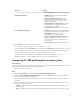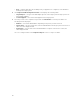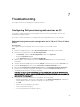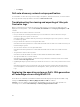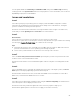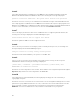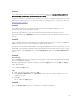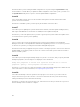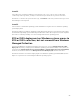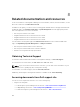Users Guide
Issue 6
Issue: While deploying Microsoft Windows Server 2008 R2 from Configuration Manager SP1 R2 with
Windows Automated Installation Kit (Windows AIK) 1.1, the following error message is displayed:
Operation failed with 0X80070002. The system cannot find the file specified.
Resolution: This issue occurs if you use a Windows PE 2.X based boot image created with Windows AIK
1.X for deploying Microsoft Windows Server 2008 R2. Ensure that the task sequence deploying Microsoft
Windows Server 2008 R2 uses a Windows PE 3.0 or later based boot image created with Windows AIK 2.X
or later. For more information, see the Microsoft Technet site at technet.microsoft.com.
Issue 7
Issue: If the target system has an older version of BIOS that does not support a particular method, the
following error message is displayed in the DLCTaskManager.log file:
Installed BIOS version does not support this method.
Resolution: Update the BIOS to the latest supported version.
Issue 8
Issue: If the Lifecycle Controller on the target system is locked by another process, the following error
message is displayed in the DLCTaskManager.log file:
Lifecycle Controller is being used by another process.
Resolution: Ensure that the iDRAC of your system is not in POST state.
Issue 9
Issue: If you do not enter the service tag name of the target system correctly, the discovery and
handshake fails and the following error message is displayed:
[Server Name] - Handshake - getCredentialsInternal():[Server Name]: NOT
AUTHORIZED: No credentials returned
Resolution: The service tag name is case sensitive. Ensure that the service tag name imported through the
import.exe utility matches the service tag name in the iDRAC GUI.
Issue 10
Issue: During Discovery and Handshake, the DPS.log displays an empty Site code: followed by a
cryptography exception.
Resolution: This issue occurs when the account entered to access Configuration Manager does not have
permissions to query WMI and retrieve the site code, or when the server cannot authenticate to the Site
Server or domain controller. Verify the Dell Provisioning Server user permissions and perform a
WBEMTest connection to validate the account, and then reset and rediscover your systems.
86