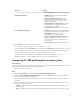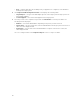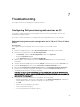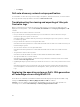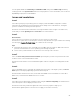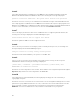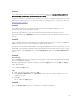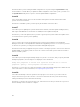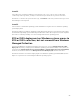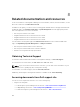Users Guide
Property Options
• Do Not Change: Retains the default settings.
Part firmware update
• Disabled: Disables the firmware updates for
the replaced part.
• Allow version upgrade only: Performs
firmware update on replaced parts if the
firmware version of the new part is lower
than the original part.
• Match firmware of replaced part: Performs
firmware update on replaced parts to the
version of the original part.
• Do Not Change: Retains the default settings.
Part configuration update
• Disabled: Disables the operation that applies
the current configuration to a replaced part.
• Apply always: Applies the current
configuration to the replaced part.
• Apply only if firmware matches: Applies the
current configuration only if the current
firmware matches with the firmware of the
replaced part.
• Do Not Change: Retains the default settings.
4. Click Finish after selecting the required options.
The following message is displayed: Task submission complete.
A task is submitted to the Task Viewer. You can launch the Task Viewer to view the status of the task.
The task configures the Lifecycle Controller of the system with the Part Replacement configuration.
This configuration takes effect when you replace any part for the system.
If you have updated the Part Replacement Attributes, sometimes the updates are not set
immediately. Wait for couple of minutes and check to see if the updates are set.
Comparing FC HBA profile against a target system
About this task
This feature enables you to generate a comparison report of how an FC HBA profile is applied to a target
system and identify any mismatches from the target system.
To generate a comparison report:
Steps
1. On the System Viewer utility, click Compare FC HBA Configuration Profile.
2. On the Compare FC HBA Configuration Profile screen, click Browse and select the FC HBA profile
file that you have applied to the collection.
A progress bar indicates that the target systems are scanned and an FC HBA comparison report is
generated.
3. After the FC HBA comparison report is generated, the following colors are displayed on the screen to
indicate the status of comparison:
• White — indicates that the FC HBA profile that was applied and the profile on the target system
are matching.
• Red — indicates that there is a mismatch while applying the FC HBA profile to the target system.
81