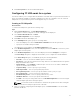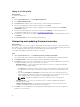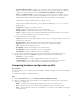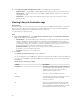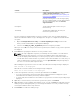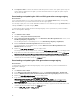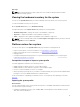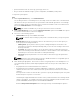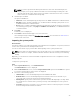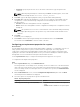Users Guide
• Password: Specify the password to access the share location and re-type the password to
confirm it.
NOTE: While importing a backup file created using the Recur scheduling option, ensure that
you prefix the backup file with <Recurrence number>_<Prefix>.
4. Click Next. Type the backup file passphrase that you specified while taking a backup.
5. Click Next. While importing the backup file, you can choose to retain the current RAID controller
configuration, or restore the backed up configuration from the backup file. Choose one of the
following options:
• Preserve: Retains the existing RAID controller configuration.
• Delete: Deletes the existing RAID controller configuration and import the configuration from the
backup file.
NOTE: This operation does not restore content that was on the virtual disk during the backup.
For example, Operating System. This operation only creates a blank virtual disk and sets the
attributes.
6. Click Next.
A summary screen is displayed.
7. Click Finish to start the importing the backup file and submit the task to the Task Viewer.
You can launch the Task Viewer to view the status of the task.
Configuring part replacement properties for a system
About this task
The Part Replacement feature provides an automatic update of firmware, or configuration, or both of a
newly replaced component in a system, to match that of the original part. The newly replaced
components could include a PowerEdge RAID controller, NIC or power supply, to match that of the
original part. This feature is disabled by default on Lifecycle Controller and may be enabled if required
through DLCI. It is a licensed feature and requires the Dell vFlash SD card.
Use the System Viewer Utility to configure the Part Replacement properties for a system.
To configure the Part Replacement properties:
Steps
1. On the System Viewer Utility, select Platform Restore.
For 11th generation of PowerEdge servers, the utility checks for a valid license of the Dell vFlash SD
card on the Lifecycle Controller of the system and for the 12th and 13th generation of PowerEdge
servers, the utility checks for an Enterprise license. If a valid license is present, the Platform Restore
screen is displayed.
2. On the Platform Restore screen, select the Configure Part Replacement option and click Next.
The Part Replacement attributes are displayed.
3. Select the options for the properties as given in the table below:
Table 9. Property and options
Property Options
Collect System Inventory on Start (CSIOR)
• Disabled: Disables CSIOR for the replaced
part.
• Enable: Enables CSIOR for the replaced part.
80