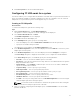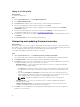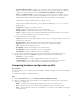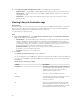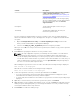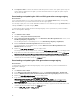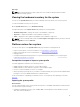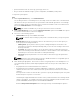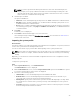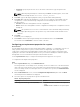Users Guide
8. Click Export to CSV to save the file in CSV format at a specific location. This option exports only the
log files that are displayed on the grid. If you have filtered the data on the grid, this option exports
only the filtered data.
Downloading and updating the 11th and 12th generation message registry
About this task
It is recommended that you close all the DLCI utilities such as the System Viewer Utility, Config Utility,
and Task Viewer before you download and extract the message registry.
The message registry does not contain detailed information for user defined Logs of type Work notes (for
example, WRK001) or Logs with category Other.
To download the 11th and 12th generation Message Registry on the system where you have installed
DLCI for Configuration Manager:
Steps
1. Visit delltechcenter.com/LC.
2. Navigate to Lifecycle Controller 2 (LC2) Home.
3. On the Lifecycle Controller 2 (LC2) page, in the Dell Event / Error Message Reference section, click
Dell Message Registry - English (2.1).
For the 11th generation of PowerEdge servers, click, Dell Message Registry - English (1.6).
4. Click the Dell Event / Error Message Reference 2.1 download link.
For 11th generation of PowerEdge servers, click the Dell Event / Error Message Reference for
iDRAC6, LC 1.6 download link.
5. Extract the PLC_emsgs_en_2.1.zip file to an empty folder.
For 11th generation of PowerEdge servers, extract the PLC_emsgs_en_1.6.zip file to an empty folder.
6. Copy all the files and folder under the extracted folder to the following folder location: C:\Program
Files\Microsoft Configuration Manager\AdminUI\XmlStorage\Extensions\DLCPlugin\emsgs_en.
7. When you update the message registry, make sure you extract, copy the fresh files and folders, and
overwrite the files and folders under the emsgs_en folder.
Downloading and updating the 13th generation message registry
About this task
To download the 13th generation Message Registry on the system where you have installed DLCI for
Configuration Manager:
Steps
1. Visit delltechcenter.com/LC.
2. In the Dell Event / Error Message Reference section, click Dell Message Registry - English (2.2).
3. Click the iDRAC8 with Lifecycle Controller Dell Event / Error Message Registry 2.2 download link.
4. Extract the MSG_REG_2.20.20.20.zip file to an empty folder.
5. Copy all the files and folders from MSG_REG_2.20.20.20.zip
\MSG_REG_2.20.20.20\MSG_REG_en_WAVE4_XML_XSL_XSD_July14
to the following folder
location: C:\Program Files\Microsoft Configuration Manager\AdminUI\XmlStorage\Extensions
\DLCPlugin\emsgs_en.
6. When you update the message registry, make sure you extract, copy the fresh files and folders, and
overwrite the files and folders under the emsgs_en folder.
7. Rename MSG_REG_en.xml to emsg_en.xml.
76