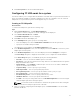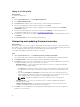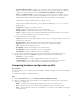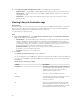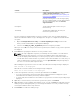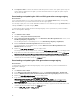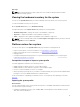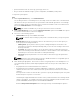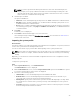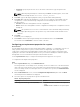Users Guide
Editing an FC HBA profile
About this task
To edit an FC HBA profile:
Steps
1. On the System Viewer utility, click FC HBA Configuration.
2. Select Edit an Existing Profile.
3. Click Browse and navigate to the location where you have saved the FC HBA profiles.
4. Select the FC HBA profile that is saved as a .XML file and click Next.
The FC HBA adapter ports that you have configured in the profile are displayed in the FC HBA
Configuration screen.
5. Select the FC HBA adapter port you want to edit and click Configure. For more information on
configuring the adapter port, see step 6 of Creating an FC HBA profile.
6. If you want to remove any of the adapter ports from the profile, select the FC HBA adapter port and
click Remove.
7. Click Save as profile to save the modified FC HBA profile.
Comparing and updating firmware inventory
About this task
This feature enables you to view, compare, and update current firmware versions for specific systems. It
also enables you to compare the BIOS and firmware versions of your system against another system, Dell
FTP site, or against a PDK catalog that you downloaded from the Dell Support site.
To compare and update the firmware inventory of a system:
Steps
1. On the System Viewer utility, click Firmware Inventory, Compare, and Update.
The system components and their current firmware versions are displayed in the right-hand pane.
2. Click Export Profile to export the software inventory information in XML format.
3. Click Next and select one of the following options to specify the baseline against which you want to
compare the firmware inventory of the collection of servers:
• Dell PDK Catalog — to specify a Dell PDK catalog that you can use to compare the firmware
inventory. To specify a PDK catalog:
– Click Browse to navigate to the file location where you have saved the catalog. Ensure that
the catalog resides on a CIFS share that is accessible to the Dell Lifecycle Controller of the
system.
– Specify the User Name and Password to the CIFS share where your catalog resides if you
want to update the firmware inventory from the catalog. You do not need to specify the user
name and password if you are viewing or comparing against the catalog.
NOTE: To update the firmware inventory, you must point to a local repository.
• FTP: ftp.dell.com — to connect to the Dell FTP site to compare and update the firmware
inventory of the system.
• Firmware Inventory Profile — to specify an existing profile that you have saved and use it to
compare and update the firmware inventory for the system.
4. Click Next. The screen displays the following baseline details against which you can compare the
firmware of your collection:
72