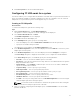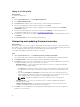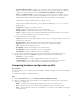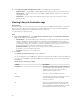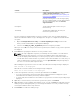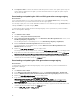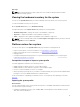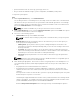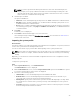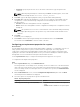Users Guide
8. Click Save as profile to save the modified NIC profile.
Configuring FC HBA cards for a system
This feature enables you to configure different attributes of FC HBA cards in a system and save them as a
profile. The attributes available for FC HBA configuration are static set of attributes. You can create FC
HBA profiles for a system but the profiles can be applied only to a collection.
Creating an FC HBA profile
About this task
To create an FC HBA profile, perform the following steps:
Steps
1. On the System Viewer utility, click FC HBA Configuration.
The options to create a new profile or edit an existing profile are displayed.
2. Select Create a New Profile and click Next.
The FC HBA Configuration screen is displayed.
3. Click Add to add an FC HBA adapter port.
4. In the Add Adapter dialog box, specify the following details:
• Select the adapter port location as Embedded or Mezzanine from the drop-down list.
• Specify the slot number and port number.
The adapter port is now added to the FC HBA Configuration screen.
5. In the FC HBA Configuration screen, select an adapter port and click Remove to remove any of the
adapter ports from the profile.
6. In the FC HBA Configuration screen, select an adapter port and click Configure to configure it.
The Port Settings dialog box is displayed, which enables you to configure the FC HBA attributes.
In the Port Settings dialog box, on the FC tab, specify the following attributes:
• Select All — Select to check all the available options for FC HBA.
• Port Speed — Select the port speed from the drop-down list. The number indicates the speed in
Gbps. The default value is Auto.
• FC Tape Enable — Select Enabled to enable FC tape. You can choose to enable or disable this
option. The default value is Enabled.
• Loop Reset Delay — Select to specify loop reset delay.
• Frame Payload Size — Select to specify frame payload size.
• Port Login Retry Count — Select to specify the number of times you try to log in.
• Port Login Timeout — Select to specify port login timeout.
• Port Down Retry Count — Select to specify port down retry count.
• Link Down Timeout — Select to specify link down timeout.
• Click OK to save the port settings and return to the FC HBA Configuration screen and configure
other FC adapter ports before saving the profile.
NOTE: See relevant vendor documentation to determine the possible values while setting the
link down timeout and port login timeout of FC HBA.
7. After you complete configuring all the FC adapter ports, click Save as Profile to save the FC HBA
profile as an XML file.
71