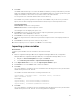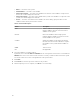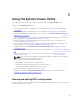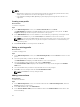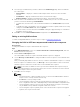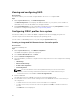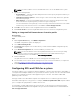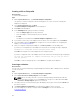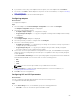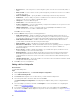Users Guide
• Boot protocol — Select the protocol for booting the system. You can choose from PXE, iSCSI, or
FCoE.
• Wake on LAN — Select to switch on the system throughout your LAN. You can choose to enable
or disable this option.
• Wake on LAN link speed — Specify the Wake on LAN link speed from the drop-down list.
• VLAN mode — Select to add your system to a VLAN if it is not located on the same network
switch. You can choose to enable or disable this option.
• Link speed — Select the NIC link speed.
• Flow Control — Select the data flow control.
• IP auto configuration — Select to automatically configure the IP address for the system. You can
choose to enable or disable this option.
• SRIOV configuration — Select to configure Single Root Input/Output Virtualization for the
system. You can choose to enable or disable this option.
Click OK to save the settings.
2. Click the iSCSI tab and specify the following parameters:
• CHAP authentication — Enable or disable the challenge handshake authentication protocol
(CHAP) for the system while discovering an iSCSI target. If you enable this option, you must type
the CHAP ID and CHAP Secret throughout the iSCSI Initiator Parameters Configuration screen.
• CHAP mutual authentication — Enable or disable a two way CHAP authentication between
systems within a network while discovering an iSCSI target.
• iSCSI via DHCP — Enable or disable discovering the iSCSI target using DHCP.
• Windows Boot HBA Mode — Disable this attribute when the host operating system is configured
for software initiator mode and to enable this for HBA mode. This option is available on
NetXtreme adapters.
• Boot to Target — Enable or disable this attribute. If you enable this option, the iSCSI boot host
software attempts to boot from the iSCSI target.
• DHCP Vendor ID — Specify the DHCP Vendor ID in this field. If the Vendor Class ID field in the
DHCP Offer packet matches the value in this field, the iSCSI boot host software looks for the
required iSCSI boot extensions. You do not need to set this value if the iSCSI via DHCP option is
disabled.
• LUN Busy Retry Count — Specify the number of connection retries the iSCSI Boot initiator should
attempt if the iSCSI target LUN is busy.
3. Click OK to save the configurations.
Editing a NIC or CNA profile
About this task
To edit a NIC/CNA profile:
Steps
1. On the System Viewer utility, click Network Adapter Configuration.
2. Select Edit an Existing Profile.
3. Click Browse and navigate to the location where you have saved the NIC profiles.
4. Select the profile that is saved as a .XML file and click Next.
The Network Adapter Configuration screen displays the adapters that you have configured in the
profile.
5. Select the adapter you want to edit and click Configure. For more information on configuring the
adapter, see Configuring adapters.
6. If you want to remove any of the adapters from the profile, select the adapter and click Remove.
7. You can also click Add to add an adapter to the profile. For more information, see step 4 in Creating
a NIC or CNA profile.
70