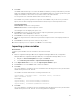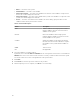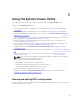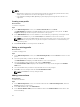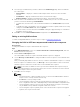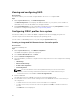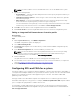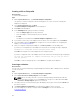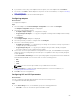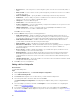Users Guide
Creating a NIC or CNA profile
About this task
To create a NIC/CNA profile:
Steps
1. On the System Viewer utility, click Network Adapter Configuration.
The options to create a new profile, edit an existing profile, or scan a collection to identify the
adapters are displayed.
2. Select Create new profile and click Next.
The Network Adapter Configuration screen is displayed.
3. Click Add to add an adapter.
4. In the Add Adapter dialog box, perform the following:
• Select the Adapter type from the drop-down list.
• Select the adapter location and specify the slot number.
• Click OK.
The adapter is now added to the Network Adapter Configuration screen.
5. If you want to remove any of the adapters from the profile, select the adapter and click Remove.
6. Select the adapter and click Configure to configure it. For more information on configuring the
adapter, see
Configuring Adapters.
7. After you complete configuring the adapters, click Save as profile to save the NIC profile.
If you have not configured any of the adapters in the profile, the following message is displayed:
No Adapter is configured. Please configure before saving.
Click OK and configure some of the adapters before saving the profile.
If you have configured some of the adapters and not all of them, the following message is displayed:
You have not configured all adapters and settings. Are you sure you want to
save the profile?
Click OK to continue saving the profile, or click Cancel to configure all the adapters.
Scanning a collection
About this task
You can scan a collection and identify configured adapters and list the NIC or CNA profiles to edit them.
To scan a collection:
Steps
1. On the System Viewer utility, click Network Adapter Configuration.
2. Select Scan collection to identify adapters and click Next.
NOTE: Before, the utility scans the collection a warning is displayed that indicates that the
process may take a long time. If you click Cancel, the scan process is aborted and the Scan
collection to identify adapters option is not selected.
3. The utility scans the collection and a progress bar displays the progress of the task. Click Next after
the task is complete.
4. The Network Adapter Configuration screen displays the adapters in the collection.
5. Select the adapters you want to configure and click Configure. For more information, see
Configuring adapters.
68