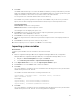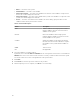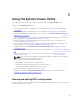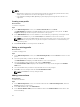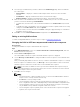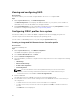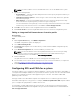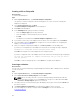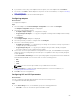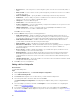Users Guide
Viewing and configuring RAID
About this task
This feature enables you to view and configure RAID on the server. To configure RAID:
Steps
1. On the System Viewer utility, click RAID Configuration.
The RAID Configuration screen displays the RAID information of your system, such as number of
virtual disks, their controller IDs, RAID levels, and physical disks.
2. Click Create RAID profile to create a new RAID configuration profile using Array Builder. For more
information on using the Array Builder, see Using the Array Builder.
Configuring iDRAC profiles for a system
This features enables you to define the iDRAC configuration and save it and apply the profile to a
collection as part of the workflow while deploying an operating system.
You can create or edit iDRAC profiles for a system using the System Viewer utility.
Creating an integrated Dell Remote Access Controller profile
About this task
To create an iDRAC profile:
Steps
1. On the System Viewer utility, click iDRAC Configuration.
The iDRAC Configuration options are displayed.
2. Select Create a New Profile and click Next.
3. Click the Network Configuration tab.
4. Select the attributes you want to configure from the drop-down list. You can configure the following
attributes:
• LAN Settings
• Advanced LAN Settings
• Common IP Configuration
• IPv4 Configuration
NOTE: For more information on the various parameters that you can set for the above
attributes, see the Dell Lifecycle Controller Version 1.6 User’s Guide and Dell Lifecycle
Controller 2 Version 1.4.0 available at dell.com/support/home.
5. Click the Users tab.
The grid retrieves the list of iDRAC users from the system and displays them.
6. You can add a user account or edit an existing user account. iDRAC has 16 users out of which you
can configure 15.
• To add a new user account, select a user account that is not configured.
• To edit a user account, select the account on the grid and click Edit, or double-click the user
account.
The Edit User screen is displayed.
66