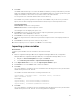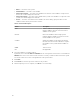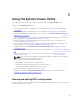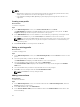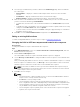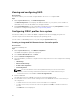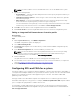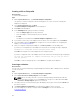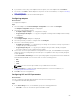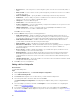Users Guide
4. Select the type of attribute that you want to add from the Attribute Type drop-down list. Attributes
are of three types:
• Enum Attribute — Displays a combo box with multiple values. At least one value should be
selected.
• Text Attribute — Displays a field with text values. This field can be empty.
• Numeric Attribute — Displays a field with integer values. This field cannot be empty.
5. Enter the values of the attributes based on the type of attribute that you select. Let us assume that
you have selected the attribute type Enum Attribute.
• To add a value, enter the value of the enumeration attribute in the Possible Value field, and click
Add.
• To update the value of the attribute, select the value that you want to update, make the necessary
changes in the Possible Values field, and click Update.
• To delete a value, select the value and click Delete. A dialog box appears asking for confirmation.
Click Yes to delete the value.
6. Click OK to close the Custom Attribute Editor and go back to the BIOS Attributes tab.
Editing an existing BIOS attribute
To edit an existing BIOS attribute, follow the step 2 to step 5 of Editing an Existing Profile.
Changing the BIOS or UEFI boot sequence and hard disk drive sequence
About this task
To change the BIOS boot sequence and hard disk drive sequence:
Steps
1. In the BIOS Configuration screen, select Create a New Profile or Edit an Existing Profile, and click
Browse to browse for the profile.
2. Click the Boot or UEFI Sequence tab.
The current BIOS or UEFI boot sequence and hard disk drive sequence is displayed.
3. Use the Move Up and Move Down to change the BIOS or UEFI boot sequence or the hard disk drive
sequence.
After you manually map SAN boot device in server, it is visible as hard disk drive sequence. To change
the boot sequence for SAN boot device, use Move Up to move up the SAN boot device in the hard
disk drive sequence until it is the first boot device in the hard disk drive sequence.
NOTE: If more than one SAN boot device is present in the hard disk drive sequence and you
select a specified device as the first boot device, the selection of the first boot device is based
on the sequence in the Lifecycle Controller.
4. Click OK to save the changes.
NOTE:
• For 13th generation of Dell PowerEdge servers, you can view the BIOS attributes and boot
sequence of the currently saved boot mode only.
• Click Reset to reset any changes made.
• The following task sequence works: Boot Mode with Boot Sequence followed by any of
these configuration tasks, NIC, or RAID; Optionally included with iDRAC configuration tasks.
• The following task sequence does not work: Boot Mode with Boot Sequence followed by
only an iDRAC and only an OSD configuration task does not work.
• The following task sequence partially works: If boot mode and boot sequence are applied
together, then only boot mode works.
65