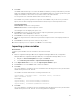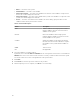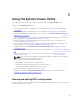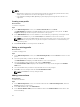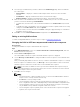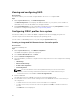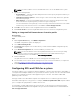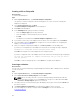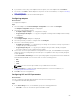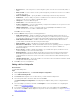Users Guide
NOTE:
• Applying boot sequence across target systems works only if the target systems have the same,
equal, or less number of boot devices as it appears on the profile.
• In Configuration Manager 2012, Operating system Deployment using UEFI boot mode is not
supported.
Creating a new profile
About this task
To create a new profile:
Steps
1. In the BIOS Configuration screen, select Create a New Profile and click Next.
The BIOS Attributes tab displays the BIOS attributes and current settings of the system. The Boot
Sequence tab displays the boot sequence information of the system.
2. In the BIOS Attributes tab, select the attributes to be included in your profile by selecting the check
box against each attribute. If you check Select All, all the attributes in the list are selected.
NOTE: You can leave the BIOS attributes in a profile unchecked. If you do not select any of the
BIOS attributes in a profile, then only the boot sequence information is considered when you
import the profile.
3. Click Save As Profile to save the profile as an XML file.
Editing an existing profile
About this task
To edit an existing profile:
Steps
1. In the BIOS Configuration screen, select Edit an Existing Profile, and click Browse to browse for the
profile.
2. Select the profile that you want to edit and click Next.
The BIOS Attributes tab displays the BIOS attributes of the selected profile.
3. Select the attributes that you want to edit, and click Edit Attribute.
The Custom Attribute Editor displays all the attributes in the drop-down list against the Attribute
Name field.
4. Select the attribute that you want to edit, and make the necessary changes.
5. Click OK to save the changes and exit the Custom Attribute Editor.
NOTE: Click Reset to reset any changes made.
Adding a new attribute
About this task
To add a new attribute:
Steps
1. In the BIOS Configuration screen, select Create a New Profile or Edit an Existing Profile, and click
Browse to browse for the profile.
2. In the BIOS Attributes tab, click Add Attribute.
3. In the Custom Attribute Editor, enter the attribute name in the Attribute Name field. A value in this
field is mandatory.
64