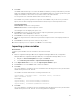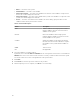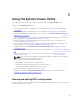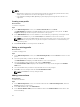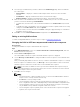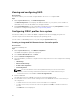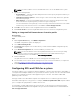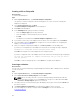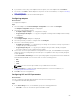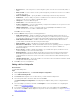Users Guide
5. Click Next.
The iDRAC Authentication process verifies the iDRAC credentials you have provided when you install
DLCI for Configuration Manager against each of the iDRAC IP addresses you have specified. The grid
displays the IP Address, name of the server, and the status of the authentication.
You can provide user credentials authenticated on active directory.
If the iDRAC user you have specified is not present on the iDRAC of any of the servers you want to
import, then the status is displayed as Authentication failed, and you cannot import that server.
Licensing Information
Licensed nodes: Number for nodes provided.
Nodes in use: Number of nodes assigned to servers.
The managed server are displayed in green color.
6. Click Next and select the servers that you want to import. By default all systems where the
Authentication status is
Success, are selected.
7. Click Save As to save the report as a .CSV file in any location.
8. Specify the Target Collection under which you want the imported servers to be displayed and click
Next.
9. Click Save As to save the report as a .CSV file in any location.
10. After the import process is complete, click Close to close the utility.
Importing system variables
About this task
To import system variables from an external file saved in .CSV format:
Steps
1. On the Configuration Manager 2012 SP2, Configuration Manager 2012 R2 SP1, Configuration
Manager 2012 R2, Configuration Manager 2012 SP1, or Configuration Manager 2012, console:
a. Navigate to Assets and Compliance and right-click Devices.
b. Select Dell Lifecycle Controller → Import Dell PowerEdge Server.
2. In the Import Dell Servers screen, select the Import System Variables option.
3. Click Browse to select the .CSV file that contains the variables.
4. Click Next.
The screen displays a comparison report of the variable values already present in the system and the
variable values present in the .CSV file.
The variables should be defined in the following format in the file:
<System Name>, <variable1 name> = <variable1 value>, <variable2
name
>=<variable2 value>.
For Example:
<System Name1>, InstallOSVer=Win2K3,CountDisks=5
<System Name2>, InstallOSVer=Win2K8,CountDisks=4
<System Name3>, CountDisks=4,RAIDController=H700
5. Click Next.
The screen displays a comparison report of the variable values already present in the system and the
variable values present in the .CSV file. The following details are displayed:
61