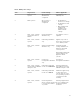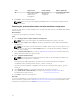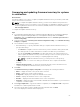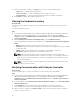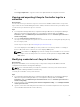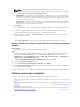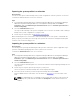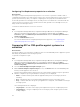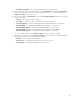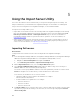Users Guide
Configuring Part Replacement properties for a collection
About this task
The steps to configure Part Replacement properties for a collection of systems are similar to that of
configuring the properties for a single system. However, the check for valid licenses for the collection of
systems is performed only after you complete configuring the other properties and submit the task.
For the 11th generation of PowerEdge servers, the utility checks for a valid license of the Dell vFlash SD
card on the Lifecycle Controller of the system and for the 12th generation of PowerEdge servers, the
utility checks for an Enterprise license.
To launch the Platform Restore screen for a collection:
Steps
1. In Configuration Manager 2012 SP2, Configuration Manager 2012 R2 SP1, Configuration Manager
2012 R2, Configuration Manager 2012 SP1, or Configuration Manager 2012, under
Device
Collections, right-click All Dell Lifecycle Controller Servers and select Dell Lifecycle Controller →
Launch Config Utility.
2. Select the Platform Restore option.
For more information about configuring Part Replacement properties, see Configuring part
replacement properties for a system.
Comparing NIC or CNA profiles against systems in a
collection
About this task
This feature enables you to generate a comparison report of how a NIC/CNA profile is applied to systems
and identify any mismatches from the target systems.
To generate a comparison report:
Steps
1. In Configuration Manager 2012 SP2, Configuration Manager 2012 R2 SP1, Configuration Manager
2012 R2, Configuration Manager 2012 SP1, or Configuration Manager 2012, under Device
Collections, right-click All Dell Lifecycle Controller Servers and select Dell Lifecycle Controller →
Launch Config Utility.
2. Select the Network Adapter Comparison Report option.
3. On the Network Adapter Comparison Report screen, click Browse and select the NIC/CNA profile
file that you have applied to the collection.
A progress bar indicates that the target systems are scanned and a comparison report is generated.
4. After the comparison report is generated, the following colors are displayed:
• White — indicates that the profile that was applied and the profile on the target system are
matching.
• Red — indicates that there is a mismatch while applying the profile to the target system.
• Grey — indicates that either the profile you applied is not configured, or the attribute is missing in
the target system.
The following details are also displayed:
• Target System — the name of the target system against which you are comparing the profile.
• Target Adapter — the type of adapter present on the target system. A target system can have
multiple adapters.
58