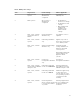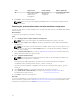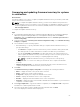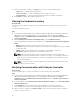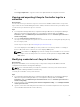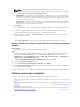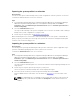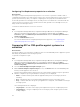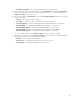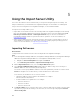Users Guide
Exporting the system profiles in a collection
About this task
You can use this option to take a backup of the system configurations of all the systems in a collection.
To launch the Platform Restore screen for a collection:
Steps
1. In Configuration Manager 2012 SP2, Configuration Manager 2012 R2 SP1, Configuration Manager
2012 R2, Configuration Manager 2012 SP1, or Configuration Manager 2012, under Device
Collections, right-click All Dell Lifecycle Controller Servers and select Dell Lifecycle Controller →
Launch Config Utility.
2. Select the Platform Restore option.
The steps to take a backup of the system configuration for a collection are similar to that of taking a
backup of the system configuration of a single system.
3. Follow step 1 to step 6 as given in Exporting the system profile.
When the backup files for a collection are created, the backup file for each system is created with the
prefix you specify, followed by the service tag of the system. This format is to manage the backup files
created to ease out the restoring process.
Importing the system profiles in a collection
About this task
You can import the system profiles/backup files that you have created. This option is applicable only if
you have created backup images/profiles of the systems in the collection.
To launch the Platform Restore screen for a collection:
Steps
1. In Configuration Manager 2012 SP2, Configuration Manager 2012 R2 SP1, Configuration Manager
2012 R2, Configuration Manager 2012 SP1, or Configuration Manager 2012, under
Device
Collections, right-click All Dell Lifecycle Controller Servers and select Dell Lifecycle Controller →
Launch Config Utility.
2. Select the Platform Restore option.
The steps to import the backup files for a collection are similar to that of importing a backup file for a
single system.
3. Follow step 2 to step 6 as given in Importing the system profile.
The list of systems for which the backup files exist are displayed in a grid.
4. Select the systems for which you want to import the backup files and click Next.
A task is submitted to the Task Viewer. You can launch the Task Viewer to view the status of the
tasks.
NOTE: If a valid backup file is not available on the network share location for any system, the
grid displays the system with the value No in the Backup File column and the check box is
disabled.
57