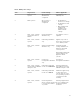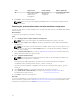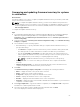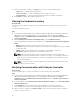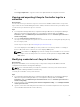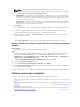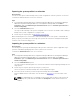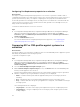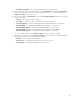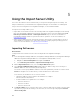Users Guide
or
Click Copy to Clipboard to copy the results to the clipboard and save it in plain text format.
Viewing and exporting Lifecycle Controller logs for a
collection
About this task
You can view the Lifecycle Controller logs for a collection in a readable format and save or export the
logs to a .CSV file in a Unified Naming Convention (UNC) or Common Internet File System (CIFS) share.
To view the Lifecycle Controller logs for a collection:
Steps
1. In Configuration Manager 2012 SP2, Configuration Manager 2012 R2 SP1, Configuration Manager
2012 R2, Configuration Manager 2012 SP1, or Configuration Manager 2012, under Device
Collections, right-click All Dell Lifecycle Controller Servers and select Dell Lifecycle Controller →
Launch Config Utility.
2. Select the View Lifecycle Controller Logs option.
The steps to view and export the log files for a collection are similar to viewing and exporting the log
files for a single system.
Follow step 2 to step 7 as given in Viewing Lifecycle Controller logs.
The screen displays the latest 100 logs of each system in the collection by default. For example, if
there are 10 systems in the collection, the screen displays 1000 log files.
NOTE: The number in the Display drop-down list is always the total number for the collection.
For example, if there are 10 systems in the collection, the drop-down list displays 1000, 2500,
5000, and All.
Modifying credentials on Lifecycle Controllers
About this task
On systems with iDRAC, use the following steps to verify and/or modify the WS-MAN credentials
configured with the DLCI for Configuration Manager:
NOTE: It is recommended that you modify the credentials on the Lifecycle Controller and the
Configuration Manager database simultaneously.
To modify the credentials on Lifecycle Controllers:
Steps
1. In Configuration Manager 2012 SP2, Configuration Manager 2012 R2 SP1, Configuration Manager
2012 R2, Configuration Manager 2012 SP1, or Configuration Manager 2012, under Device
Collections, right-click All Dell Lifecycle Controller Servers and select Dell Lifecycle Controller →
Launch Config Utility.
2. From the left pane of the Dell Lifecycle Controller Configuration Utility, select Modify Credentials
on Lifecycle Controllers.
3. Type the current user name and password, and the new user name and password. You can provide
user credentials authenticated on active directory.
55