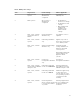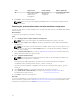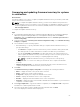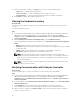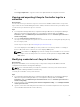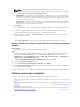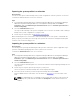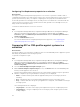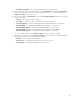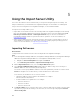Users Guide
7. After the download is complete, click Next and choose one of the following options:
• Start now — to start the update immediately.
• Start on next boot — to start the update when the systems boot next.
• Schedule update — to specify a date and time and schedule an update on that date.
8. Click Finish to complete the firmware update process.
Viewing the hardware inventory
About this task
You can use the Configuration Utility to view the hardware inventory details of all the systems in the
collection.
To view the hardware inventory:
Steps
1. In Configuration Manager 2012 SP2, Configuration Manager 2012 R2 SP1, Configuration Manager
2012 R2, Configuration Manager 2012 SP1, or Configuration Manager 2012, under Device
Collections, right-click All Dell Lifecycle Controller Servers and select Dell Lifecycle Controller →
Launch Config Utility.
2. On the Dell Lifecycle Controller Configuration Utility, select Hardware Inventory.
The following details are displayed on the right pane of the Dell Lifecycle Controller Configuration
Utility:
• Name: displays the name of the Dell system, which is part of the collection.
• Hardware: displays the hardware components of the system. For example, Memory, CPU, iDRAC,
and FC HBA cards.
• FQDD: displays the fully qualified device description of the hardware component.
• Description: displays the properties of the hardware component.
NOTE: When the Configuration Utility is fetching the hardware inventory details of the
collection, and there is a disruption in the network connectivity, close the utility and launch it
again when the network connectivity is restored. The hardware inventory details do not get
refreshed automatically.
NOTE: For the yx1x systems, the Slot Length and Slot Type fields may show the status as Not
Applicable instead of Unknown.
Verifying Communication with Lifecycle Controller
About this task
Use the following steps to verify the credentials of the discovered systems with iDRAC:
Steps
1. In Configuration Manager 2012 SP2, Configuration Manager 2012 R2 SP1, Configuration Manager
2012 R2, Configuration Manager 2012 SP1, or Configuration Manager 2012, under Device
Collections, right-click All Dell Lifecycle Controller Servers and select Dell Lifecycle Controller →
Launch Config Utility.
2. From the left pane of the Dell Lifecycle Controller Configuration Utility, select Session Credentials,
Verify Communication.
3. Click Run Check to verify communication with the iDRACs of the discovered systems.
A list of iDRACs discovered on the network appears along with their communication status.
4. Once the check is complete, click Export to CSV to export the results in CSV format. Provide the
location on your local drive.
54