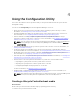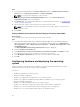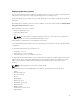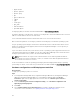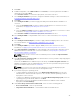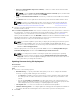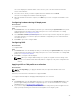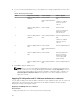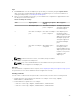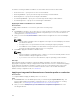Users Guide
Steps
1. Click Browse and select the FC adapter port profile that you created by using the System Viewer
utility. This profile is applied during the hardware configuration process. For more information on
creating FC HBA profiles, see Creating an FC HBA profile.
2. After you select FC adapter port profile, you can validate if the configuration is applied based on the
following rules mentioned in Table 5:
Table 5. FC HBA profile settings
S.No Target system FC adapter port profile
setting
What is applied
1 One adapter port More than one adapter
port is configured
FC adapter port profile
settings are applied on
the matched ports.
2 More than one adapter
port
More than one adapter
port is configured
Each adapter port in
the target system is
matched against the FC
adapter port profile and
FC adapter port profile
settings are applied on
the matched adapter
ports.
3 More than one adapter
port
One adapter port is
configured
Each adapter port in
the target system is
matched against the FC
adapter port profile and
if match occurs, profile
is applied on the
adapter port.
NOTE: A match is based on location, slot number, and port number.
3. Click Next to configure an FC HBA profile.
NOTE: If any of the FC HBA attributes are not available from Lifecycle Controller, those
attributes are not applied on FC adapter port.
Next steps
After the Hardware configuration task is complete, use Comparing FC HBA profile against a target system
in System Viewer to check if the attributes have been applied successfully.
Creating a CSV file
You can create or edit a CSV file in any CSV editor. In the CSV file, list values in the following format:
• Separate values by using comma as the delimiter. For example: <ServiceTag>, <FQDD>,
<AttributeName>, <AttributeValue>
• Include attributes in separate lines. For example:
– New line: <ServiceTag>, <FQDD>, <AttributeName>, <AttributeValue>
– New line: <ServiceTag>, <FQDD>, <AttributeName>, <AttributeValue>
49