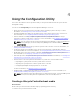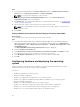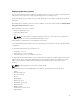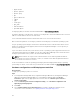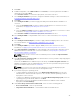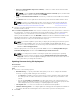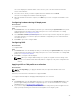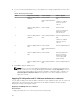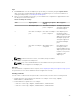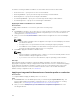Users Guide
• Reboot to vFlash (ISO Must be present on vFlash) — Reboots to vFlash. Ensure that the ISO is
present in the vFlash.
NOTE: To use the Reboot to vFlash (ISO Must be present on vFlash) option, the label name
of the partition created on vFlash must be ISOIMG.
• Select the Use Network ISO as Fallback check box if you want the network ISO to be a fallback
step.
• Click Browse and select the path where the Dell Lifecycle Controller bootable media is saved.
NOTE: If you have set a default share location for the Lifecycle Controller boot media, the
default location populates automatically. For more information, see Setting a default share
location for the Lifecycle Controller boot media.
19. Type the user name and password for accessing the share where the Dell Lifecycle Controller
bootable media is located.
20. Click Reboot Targeted Collection. This selection sends the jobs for each system in the collection to
the Task Viewer. To view the current tasks in the queue and their status, open the Task Viewer by
clicking the Dell icon on the task bar. For more information on Task Viewer, see Task Viewer.
After a system with iDRAC receives the WS-MAN command, it reboots to Windows PE and runs the
advertised task sequence. It then automatically boots to the Lifecycle Controller boot media,
depending on the boot order you created in the task sequence.
NOTE: If you want to update a system after you deploy the operating system, and the system
services are still unavailable, then you can reset the iDRAC using the iDRAC web-based
interface. For more information, see the Dell Lifecycle Controller Remote Services User’s Guide
available at dell.com/support/home.
After the deployment is successful, the system with iDRAC moves to the Managed Dell Lifecycle
Controller (OS Deployed) collection under All Dell Lifecycle Controller Servers.
NOTE: If you change the hostname of the target systems after you deploy the operating
system, the system continues to appear under the Managed Dell Lifecycle Controller (OS
Deployed) collection on the Configuration Manager console. You do not need to re-discover
the system when you change the hostname.
Updating firmware during OS deployment
About this task
To update the firmware:
Steps
1. Select one of the following options:
• Dell PDK catalog — to specify a Dell PDK catalog that you can use to compare the firmware
inventory. To specify a PDK catalog, do the following:
– Click Browse to navigate to the file location where you have saved the catalog. Ensure that
the catalog resides on a CIFS share that is accessible to the Dell Lifecycle Controller of the
system.
– Specify the User Name and Password to the CIFS share where your catalog resides if you
want to update the firmware inventory from the catalog. You do not need to specify the user
name and password if you are viewing or comparing against the catalog.
• FTP: ftp.dell.com — to connect to the Dell FTP site and download the updates.
• Firmware inventory profile — to compare against an existing profile and update the firmware of
the system. Click Browse and navigate to the location where you have saved the profile.
2. Click Next.
46