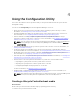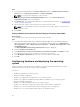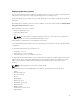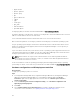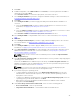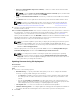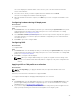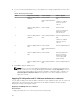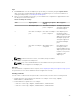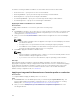Users Guide
5. Click Next.
6. In BIOS Configuration, select BIOS or UEFI and click Browse, to select the path where the BIOS or
UEFI profile is saved. Click Next.
Select Continue on Error to continue the deployment, even if there is an error.
7. Select Configure Hardware if you want to change the hardware settings. For more information, see
Configuring hardware during OS deployment.
8. Click Next.
9. Select Configure FC HBA if you want to apply a FC HBA profile and FC SAN boot attributes to a
collection.
a. Select the FC adapter profile check box to apply a FC HBA profile to a collection. For more
information, see
Applying a FC HBA profile on a collection.
and
b. Select the SAN boot settings check box to apply FC SAN boot attributes to a collection. For more
information, see Applying FC SAN boot attributes on a collection.
Select Continue on Error to continue the deployment, even if there is an error.
10. Select Configure RAID to configure RAID on the servers. For more information, see Configuring
RAID.
11. Click Next.
12. Select Configure network adapter if you want to apply a Network adapter profile to the collection.
For more information, see
Applying a NIC or CNA profile on a collection.
13. Click Next.
14. Select Configure iDRAC if you want to apply an iDRAC profile to the collection. For more
information, see
Applying an integrated Dell Remote Access Controller profile on a collection.
15. Select Export hardware configuration to create a backup of the system profiles and export it to an
iDRAC vFlash Card or a Network share. For more information, see Exporting the system profiles
before and after hardware configuration.
NOTE: Always ensure to select at least one hardware profile to enable the Export hardware
configuration page.
16. Select Do not deploy operating system in the advertisement screen if you want to skip deploying the
operating system on the collection.
In this case, the Next button is disabled and you can directly click Reboot targeted collection. The
hardware configuration tasks are submitted based on the selections you made in the previous steps
and you can view the status of tasks on Task Viewer.
NOTE: If you select a server to boot from a SAN device, you should skip deploying the
operating system on a collection from the Configuration Utility.
17. If you want to deploy the operating system:
• To deploy Windows operating systems: Select Windows Operating System, then select the
advertisement to advertise the task sequence to the collection, and the operating system for
deployment on the collection.
• To deploy non-Windows operating systems: Select Non-Windows Operating System, select the
operating system, provide details, and then click Next.
• Other option to the Boot, Credentials, and Browse button are disabled for Non-windows
deployment in Select ISO Image.
18. Under Select Lifecycle Controller bootable media, select one of the following options:
• Boot to Network ISO — Reboots specified ISO.
• Stage ISO to vFlash and Reboot — Downloads the ISO to vFlash and reboots.
45