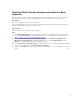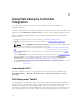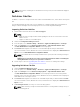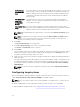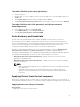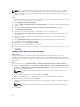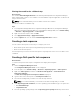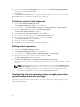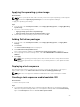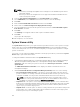Users Guide
8. If you have a package with unattend.xml, then select it from the Package with unattend.xml info
menu. Else, select <do not select now>.
9. Click Create
The Task Sequence Created window is displayed with the name of the task sequence you created.
10. Click Close in the confirmation message box that is displayed.
Creating a custom task sequence
1. Launch the Configuration Manager Console.
The Configuration Manager Console screen is displayed.
2. In the left pane, select Software Library → Overview → Operating Systems → Task Sequences.
3. Right-click Task Sequences, and then click Create Task Sequence.
The Create Task Sequence Wizard is displayed.
4. Select Create a new custom task sequence, and click Next.
5. Enter a name for the task sequence in the Task sequence name text box.
6. Browse for the Dell boot image that you had created, and click Next.
The Confirm the Settings screen is displayed.
7. Review your settings and click Next.
8. Click Close in the confirmation message box that is displayed.
Editing a task sequence
1. Launch the Configuration Manager Console.
The Configuration Manager Console screen is displayed.
2. In the left pane, select Software Library → Operating Systems → Task Sequence.
3. Right-click the task sequence that you want to edit and click Edit.
The Task Sequence Editor window is displayed.
4. Click Add → Dell Deployment → Apply Drivers from Dell Lifecycle Controller.
The custom action for your Dell server deployment is loaded. You can now make changes to the task
sequence.
NOTE: When editing a task sequence for the first time, an error message Setup Windows and
Configuration Manager is displayed. To resolve the error, create and select the Configurations
Manager Client Upgrade package. For more information about creating packages, see the
Configuration Manager 2012 documentation at technet.microsoft.com.
Configuring the task sequence steps to apply operating
system image and driver package
The scope of this document includes information only on the DLCI feature to apply operating system
image and add Dell drivers.
28