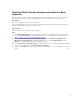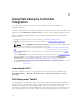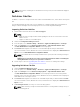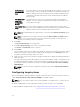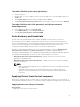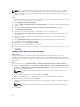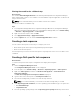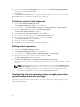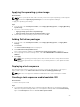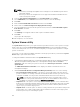Users Guide
Use Boot Image
from WAIK/ADK
tools
Select this option to create both x64 and x86 Dell boot images. The source for
the boot image creation is obtained from Windows Automated Installation Kit
(WAIK) or Windows Assessment and Deployment Kit (ADK), depending on the
configuration, and all the Windows PE custom install packages are added to
the boot image.
Use existing Boot
Image from
Configuration
Manager
This option allows you to select an existing boot image in Configuration
Manager. Select an existing boot image from the drop-down list and use it to
create a Dell boot image.
Use a custom Boot
Image
Select this option to import a custom boot image from any other location.
Specify the Universal Naming Convention (UNC) path of the Windows Imaging
(WIM) file and select the boot image from the drop-down list.
NOTE: Only finalized images are supported if you select the Use a Custom Boot Image option
for WinPE.
NOTE: The Windows PE custom boot image should have XML, Scripting, and WMI packages
installed on it. For more information on how to install these packages, see the Microsoft
Windows AIK or Windows ADK documentation.
6. Click Next.
The Boot Image Property screen is displayed.
7. In the Boot Image Property, enter a name for the Dell boot image.
The Version and Comments fields are optional.
8. Click Create.
The boot image creation process begins. A progress bar shows the status of the boot image creation.
After the boot image is created, the boot image details are displayed on the Summary screen, the
information includes DTK details, and success state.
9. Right-click each of the newly created boot images and perform the update and manage distribution
points operations.
The drivers imported from Dell driver Cab files are injected into WinPE. This process depends on the
Configuration Manager and ADK. It is recommended that you read the limitations documented for
these products before creating a boot image. For example, technet.microsoft.com/en-us/library/
hh825070.aspx
NOTE: You can view the DTK configuration details only by using the Import DLCI Dell Driver
Cabs.
Configuring target systems
DLCI for Configuration Manager supports only yx1x systems and later. For each system in the collection,
enable Collect System Inventory on Restart (CSIOR) in the iDRAC settings.
NOTE: In the server name format yx1x; y denotes alphabets, for example M, R, or T; and x denotes
numbers.
By default, CSIOR is OFF. The part replacement feature provides the option to set the CSIOR.
To enable CSIOR on multiple systems, see Configuring part replacement properties for a system.
24