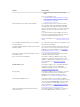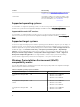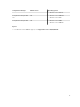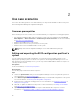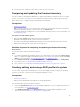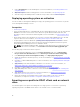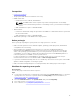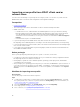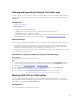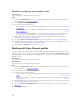Users Guide
Workflow for configuring and saving NIC or CNA
About this task
The following steps outline the workflow sequence:
Steps
1. Launch the System Viewer utility on the Configuration Manager console for a particular system. For
more information, see
System Viewer utility.
2. Select Network Adapter Configuration.
3. Select one of the following options:
• Create a profile — to create a new NIC or CNA profile. For more information, see Creating a NIC
or CNA profile.
• Edit an existing profile — to edit an existing NIC/CNA profile. For more information, see Editing a
NIC or CNA profile.
• Scan collection to identify adapters — to scan the collection and list the configured adapters in
the collection. For more information, see Comparing and updating firmware inventory.
4. Add an adapter to the profile or remove an adapter from the profile. For more information, see
steps 3–4 in Creating a NIC or CNA profile.
5. Select the adapter on the grid and configure it. For more information, see Configuring adapters.
6. Set the NIC and iSCSI parameters for the personalities you have chosen for each partition. For more
information, see Configuring NIC and iSCSI parameters.
7. Save the NIC or CNA profile.
Working with Fibre Channel profiles
You can configure different attributes of Fibre Channel (FC) host bus adapter (HBA) cards in the system
and save them as a profile. You can create, and edit FC HBA profiles by using the System Viewer utility
and apply it when you are deploying the operating system to a collection of systems on the Configuration
Manager console.
Prerequisites
For more information, see Common prerequisites.
About this task
The following steps outline the workflow sequence:
Steps
1. Launch the System Viewer utility on the Configuration Manager console for a particular system. For
more information, see System Viewer utility.
2. In the left pane, select FC HBA Configuration.
3. Select one of the following options:
• Create a profile — to create a new FC HBA profile. For more information, see Creating an FC HBA
profile.
• Edit an existing profile — to edit an existing FC HBA profile. For more information, see Editing an
FC HBA profile.
4. Add new adapter port or remove an adapter port from the profile. For more information, see steps 3
through 5 in Creating an FC HBA profile.
5. Select the adapter on the grid and configure it. For more information, see step 6 in Creating an FC
HBA profile.
6. Save the FC HBA profile.
20