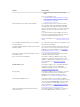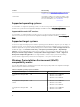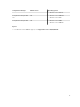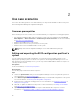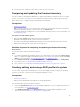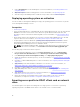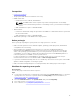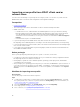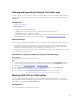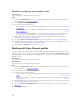Users Guide
Importing server profile from iDRAC vFlash card or
network share
You can restore the backup of a system profile for a single system or a collection of systems from an
iDRAC vFlash card or a network share using DLCI for Configuration Manager.
Prerequisites
• Common prerequisites
• The service tag of the server is either blank or same as when the backup was taken.
• iDRAC vFlash card:
– Is installed as a license, enabled and has the SRVCNF partition. In Lifecycle Controller, during
backup, a partition with a label name SRVCNF is automatically created on the vFlash SD card to
store the backup image file. If a partition with the label name SRVCNF already exists, it is
overwritten. For more information, see Lifecycle Controller documentation at dell.com/support/
manuals.
– Has minimum free space of 384 MB available.
• If you are importing from an iDRAC vFlash card, make sure that the card is installed and has the
backup image in the SRVCNF partition. This image is from the same platform that you are importing.
• If you are importing from a network share, make sure that the network share where the backup image
file is stored is still accessible.
• If you replace the motherboard before performing import, make sure that the motherboard has the
latest iDRAC and BIOS installed.
Before you begin
Before you begin importing the backup file to a system or collection, ensure that:
• User Data is not present in the backup image file. If you overwrite the existing configuration with the
backup image file, the user data is not restored.
• During import, operations such as firmware update, operating system deployment, and firmware
configurations are not running.
• After you deploy the operating system using Lifecycle controller, the OEMDRV is open for 18 hours. If
you need to perform the operations such as update, configuration, or import after operating system
deployment, remove the OEMDRV partition. To remove the partition, reset iDRAC or cancel System
Services.
Workflow for importing server profile
About this task
The following steps outline the workflow sequence:
Steps
1. To import the system profile of a single target system, launch the System Viewer utility. To import
the system profiles of a collection of systems, launch the Config Utility. For more information, see
System Viewer utility or Configuration utility.
2. Select the Platform Restore on the System Viewer utility or the Config Utility.
3. For a single system, see Importing the system profile.
4. For a collection, see Importing the system profiles in a collection.
18