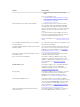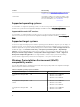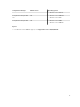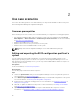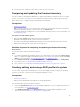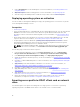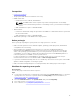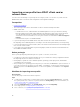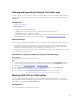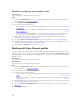Users Guide
Prerequisites
• Common prerequisites
• Target system with valid seven character service tag
• iDRAC vFlash card:
– Installed as a license, enabled, and initialized
NOTE: The iDRAC vFlash card is required only for Dell’s 11th generation of PowerEdge
servers. For the 12th and 13th generation of PowerEdge servers, you must have an Enterprise
license.
– With a minimum free space of 384 MB available.
• Network Share:
– Permissions and firewall settings are provided for the iDRAC to communicate with the system that
has the network share.
– With a minimum free space of 384 MB available
• Administrator privileges on the iDRAC of the target systems
Before you begin
Before you begin exporting the system profile for a single system or a collection:
• Make sure that operations such as firmware update, operating system deployment, and firmware
configurations are not running.
• After you deploy the operating system using Lifecycle controller, the Original Equipment
Manufacturer Drive (OEMDRV) is open for 18 hours as the Lifecycle Controller does not have the
status of the operating system installation. If you need to perform the operations such as update,
configuration, or restore after you deploy the operating system, remove the OEMDRV partition. To
remove the partition, reset iDRAC or cancel System Services.
For more information on resetting iDRAC or cancelling system services, see the Dell Lifecycle
Controller Remote Services User’s Guide available at dell.com/support/home.
• If you have scheduled the backup, then do not schedule any other remote services jobs such as BIOS
updates or RAID configuration on the target systems.
• Make sure that the backup image file is not tampered with, either during export or after export.
Workflow for exporting server profile
About this task
The following steps outline the workflow sequence:
Steps
1. To export the system profile of a single target system, launch the System Viewer utility. To export the
system profiles of a collection of systems, launch the Config Utility. For more information, see
System Viewer utility or Configuration utility.
2. Select the Platform Restore on the System Viewer utility or the Config Utility.
3. For a single system, see Exporting the system profile.
4. For a collection, see Exporting the system profiles in a collection.
17