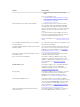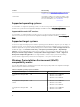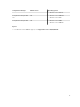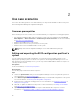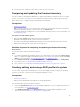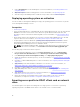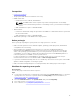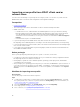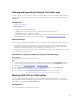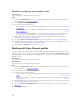Users Guide
3. Launch Array Builder to create a RAID profile. For more information, see Creating a RAID Profile
using Array Builder.
4. (Optional) Import and edit an existing profile. For more information, see Importing a profile.
5. Save the newly created RAID profile as a .XML file to any folder location on the local system.
Deploying operating system on collection
You can use DLCI for Configuration Manager to deploy an operating system on a collection of systems
on the Configuration Manager console.
Prerequisites
• Common prerequisites.
• Select the Driver Cab which is compatible with the boot image (WinPE version). You can view the DTK
README to select the correct version of the cab file for specific WinPE or OS architecture, and
provide the location of the DTK Self-Extracting EXE. For more information, see Importing Dell driver
Cab files.
• Create a task sequence boot media for the collection of systems with an iDRAC to boot to the task
sequence ISO. For more information, see Creating a task sequence media bootable ISO.
• For prerequisites on the non-Windows operating systems deployment task, see section "Software
Prerequisites and Requirements" in the Dell Lifecycle Controller Integration for Microsoft System
Center Configuration Manager Version 3.2 Installation Guide.
NOTE: In Configuration Manager 2012, operating system deployment is not supported in UEFI
boot mode. For more information, see technet.microsoft.com/en-in/library/jj591552.aspx.
The following steps outline the workflow sequence:
1. In the Configuration Manager console, under Device Collections right-click on Managed Dell
Lifecycle Controllers (OS Unknown) and select Dell Lifecycle Controller Launch Config Utility.
2. In the Dell Lifecycle Controller Configuration Utility, select Deploy Operating System.
3. Update the firmware from a Dell repository. For more information, see Updating firmware during OS
deployment.
4. Configure or edit the BIOS/NIC profiles. For more information, see Configuring hardware during OS
deployment.
5. Apply FC HBA profiles and FC SAN boot attributes on a collection. For more information, see
Applying FC HBA profiles and FC SAN boot attributes on a collection.
6. Configure or edit the RAID profiles. For more information, see Configuring RAID.
7. Apply NIC/CNA profiles to the collection. For more information, see Applying a NIC or CNA profile
on a collection.
8. Apply iDRAC profiles to the collection. For more information, see Applying an integrated Dell
Remote Access Controller profile on a collection.
9. Deploy the operating system and boot the systems to the media of your choice. For more
information, see step 15 in Hardware configuration and OS deployment workflow.
Exporting server profile to iDRAC vFlash card or network
share
You can backup the server profile as an image file for a single system or a collection of systems by
exporting the profile to an iDRAC vFlash card or to an external source or a network share.
16