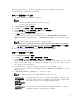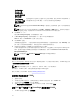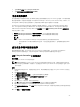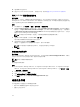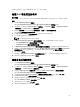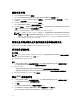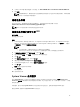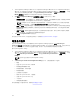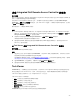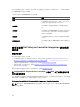Users Guide
1. 在 Configuration Manager 2012 SP2、Configuration Manager 2012 R2 SP1、Configuration Manager
2012 R2
、Configuration Manager 2012 SP1 或 Configuration Manager 2012 中,在设备集合下,右键
单击
Dell yx1x 系统或更新的系统,然后选择 Dell Lifecycle Controller → 启动 System Viewer。
iDRAC 验证信息屏幕将显示 Configuration Manager 已知的默认凭据。
2. 清除使用 Configuration Manager 已知的凭据(默认)并执行以下任一操作:
• 不修改现有帐户 - 此选项默认选中,清除此选项可提供凭据,或者保留现有的凭据。请确保为 iDRAC
输入有效的凭据。您可以提供在 Active Directory 上验证的凭据。
注: 您只能在“用户名”字段中输入特定的特殊字符。有关可以在 iDRAC“用户名”字段中输入的特
殊字符的更多信息
,请参阅 dell.com/support/home 中的 iDRAC 说明文件。
• 跳过 CA 检查 - 此选项默认选中,清除此选项可以保护 Configuration Manager 与目标系统之间的通
信。清除此选项将检查目标系统上的证书是否由可信证书颁发机构 (CA) 颁发。仅对信任的目标系统
清除此选项。
• 跳过 CN 检查 - 清除此选项可增强安全性;验证系统名称并防止假冒。常用名 (CN) 不需要与目标系
统的主机名匹配。仅对您信任的目标系统清除此选项。
3. 单击确定启动 System Viewer 公用程序。
有关使用 System Viewer 公用程序的更多信息,请参阅使用 System Viewer 公用程序。
配置公用程序
使用 Configuration Utility 可以从源系统对在 Configuration Manager 控制台上所有 Dell Lifecycle
Controller 服务器下查找到的整个 Dell 系统集合执行各种操作。此公用程序采用一对多关系,并使用 Dell 系
统上存在的 Lifecycle Controller 的远程启用功能。您可以一次性对所有目标系统执行各种操作。
要启动 Configuration Utility:
1. 在 Configuration Manager 2012 SP2、Configuration Manager 2012 R2 SP1、Configuration Manager
2012 R2
、Configuration Manager 2012 SP1 或 Configuration Manager 2012 中,在设备集合下,右键
单击
所有 Dell Lifecycle Controller 服务器,然后选择 Dell Lifecycle Controller → 启动 Config
Utility。
注: 您可以为任何集合启动 Configuration Utility。
2. 在 Dell Lifecycle Controller Configuration Utility 窗口中,左侧窗格列出以下选项:
• 概览
• 创建 Lifecycle Controller 引导介质
• 硬件配置和部署操作系统
• 固件资源清册、比较和更新
• 硬件资源清册
• 会话凭据、验证通信
• 修改 Lifecycle Controller 上的凭据
• 查看 Lifecycle Controller 日志
• 平台还原
• 网络适配器比较报告
有关使用配置公用程序的详情,请参阅使用配置公用程序。
28