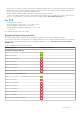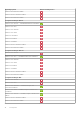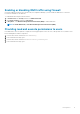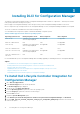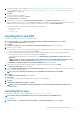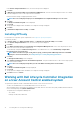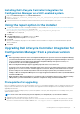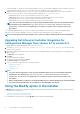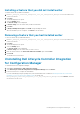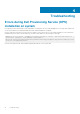Setup Guide
Firmware Upgrade Tool in Dell Lifecycle Controller Integration version 3.2 for Configuration Manager. Lifecycle Controller version 1.5.5
is delivered as part of iDRAC version 1.9 for rack and tower servers and iDRAC version 3.4 for blade servers.
3. Upgrade iDRAC on the target systems to version 1.9 or later for monolithic systems and iDRAC version 3.4 or later for modular
systems. For more information, see the following documents available at dell.com/support/home.
• Integrated Dell Remote Access Controller 6 (iDRAC6) Version 1.9 User’s Guide
• Integrated Dell Remote Access Controller 6 (iDRAC6) Enterprise for Blade Servers Version 3.4 User’s Guide
• Integrated Dell Remote Access Controller 7 (iDRAC7) Version 1.50.50 User's Guide
• Integrated Dell Remote Access Controller 8 (iDRAC8) Version 2.00.00.00 User's Guide
NOTE: You cannot abort the upgrade process by closing the installation wizard. If you close the installation wizard,
the following message is displayed: Are you sure you want to cancel Dell Lifecycle Controller
Integration installation? The upgrade process continues irrespective of the selection you make on the
message box.
If you are updating iDRAC firmware to version 3.0 or greater from an iDRAC on version less than 2.3, then first update the iDRAC
firmware to version 2.3 before updating to version 3.0 or greater on Dell’s 11th generation of PowerEdge servers.
NOTE: For Dell’s 12th generation of PowerEdge servers, you do not require to update firmware before installing DLCI.
Upgrading Dell Lifecycle Controller Integration for
Configuration Manager from version 3.1 to version 3.2
To upgrade DLCI for Configuration Manager from version 3.1 to version 3.2:
1. Run the Dell_Lifecycle_Controller_Integration_3.2.0_for_Configuration_Manager.exe file from the folder
where you have extracted it.
2. A message is displayed stating that another version of DLCI for Configuration Manager is found; and prompts you to upgrade. Click
Yes to continue.
The Welcome screen is displayed.
3. Click Next.
The license agreement is displayed.
4. Accept the license agreement and click Next.
The Custom Setup screen is displayed.
5. Select one or both the components. Follow the steps provided:
• Installing DLCU and DPS
• Installing DLCU only
• Installing DPS only
NOTE:
• You cannot abort the upgrade process by closing the installation wizard. If you close the installation wizard, the
following message is displayed: Are you sure you want to cancel Dell Lifecycle Controller
Integration installation? The upgrade process continues irrespective of the selection you make on the
message box.
• When you upgrade DLCI 3.1 to DLCI 3.2, the Unmanaged Dell Lifecycle Controller (OS Deployed) and Unmanaged Dell
Lifecycle Controller (OS Unknown) collection that was created during DLCI 3.1 is deleted.
Using the Modify option in the installer
The Modify option in the DLCI for Configuration Manager installer, modifies the program features that are installed. This option enables
you to perform the following actions:
• Installing a feature that you did not install earlier
• Removing a feature that you had installed earlier
If you uninstall DLCU in the DLCI server using the Modify option, uninstall DPS and install again.
16
Installing DLCI for Configuration Manager