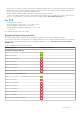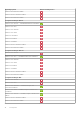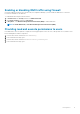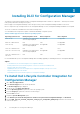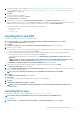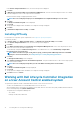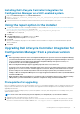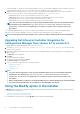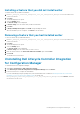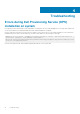Setup Guide
In the Custom Setup Confirmation screen, the selected component is displayed.
2. Click Next.
3. In Dell Lifecycle Controller Utility User Credentials for iDRAC Access, enter the user name and password for out-of-band
controller management. This account is provisioned on the iDRAC.
Retain the default settings for skipping CN and CA checks.
NOTE: This screen is displayed only if you are installing DLCI for Configuration Manager on a site server.
4. Click Next.
The Ready to Install the Program screen is displayed.
5. Click Install.
The progress bar is displayed. After installation, the completion message is displayed.
6. Click Next.
7. In Installation Completed Successfully, click Finish.
Installing DPS only
For information on component-specific requirements, see Component-specific prerequisites.
To install only the DPS:
1. In Custom Setup, select Dell Provisioning Service, clear Dell Lifecycle Controller Utility and click Next.
In the Custom Setup Confirmation screen, the selected component is displayed.
2. Click Next.
3. In the Dell Provisioning Service User Credentials for Configuration Manager Access screen, enter the primary site server
name or IP of the server, user name, and password.
To automatically configure the Dell Provisioning Server for non-administrator user, select Automatically configure Dell
Provisioning Server user permissions.
NOTE:
If the user name is not part of SMS_Admins group, you must provide additional permissions to the WMI
namespace. For more information, see Setting namespace security and granting permissions.
4. Click Next.
The Change Firewall Setting screen is displayed.
5. Select Add Provision Web Site Port in the firewall exception list. This option enables the DPS to discover the target systems
even when firewall is enabled.
NOTE: This screen is displayed only when you select the Dell Provisioning Service in the installer.
6. Click Next.
The Ready to Install the Program message is displayed.
7. Click Install.
The progress bar is displayed. After installation, the completion message is displayed.
8. Click Next and then click Finish.
Working with Dell Lifecycle Controller Integration
on a User Account Control enabled system
The permissions required to install or uninstall the DLCU feature on a site server are as follows:
• You have a local administrator or a domain administrator access to the server.
• On an operating system, such as Microsoft Windows Server 2008, with User Account Control (UAC) enabled, launch the EXE file
from a command prompt using Run As Administrator.
• The permissions on Configuration Manager are:
• Site = Read
• Package = Read, Delete, and Create
14
Installing DLCI for Configuration Manager