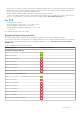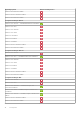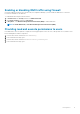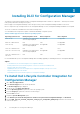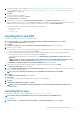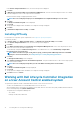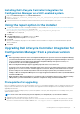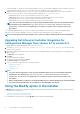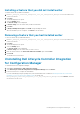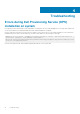Setup Guide
9. To install the package, if UAC is enabled, see Working with Dell Lifecycle Controller Integration on a User Account Control enabled
system, else double-click Dell_Lifecycle_Controller_Integration_3.2.0_for_Configuration_Manager.exe.
The Welcome screen is displayed.
10. Click Next.
The license agreement is displayed.
11. Accept the license agreement and click Next.
The Custom Setup screen is displayed.
12. Select the option to install either the Dell Lifecycle Controller Utility or the Dell Provisioning Service, or both.
If you are installing DPS on a system where Configuration Manager is not available, the DLCI for Configuration Manager 2012 option is
available. When you clear this option, the space required on the hard drive is incorrect in Feature Description.
You can select from the following custom options based on your requirement:
• Installing DLCU and DPS
• Installing DLCU only
• Installing DPS only
Installing DLCU and DPS
To install the DLCU and DPS on a site server or Admin Console:
1. From Custom Setup, select both Dell Lifecycle Controller Utility and Dell Provisioning Service and click Next.
The Custom Setup Confirmation screen is displayed.
2. Click Next.
The Dell Provisioning Service User Credentials for Configuration Manager Access screen is displayed.
3. Perform one of the following:
a) On a site server, enter an account (with required privileges) for use by Dell Provisioning Service to access Configuration Manager,
on all newly discovered systems with iDRAC, and click Next.
b) On a Configuration Manager Admin Console with IIS, type the primary site server name, user name, and password that is
provisioned on all newly discovered systems with iDRAC, and click Next.
To automatically configure the Dell Provisioning Server, select Automatically configure Dell Provisioning Server user
permissions.
NOTE:
If the user name is not part of SMS_Admins group, then you must provide additional permissions to the
WMI namespace, for more information, see Setting namespace security and granting permissions.
The Dell Lifecycle Controller Utility User Credentials for iDRAC Access screen is displayed.
4. Type the iDRAC credentials, retain the default settings for skipping CN and CA checks, and then click Next.
The Change Firewall Setting screen is displayed.
5. Select the Add Provision Web Site Port in the firewall exception list option. This option enables the DPS to discover the target
systems even when firewall is enabled.
NOTE: This screen is displayed only when you select the Dell Provisioning Service in the installer.
6. Click Next.
The Ready to Install the Program window is displayed.
7. Click Install.
The Progress bar is displayed. After installation, the completion message is displayed.
8. Click Next.
9. In Installation Completed Successfully, click Finish.
NOTE:
As part of the installation, a provisioning website is created and configured under Internet Information
Services (IIS).
Installing DLCU only
For information on component-specific requirements, see Component-specific prerequisites.
NOTE: Ensure that you install the DLCU on the site server before using it on the Admin Console.
To only install DLCU:
1. In Custom Setup, select Dell Lifecycle Controller Utility, clear Dell Provisioning Service, and click Next.
Installing DLCI for Configuration Manager
13