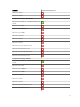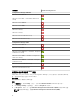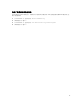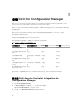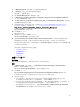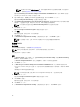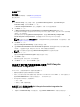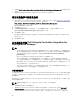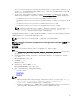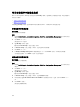Setup Guide
Lifecycle Controller Integration for Configuration Manager 版本 3.2 中的 Firmware Upgrade Tool(固
件升级工具
)。针对机架和塔式服务器的 iDRAC 1.9 版中,以及针对刀片服务器的 iDRAC 3.4 版中均附
有 Lifecycle Controller 版本 1.5.5。
3. 对于单片系统,请将目标系统上的 iDRAC 升级至版本 1.9 或更高版本;对于模块化系统,则请升级至
iDRAC 版本 3.4 或更高版本。有关更多信息,请参阅 dell.com/support/home 上提供的下列说明文件。
• Integrated Dell Remote Access Controller 6 (iDRAC6)
版本
1.9
用户指南
• Integrated Dell Remote Access Controller 6 (iDRAC6) Enterprise for Blade Servers
版本
3.4
用户指
南
• Integrated Dell Remote Access Controller 7 (iDRAC7)
版本
1.50.50
用户指南
• Integrated Dell Remote Access Controller 8 (iDRAC8)
版本
2.00.00.00
用户指南
注: 不能通过关闭安装向导的方式终止升级进程。如果您关闭了安装向导,会显示如下消息:Are
you sure you want to cancel Dell Lifecycle Controller Integration
installation? 不论你在信息框中如何选择,升级将继续进行。
如果您要将 iDRAC 固件从低于 2.3 的版本更新到 3.0 或更新版本,则在第 11 代 PowerEdge 服务器上更新到
3.0 版或更新版本之前,首先将 iDRAC 固件更新到 2.3 版。
注: 对于 Dell 的第 12 代 PowerEdge 服务器,在安装 DLCI 之前不需要更新固件。
将 Dell Lifecycle Controller Integration for Configuration Manager 从版本 3.1
升级到版本 3.2
关于此任务
要将 DLCI for Configuration Manager 从版本 3.1 升级到版本 3.2,请执行以下操作:
步骤
1. 从提取 Dell_Lifecycle_Controller_Integration_3.2.0_for_Configuration_Manager.exe 文件的文件夹中
运行该程序。
2. 屏幕显示的信息表示已找到另一版本 DLCI for Configuration Manager,并且提示您升级。单击 Yes
(是)继续。
随即显示 Welcome(欢迎)屏幕。
3. 单击 Next(下一步)。
随即显示许可协议。
4. 接受许可协议,然后单击 Next(下一步)。
随即显示 Custom Setup(自定义设置)屏幕。
5. 选择一个组件或两个都选。按照所提供的步骤进行:
• 安装 DLCU 和 DPS
• 仅安装 DLCU
• 仅安装 DPS
注:
• 不能通过关闭安装向导的方式终止升级进程。如果您关闭了安装向导,会显示如下消息:Are you
sure you want to cancel Dell Lifecycle Controller Integration
installation? 不论你在信息框中如何选择,升级将继续进行。
• 从 DLCI 3.1 升级至 DLCI 3.2 时,将删除在 DLCI 3.1 期间创建的未受管的 Dell Lifecycle Controller
(操作系统已部署)和未受管的 Dell Lifecycle Controller(操作系统未知)集合。
19