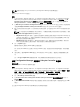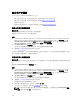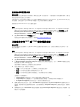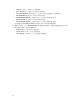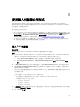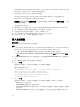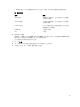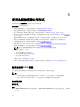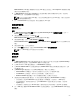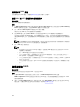Users Guide
5
使用匯入伺服器公用程式
本節說明使用匯入伺服器公用程式可執行的各種活動。此項公用程式會在安裝 DLCI for Configuration
Manager
時進行安裝。如需更多有關安裝 Dell Lifecycle Controller Integration for Configuration Manager
的詳細資訊,請參閱安裝指南。
匯入伺服器公用程式可用來:
• 匯入不是由 DLCI for Configuration Manager 自動探索到,但已屬於 Configuration Manager 環境一部份
的 Dell 伺服器。匯入後,這些伺服器會顯示在 All Dell Lifecycle Controller Servers (所有 Dell Lifecycle
控制器伺服器) → Dell Imported Servers (Dell 匯入的伺服器),您可以使用 DLCI for Configuration
Manager 功能執行各種作業。如需更多資訊,請參閱 Importing Dell Servers (匯入 Dell 伺服器)。
• 由 .CSV 格式外部檔案匯入系統變數至集合之中的系統。您在建立工作順序以便於伺服器部署作業系統
時,會使用這些變數。更多詳細資訊請參閱
匯入系統變數。
匯入 Dell 伺服器
關於此工作
若要匯入不是由 DLCI for Configuration Manager 自動探索到的 Dell 伺服器:
步驟
1. 在 Configuration Manager 2012 SP2、Configuration Manager2012 R2 SP1、Configuration Manager
2012 R2、Configuration Manager 2012 SP1 或 Configuration Manager 2012 主控台:
a. 巡覽至 Assets and Compliance (資產及法規遵循),於 Devices (裝置) 按滑鼠右鍵。
b. 選取 Dell Lifecycle Controller → Import Dell PowerEdge Server (匯入 Dell PowerEdge 伺服
器)。
2. 在 Import Dell Servers (匯入 Dell 伺服器) 畫面上,選取 Import Dell Servers (匯入 Dell 伺服器) 選項。
3. 選取 Specify an iDRAC IP address range (指定 iDRAC IP 位址範圍),提供 IP 位址範圍。這是您匯入伺
服器的 iDRAC IP 位址範圍。
您也可以由逗號分隔檔案或新文字行選取指定 iDRAC IP 位址。請按 Browse (瀏覽) 導覽至您儲存為 .CSV
格式檔案的位置。
在 .CSV 檔案中,IP 位址將使用下列其中一種格式列出:
• 使用逗號作為分隔符號分隔 IP 位址,例如:172.16.2.5,172.16.2.38,172.16.1.1。
• 在單獨文字行納入 IP 位址,例如:
– 新文字行:172.16.1.1
– 新文字行:72.16.1.5
– 新文字行:172.16.1.45
4. 在集合名稱,請輸入或鍵入集合的名稱。請確定提供唯一集合名稱。如果您提供現有的集合名稱,錯誤訊
息會顯示 < 集合名稱 > 已存在。
5. 按一下 Next (下一步)。
55