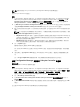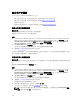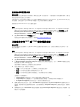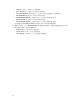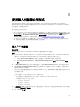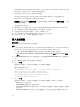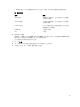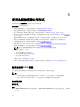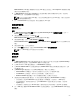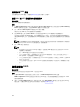Users Guide
註: 建議同時修改 Lifecycle Controller 和 Configuration Manager 資料庫的憑證。
修改 Lifecycle Controller 的憑證:
步驟
1. 在 Configuration Manager 2012 SP2、Configuration Manager 2012 R2 SP1、Configuration Manager
2012 R2 或 Configuration Manager 2012 SP1 或 Configuration Manager 2012 下的裝置集合,在 All
Dell Lifecycle Controller Servers (所有 Dell Lifecycle 控制器伺服器) 上按一下滑鼠右鍵並選擇 Dell
Lifecycle Controller → Launch Config Utility (啟動 Config 公用程式)。
2. 在 Dell Lifecycle Controller Configuration Utility (Dell Lifecycle Controller 設定公用程式) 的左側窗格
中選取 Modify Credentials on Lifecycle Controllers (修改 Lifecycle Controller 的憑證)。
3. 輸入目前的使用者名稱及密碼,以及新的使用者名稱及密碼。您可提供在 Active Directory 驗證的使用者
憑證。
註: 您不能在使用者名稱欄位輸入特定特殊字元。有關使用者欄位可使用特殊字元的詳細資訊,請參
閱 dell.com/support/home 的 iDRAC 文件。
• Skip CA check (略過 CA 檢查) - 此選項為預設選擇,請清除此選項以保護 Configuration Manager 及
目標系統之間的通訊安全。清除此選項將檢查目標系統憑證是否由受信任的憑證授權單位
(CA) 核發。
僅於您信任目標系統時清除此選項。
• Skip CN check (略過 CN 檢查) — 清除此選項可提升安全性;驗證系統名稱及預防模擬。常用名稱
(CN) 不需要與目標系統主機名稱相符。僅針對受信任目標系統清除此選項。
4. 按一下 Update (更新)。
隨即顯示網路中已探索的 iDRAC 清單及其通訊狀態。
將一系列的 WS-MAN 命令送至集合中所有含 iDRAC 的系統、變更使用者名稱和密碼憑證,再說明變更
內容。
5. 更新完畢後,請按 Export to CSV (匯出至 CSV) 將結果以 CSV 格式匯出。請提供您本機磁碟機的位置。
或
按一下 Copy to Clipboard (複製到剪貼簿),將結果複製到剪貼簿後再儲存為純文字格式。
修改 Configuration Manager 資料庫中 Lifecycle Controller 的憑證
關於此工作
修改 Configuration Manager 資料庫的憑證:
步驟
1. 在 Configuration Manager 2012 SP2、Configuration Manager 2012 R2 SP1、Configuration Manager
2012 R2 或 Configuration Manager 2012 SP1 或 Configuration Manager 2012,請選取 管理者 → 網站
組態 → 網站 → 在 <站台伺服器名稱> 上按一下滑鼠右鍵 → 設定站台元件 → 頻外管理。
隨即顯示 Out of Band Management Component Properties (頻外管理元件內容) 視窗。
2. 按一下 Dell Lifecycle Controller 標籤。
3. 在 Local User Account on Lifecycle Controllers (Lifecycle Controller 的本機使用者帳戶) 中按一下
Modify (修改)。
4. 在 New Account Information (新帳戶資訊) 視窗輸入新的使用者名稱和新密碼。確認新密碼並按下 OK
(確定)。
您已更新 Configuration Manager 資料庫的使用者名稱和密碼憑證。
51