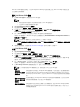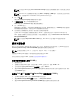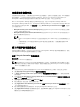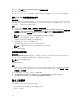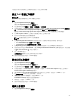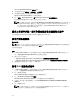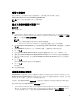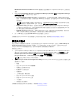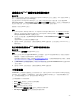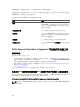Users Guide
部署工作順序
儲存工作順序後,加以部署即可指派至伺服器的集合。如需部署工作順序的步驟,請造訪
www.technet.microsoft.com/en-in/library/gg712694.aspx。
註: DLCI 不支援以獨立媒體方式建立工作順序媒體。
建立工作順序媒體可開機 ISO
關於此工作
建立工作順序 ISO:
步驟
1. 在 Configuration Manager 2012 SP2、Configuration Manager 2012 R2 SP1、Configuration Manager
2012 R2 或 Configuration Manager 2012 SP1 或 Configuration Manager 2012 下的 軟體庫,在工作順
序
上按一下右鍵並選擇建立工作順序媒體。
註:
• 務必在啟動此精靈前管理並更新所有發佈點的開機影像。
• Dell Lifecycle Controller Integration 不支援使用獨立媒體方法建立工作順序媒體
2. 請由 Task Sequence Media Wizard (工作順序媒體精靈) 選擇 Bootable Media (可開機媒體),並按 Next
(下一步)。
3. 選擇 CD/DVD Set (CD/DVD 組),按一下 Browse (瀏覽),並選擇要儲存 ISO 影像的位置。
4. 按一下 下一步。
5. 取消勾選 Protect Media with a Password (使用密碼保護媒體) 核取方塊,並按一下 Next (下一步)。
6. 瀏覽並選取 Dell PowerEdge Server Deployment Boot Image (Dell PowerEdge 伺服器部署開機影像)。
7. 選取下拉式清單中的發佈點,再勾選 Show distribution points from child sites (顯示子站台的發佈點)
核取方塊。
8. 按一下 下一步。
即顯示 Summary (摘要) 畫面和工作順序媒體資訊。
9. 按一下 下一步。
顯示進度列。
10. 完成後請關閉精靈。
系統檢視器公用程式
System Viewer (系統檢視器) 公用程式可讓您執行各種作業,從來源系統至 Configuration Manager 主控台上
All Dell Lifecycle Controller Servers (所有 Dell Lifecycle Controller 伺服器) 探索的單一目標系統。此公用程
式採用一對一的方式運作,您每次可於一個目標系統執行作業。
如果需要,啟動 System Viewer (系統檢視器) 公用程式執行各種任務前必須先變更目標系統的 iDRAC 憑證。
變更 iDRAC 憑證並啟動 System Viewer (系統檢視器) 公用程式:
1. 在 Configuration Manager 2012 SP2、Configuration Manager 2012 R2 SP1、Configuration Manager
2012 R2
、Configuration Manager 2012 SP1 或 Configuration Manager 2012 下的裝置集合,於 Dell
yx1x 系統或更新版本上按一下滑鼠右鍵並選取 Dell Lifecycle Controller → 啟動系統檢視器。
27