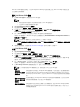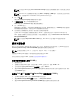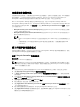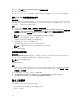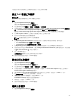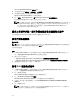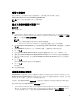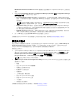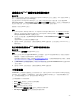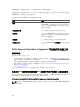Users Guide
自動探索和信號交換
自動探索和信號交換功能,可讓目標系統的 iDRAC 找出供應服務,並與站台伺服器建立通訊。Dell 供應服務
提供管理帳戶,並以新系統更新 Configuration Manager。Dell Lifecycle Controller Utility (DLCU) for
Configuration Manager
使用提供的帳戶與目標系統的 iDRAC 進行通訊,叫用已啟用的功能。
DLCI for Configuration Manager 探索到含 iDRAC 的系統後,即在 Configuration Manager 2012 SP2、
Configuration Manager 2012 R2 SP1、Configuration Manager 2012 R2、Configuration Manager 2012 SP1
或 Configuration Manager 2012 下的裝置集合中,建立 All Dell Lifecycle Controller Servers 集合。在此集
合中有兩個子集合 :
• Managed Dell Lifecycle Controller (OS Deployed) (受管的 Dell Lifecycle Controller (作業系統已部署))
— 顯示已部署作業系統的系統。
• Managed Dell Lifecycle Controller (OS Unknown) (受管的 Dell Lifecycle Controller (作業系統未知)) —
顯示尚未部署作業系統的系統。
註:
– DLCI for Configuration Manager 不支援使用柔性尋址 (flex-addressing) 方式自動探索模組化系
統。
– 自動探索和匯入 Dell 伺服器作業同時完成時可能會建立重複的集合。建議您刪除重複的 DLCI
Collections
。
從工作順序套用驅動程式
依據您要部署的作業系統,可由 Lifecycle Controller 或 Configuration Manager 儲存庫套用驅動程式。請使
用 Configuration Manager 儲存庫的驅動程式作為備份。
套用 Lifecycle Controller 的驅動程式
關於此工作
套用 Lifecycle Controller 的驅動程式:
註: 若您編輯 Lifecycle Controller 選項勾選的驅動程式工作順序,則步驟狀態及 Missing Objects (遺失
物件) 對話方塊可能就不會顯示步驟 7 的錯誤。請在套用變更前設定 Dell Lifecycle Controller 的 Apply
Drivers (套用驅動程式) 選項。
步驟
1. 如果沒有現有的工作順序或者要編輯 Lifecycle Controller 驅動程式的工作順序,請建立新工作順序。
2. 選取 Apply Operating System Images (套用作業系統影像)。
3. 在 Apply operating system from a captured image (套用擷取影像的作業系統) 底下,選取並確認影像
套件和影像。
4. 取消勾選 Use an unattended or sysprep answer file for a custom installation (使用自訂安裝的無人監
管或
sysprep 回應檔案) 核取方塊。
5. 選取 Apply Windows Settings (套用 Windows 設定)。
6. 輸入授權型號、產品金鑰、管理員密碼及時區。
7. 選取 Apply Drivers from Dell Lifecycle Controller (套用 Dell Lifecycle Controller 的驅動程式),並由
下拉式清單選取作業系統。
8. 輸入管理員憑證的使用者名稱和密碼,即可存取 Configuration Manager 主控台。
9. 選取 Apply Driver Package (套用驅動程式套件)。請按 Browse (瀏覽) 由 Configuration Manager 的可用
驅動程式套件清單選擇驅動程式套件。
23