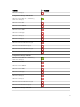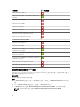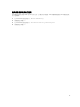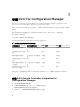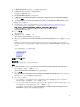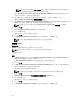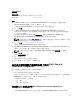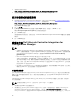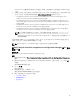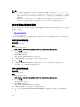Setup Guide
2. 從擷取的資料夾中執行
Dell_Lifecycle_Controller_Integration_3.2.0_for_Configuration_Manager.exe。
3. 按照安裝精靈中的說明在系統上安裝 Dell Lifecycle Controller Integration。
使用安裝程式的修復選項
1. 若要修復安裝的 DLCI for Configuration Manager,如果已啟用 UAC 請參閱在已啟用使用者帳戶控制的
系統上使用 Dell Lifecycle Controller Integration,否則請按兩下
Dell_Lifecycle_Controller_Integration_3.2.0_for_Configuration_Manager.exe。
即顯示 Welcome (歡迎) 畫面。
2. 按一下 下一步。
3. 在 Program Maintenance (程式維護) 中選取 Repair (修復),然後按一下 Next (下一步)。
即顯示 Ready to Repair the Program (程式修復就緒) 畫面。
4. 按一下 Install (安裝)。
進度畫面會顯示安裝進度。安裝完成後,InstallShield Wizard Completed (InstallShield 精靈完成) 視窗隨
即顯示。
5. 按一下 Finish (完成)。
從舊版升級 Dell Lifecycle Controller Integration for
Configuration Manager
註:
• 從舊版的 Configuration Manager 升級至最新版的 Configuration Manager 前,您必須先解除安裝
DLCI,並刪除開機影像。升級 Configuration Manager 至最新版本後,請安裝 DLCI。若要獲得有關
從先前版本升級 Configuration Manager,請參閱 technet.microsoft.com/en-us/library/
jj822981.aspx。
• DLCI for Configuration Manager 僅支援由 3.1 版升級至 3.2 版。
如果您安裝的是舊版,請先解除舊版,然後您可以選擇安裝 3.2 版,也可以照著升級程序做,先升級
到
3.1 版再升級到 3.2 版。解除安裝舊版時不會保留先前的設定,且安裝 3.2 版後必須重新探索目標
系統。例如,由於 DLCI for Configuration Manager 不支援從 DLCI 2.2 升級至 DLCI 3.2,必須先解
除安裝 DLCI 2.2 再安裝 DLCI 3.2。
• 從 DLCI 3.1 升級至 DLCI 3.2 時 , 如果您想要進行組態變更,例如新增或刪除 SMS 提供者,您必須先
解除安裝 DLCI 3.1,進行組態變更,然後安裝 DLCI 3.2。
升級的先決條件
為 Configuration Manager 升級至 Dell Lifecycle Controller Integration 3.2 版 之前,務必先升級目標系統的
韌體。如果刀鋒伺服器為機架的一部分,請在升級其他韌體之前,先升級 Chassis Management Controller
(CMC)
韌體。
如果您使用 Dell Update Packages (DUP) 在 yx1x ( Dell 的 11 代 PowerEdge 伺服器) 上執行更新,請依照下
列方式更新韌體:
註: 在伺服器名稱格式 yxxx 中,y 表示字母,如 M、R 或 T,x 代表數字。
1. 將目標系統的 BIOS 升級至最新版本。
2. 將目標系統上的 Lifecycle Controller 升級至 1.5.5 以上版本。如需更多資訊,請參閱
《
Dell Lifecycle
Controller USC/USC-LCE 1.6.5
版使用者指南》
,網址是:dell.com/support/manuals。若要升級
Lifecycle Controller,請使用 DLCI for Configuration Manager 3.2 版中的「韌體升級工具」。Lifecycle
18