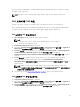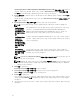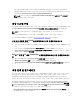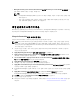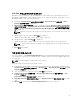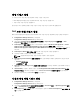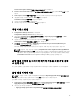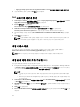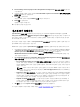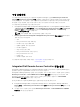Users Guide
구성 유틸리티
구성 유틸리티를 사용하면 원본 시스템에서 Configuration Manager 콘솔의 All Dell Lifecycle Controller
Servers(모든 Dell Lifecycle Controller 서버) 아래에서 검색된 Dell 시스템의 전체 컬렉션까지 다양한 작업을
수행할 수 있습니다. 이 유틸리티는 일대다 관계에서 작동하며 Dell 시스템에 있는 Lifecycle Controller의 원
격 활성화 기능을 사용하며, 사용자가 한 번에 모든 대상 시스템에서 여러 작업을 수행할 수 있습니다.
구성 유틸리티를 실행하려면 다음 단계를 따르십시오.
1.
Configuration Manager 2012, Configuration Manager 2012 SP1 또는 Configuration Manager 2012 R2
의 Device Collections(장치 컬렉션) 아래에서 All Dell Lifecycle Controller Servers(모든 Dell Lifecycle
Controller 서버)를 마우스 오른쪽 단추로 클릭하고 Dell Lifecycle Controller → Launch Config
Utility(
구성 유틸리티 실행)를 선택합니다.
노트: 모든 컬렉션에 대해 구성 유틸리티를 실행할 수 있습니다.
2. Dell Lifecycle Controller Configuration Utility(Dell Lifecycle Controller 구성 유틸리티) 창에서 왼쪽
창에 다음 옵션이 나열됩니다.
• 개요
• Lifecycle Controller 부팅 매체 생성
• 하드웨어 구성 및 운영 체제 배포
• 펌웨어 인벤토리, 비교 및 업데이트
• 하드웨어 인벤토리
• 세션 자격 증명, 통신 확인
• Lifecycle Controllers의 자격 증명 수정
• Lifecycle Controller 로그 보기
• 플랫폼 복원
• 네트워크 어댑터 비교 보고서
구성 유틸리티 사용에 대한 자세한 내용은 구성 유틸리티 사용을 참조하십시오.
Integrated Dell Remote Access Controller 콘솔 실행
Configuration Manager용 DLCI는 Configuration Manager 콘솔에서 모든 Dell 시스템에 대한 iDRAC 콘솔을
실행하여 선택한 시스템의 iDRAC 구성을 보거나 수정할 수 있습니다.
Configuration Manager용 DLCI를 설치할 경우 컬렉션에서 아무 시스템이나 마우스 오른쪽 단추로 클릭하면
Dell Lifecycle Controller → Launch iDRAC Console(iDRAC 콘솔 실행)메뉴 옵션을 볼 수 있습니다. Task
Viewer(작업 뷰어)에서 시스템을 선택하고 마우스 오른쪽 단추로 클릭하는 방법으로도 Launch iDRAC
Console(iDRAC
콘솔 실행) 옵션을 찾을 수 있습니다.
컬렉션 아래에서 시스템에 대한 iDRAC 콘솔을 실행하려면 다음 단계를 따르십시오.
1. Configuration Manager 2012, Configuration Manager SP1 또는 Configuration Manager 2012 R2의
Devices(장치) → All Dell Lifecycle Controller Servers(모든 Dell Lifecycle Controller 서버)에서 시스템
을 선택합니다.
2. 시스템을 마우스 오른쪽 단추로 클릭하고Dell Lifecycle Controller → Launch iDRAC Console(iDRAC
콘솔 실행) 메뉴 옵션을 선택합니다.
30