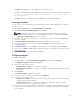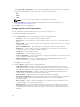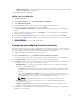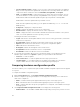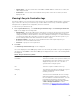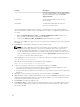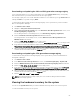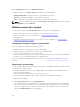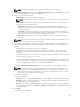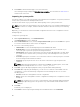Users Guide
• System Value — lists the current value of the BIOS or iDRAC attribute. If there are no values, the
value displayed is NA.
• Profile Value — lists the value of the attributes in the profile. If there are no values, the value
displayed is NA.
Viewing Lifecycle Controller logs
This feature enables you to view the Lifecycle Controller logs in a readable format and save or export the
logs to a .CSV file. The Lifecycle Controller logs contains details such as history of firmware upgrades,
changed events for updates and configuration, and user comments.
To view the Lifecycle Controller logs:
1. On the System Viewer utility, select View Lifecycle Controller Logs. The View Lifecycle Controller
Logs screen displays the following fields:
• Existing Share— Specify the UNC or CIFS share where you want to save the file in the following
format: \\<IPAddress>\<share>\filename. The filename is provided by default and you cannot
change the filename. This information is cached for subsequent viewing. It is recommended that
you specify an empty share each time you want to view the Lifecycle Controller log files. If you
use an existing location then make sure that the location is empty.
• Domain\User Name — Specify the correct domain and user name required by Lifecycle
Controller to access the UNC or CIFS share.
• Password — Specify the correct password.
2. Click Next.
The View Lifecycle Controller Logs screen is displayed.
The screen displays the latest 100 logs by default. You can modify the number of logs to be displayed
only when you click Pause or after all the 100 logs are displayed on the screen. The following details
are displayed:
Table 6. Lifecycle Controller log details
Column Description
Hostname This is the hostname of the system for which you
are viewing the Lifecycle Controller logs. This is
displayed only in the case of a collection of
systems and not a single system.
No. This is the sequence number of the log.
Category The category of the Lifecycle Controller Log. For
example, Configuration Service, iDRAC,
Inventory, and so on.
ID This is the ID associated with an error message.
Click the hyperlink to get more information on
the error and the recommended action. You can
periodically download the latest message
registry from the Dell support website available
at dell.com/support/manuals. For more
information, see Downloading and Updating the
Latest Message Registry.
65