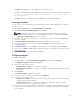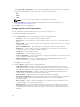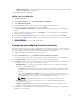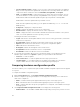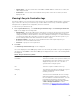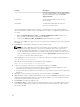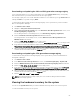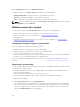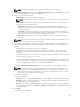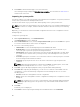Users Guide
• Selective Firmware Update — Enables you to select the components that needs to be updated.
Only selected components are updated. All components are selected by default other than the
components which contains the status as Unavailable, Not Updatable, and Coequal.
• CMC — Click Export to XML, to export an inventory of chassis and servers from DLCI. You can
use this information to create repository using DRM. Once the repository is created, select the
CMC and then initiate the firmware update using the repository bundle created by DRM.
CMC firmware cannot be updated directly from DLCI console.
CMC cannot be updated using catalog, you can update the CMC using .bin or .cmc file from
DRM repository.
• Component — displays the component names.
• Version — displays the firmware versions of the components.
• Baseline Version — displays the baseline versions of the components.
• Status — displays the status of the firmware and indicates whether the firmware of the system is
same, or needs an update based on the repository selected.
Following are the status of the firmware:
• Urgent: Indicates the critical updates that are used to resolve security, performance, or break-fix
situations in a component.
• Recommended: Indicates the bug fixes and feature enhancements of the product.
• Optional: Indicates about the new features or any specific configuration updates.
• Same: Indicates the same baseline version.
• Downgrade: Indicates the downgrade of the current version.
• Not Updatable: Indicates the baseline version is not updatable.
• Not Available: Indicates the baseline version is not available.
5. You can filter the information based on any of the baseline details, set schedule based on the
available options and then click Update to update your system with the latest firmware.
• start now — to start the update.
• start on next reboot — to start the update when the target system reboots.
• schedule update — to set a date and time for the update. If the updates are scheduled in
sequence within an hour of each other; then a warning message is displayed.
Comparing hardware configuration profile
This feature enables you to compare and report the BIOS or iDRAC configuration profiles that are applied
on a system.
To compare the hardware configuration profile:
1. On the System Viewer utility, click Compare Hardware Configuration Profile.
2. After the comparison report is generated, the screen displays the following colors to indicate the
status of the comparison:
• White — indicates that the profile applied matches the profile on the target system .
• Red — indicates that there is a mismatch while applying the profile to the target system.
• Grey — indicates that either the profile you applied is not configured, or the attribute is missing in
the target system.
3. The Compare Hardware Configuration Profile screen displays the following fields:
• Attribute Name — lists the BIOS or iDRAC attributes depending on the profile you have selected.
64