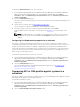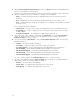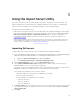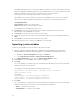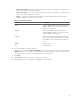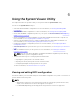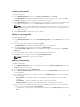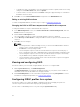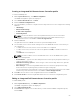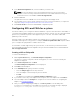Users Guide
Creating an integrated Dell Remote Access Controller profile
To create an iDRAC profile:
1. On the System Viewer utility, click iDRAC Configuration.
The iDRAC Configuration options are displayed.
2. Select Create a New Profile and click Next.
3. Click the Network Configuration tab.
4. Select the attributes you want to configure from the drop-down list. You can configure the following
attributes:
• LAN Settings
• Advanced LAN Settings
• Common IP Configuration
• IPv4 Configuration
NOTE: For more information on the various parameters that you can set for the above
attributes, see the Dell Lifecycle Controller Version 1.6 User’s Guide and Dell Lifecycle
Controller 2 Version 1.4.0 available at dell.com/support/home.
5. Click the Users tab.
The grid retrieves the list of iDRAC users from the system and displays them.
6. You can add a user account or edit an existing user account. iDRAC has 16 users out of which you
can configure 15.
• To add a new user account, select a user account that is not configured.
• To edit a user account, select the account on the grid and click Edit, or double-click the user
account.
The Edit User screen is displayed.
NOTE: You cannot edit the user account that DLCI uses to access the iDRAC of the system.
7. Specify the following details:
• General Details — Type the user name and password. You must specify the password when you
create or edit a user account.
• IPMI LAN user Privilege granted — Select the type of user from the drop-down list to grant the
IPMI LAN user privilege.
• Other Privilege — Select the Integrated Dell Remote Access Controller group from the drop-
down list and select the privileges that you want to assign to that group.
For more information on the privileges, see the Dell Lifecycle Controller Version 1.6 User’s Guide
and Dell Lifecycle Controller 2 Version 1.4.0 available at dell.com/support/home.
8. Click OK to save the user account configuration and revert to the Users tab.
9. Click Save As Profile to save the Integrated Dell Remote Access Controller configuration profile.
Editing an integrated Dell Remote Access Controller profile
To edit an iDRAC profile:
1. On the System Viewer utility, click iDRAC Configuration.
The iDRAC configuration options are displayed.
2. Select Edit an Existing Profile.
3. Click Browse and navigate to the location where you have saved the iDRAC configuration profile,
and click Next.
59