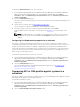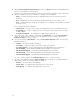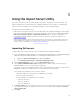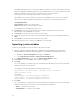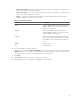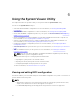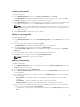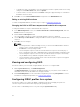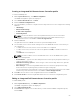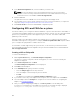Users Guide
• To update the value of the attribute, select the value that you want to update, make the necessary
changes in the Possible Values field, and click Update.
• To delete a value, select the value and click Delete. A dialog box appears asking for confirmation.
Click Yes to delete the value.
6. Click OK to close the Custom Attribute Editor and go back to the BIOS Attributes tab.
Editing an existing BIOS attribute
To edit an existing BIOS attribute, follow the step 2 to step 5 of Editing an Existing Profile.
Changing the BIOS or UEFI boot sequence and hard disk drive sequence
To change the BIOS boot sequence and hard disk drive sequence:
1. In the BIOS Configuration screen, select Create a New Profile or Edit an Existing Profile, and click
Browse to browse for the profile.
2. Click the Boot or UEFI Sequence tab.
The current BIOS or UEFI boot sequence and hard disk drive sequence is displayed.
3. Use the Move Up and Move Down to change the BIOS or UEFI boot sequence or the hard disk drive
sequence.
4. Click OK to save the changes.
NOTE:
• For 13th generation of Dell PowerEdge servers, you can view the BIOS attributes and boot
sequence of the currently saved boot mode only.
• Click Reset to reset any changes made.
• The following task sequence works: Boot Mode with Boot Sequence followed by any of
these configuration tasks, NIC, or RAID; Optionally included with IDRAC configuration tasks.
• The following task sequence does not work: Boot Mode with Boot Sequence followed by
only an iDRAC and only an OSD configuration task does not work.
• The following task sequence partially works: If boot mode and boot sequence are applied
together, then only boot mode works.
Viewing and configuring RAID
This feature enables you to view and configure RAID on the server. To configure RAID:
1. On the System Viewer utility, click RAID Configuration.
The RAID Configuration screen displays the RAID information of your system, such as number of
virtual disks, their controller IDs, RAID levels, and physical disks.
2. Click Create RAID profile to create a new RAID configuration profile using Array Builder. For more
information on using the Array Builder, see Using the Array Builder.
Configuring iDRAC profiles for a system
This features enables you to define the iDRAC configuration and save it and apply the profile to a
collection as part of the workflow while deploying an operating system.
You can create or edit iDRAC profiles for a system using the System Viewer utility.
58