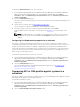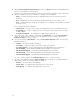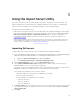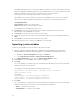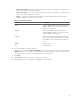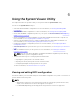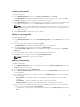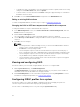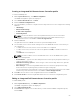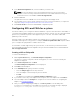Users Guide
3. On the Network Adapter Comparison Report screen, click Browse and select the NIC/CNA profile
file that you have applied to the collection.
A progress bar indicates that the target systems are scanned and a comparison report is generated.
4. After the comparison report is generated, the following colors are displayed:
• White — indicates that the profile that was applied and the profile on the target system are
matching.
• Red — indicates that there is a mismatch while applying the profile to the target system.
• Grey — indicates that either the profile you applied is not configured, or the attribute is missing in
the target system.
The following details are also displayed:
• Target System — the name of the target system against which you are comparing the profile.
• Target Adapter — the type of adapter present on the target system. A target system can have
multiple adapters.
• Configuration Applied — the configuration is applied to the target system.
5. Select any record on the comparison report and click View Details to view the Port Comparison
details. The details of the ports on the system are displayed. The color coding is similar to the
Comparison Report screen. See step 4.
6. Select the port and click View Details to view the Personality Comparison details. The following
details are displayed:
• Partition — the partition number on the port.
• Personality — original personality of the target system on the partition.
• Personality Applied — the personality applied from the NIC/CNA profile to the partition.
• Min. Bandwidth — the minimum bandwidth that was available on the partition.
• Min. Bandwidth Applied — the minimum bandwidth applied to the partition.
• Max. Bandwidth — the maximum bandwidth that was available on the partition.
• Max. Bandwidth Applied — the maximum bandwidth applied to the partition.
The color coding is similar to the Comparison Report screen. See step 4 for details.
7. Select any of the partitions and click View Port Details. The Port Details screen displays NIC and
iSCSI attribute details. The following details are displayed:
• Attribute — the list of NIC or iSCSI attributes.
• System Value — the attribute value that was present on the system.
• Value Applied — the attribute value applied from the profile.
52